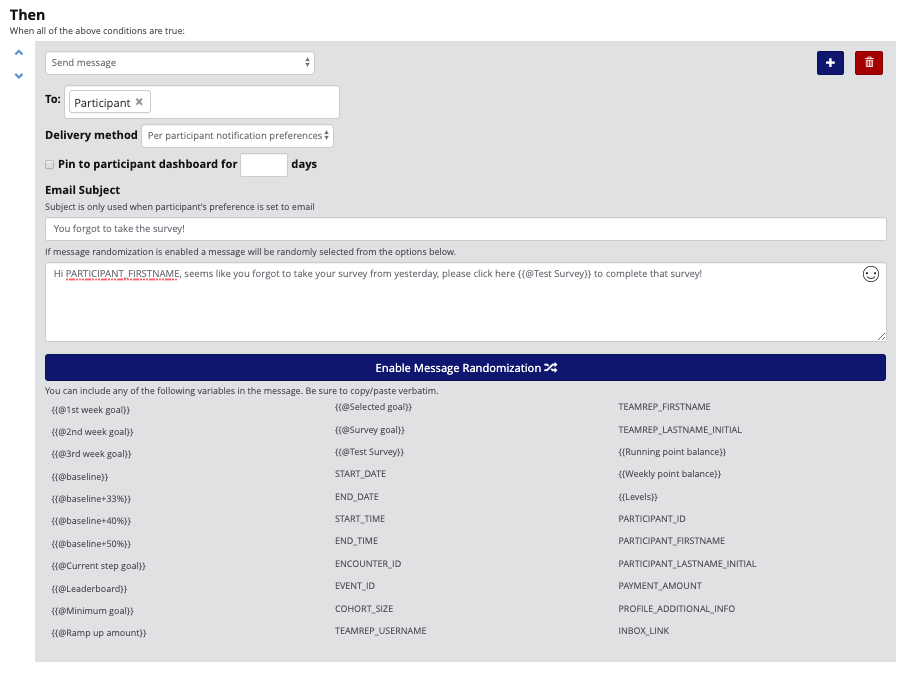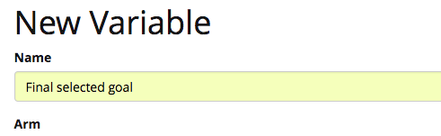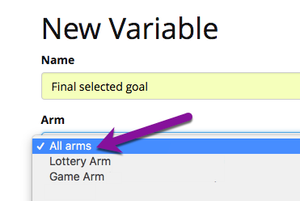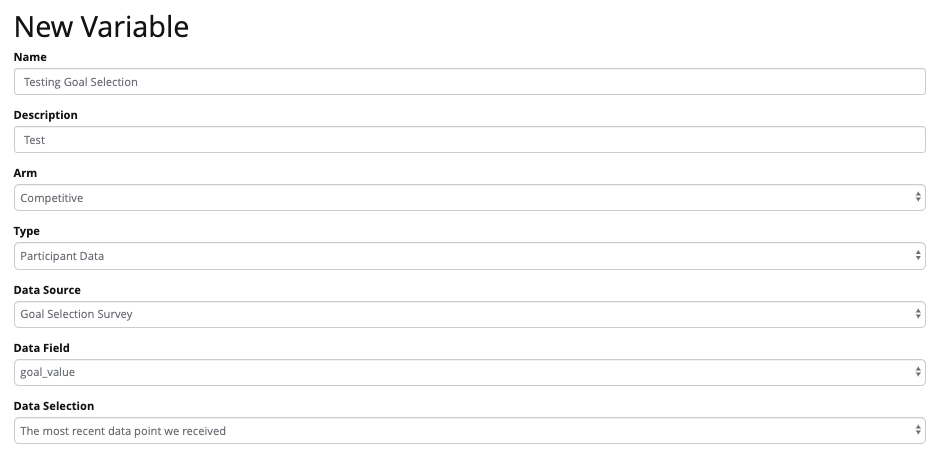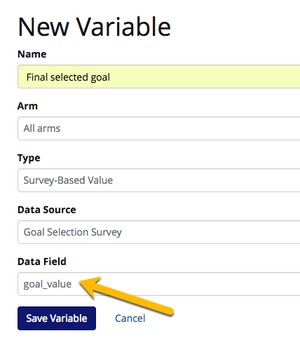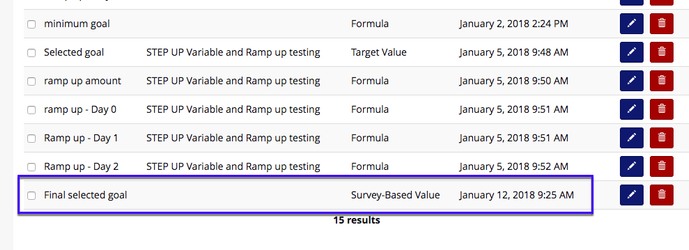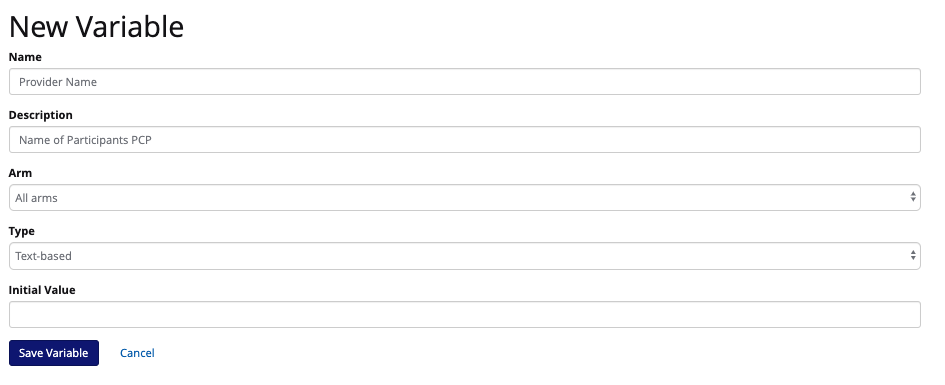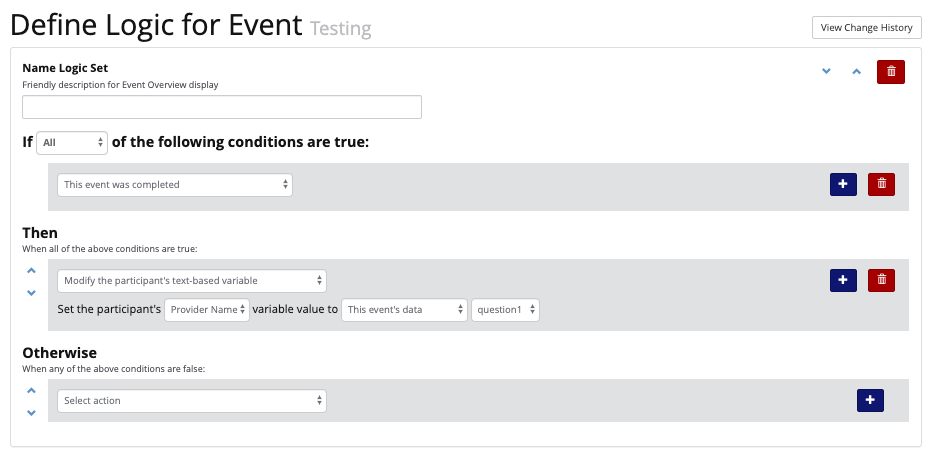...
"Hey, Aaron, you didn't complete your pain management survey yesterday, please click SURVEY_LINK to complete the survey and share your pain data with us."
...
How can I make a survey-based
...
value variable?
...
Use a participant data variable or a text based variable!
A participant data variable or a text based variable can be used to create a survey based variable. These are custom variable types that allows you to evaluate a participant's survey response. With the Survey-Based Value participant data variable, you can set targets based on the Goal Selection Survey choice, create ramp up periods, modify the target in event logic or send a notification to the participant about their selected goal.
You can also use a text based variable to extract a participants survey responses and use them in their individual messaging.
...
What's so great about this? Well, as shown in the example below, you can remind the participant about their selected step goal.
...
- Navigate to Manage Study --> Variables
- Click '+ New Variable'.
- Give the variable a friendly name.
 Tip! Choose something that you will remember when you are building the variable into target modifications or participant messaging and incidents.
Tip! Choose something that you will remember when you are building the variable into target modifications or participant messaging and incidents.
- Select the arm. Typically the default for this variable type is 'All Arms'
 Tip! If you want to use this variable prior to randomization, you must select 'All Arm's
Tip! If you want to use this variable prior to randomization, you must select 'All Arm's
- Next select the variable type. For this example, we want to select Survey-Based Valueparticipant data variable.
- Once you select Survey-Based Valueparticipant data value, additional fields will display.
- In the 'Data Sources' drop-down, all available device for that arm will display. Select the Goal Selection Survey.
 Don't see the Goal Selection Survey listed? First you will need to add it from the Data Sources page.
Don't see the Goal Selection Survey listed? First you will need to add it from the Data Sources page.
- Finally, select the 'goal_value' for the 'Data Field' drop-down.
- Click 'Save Variable'
- Your new variable will be listed on the Variables overview page.
- You are now ready to use your newly created Survey-Based Value variable! The messaging options are endless!
If you want to create a text based variable from a survey response to be used in messaging for a participant:
- Create a survey asking participants questions with responses that you would like to create text based variables
- Create a variable for the specific survey response
- example: provider name- Dr. Brown
- Name your variable
- Describe the variable
- Choose which arm you will use the variable for
- Choose the type of variable: text based
- Initial value is optional
- example: most participants in the intervention have Dr. brown as their PCP, so that will be the default value if they do not complete the survey question asking the name of their PCP
- example: provider name- Dr. Brown
- Create logic that assigns a participants survey response to the corresponding variable