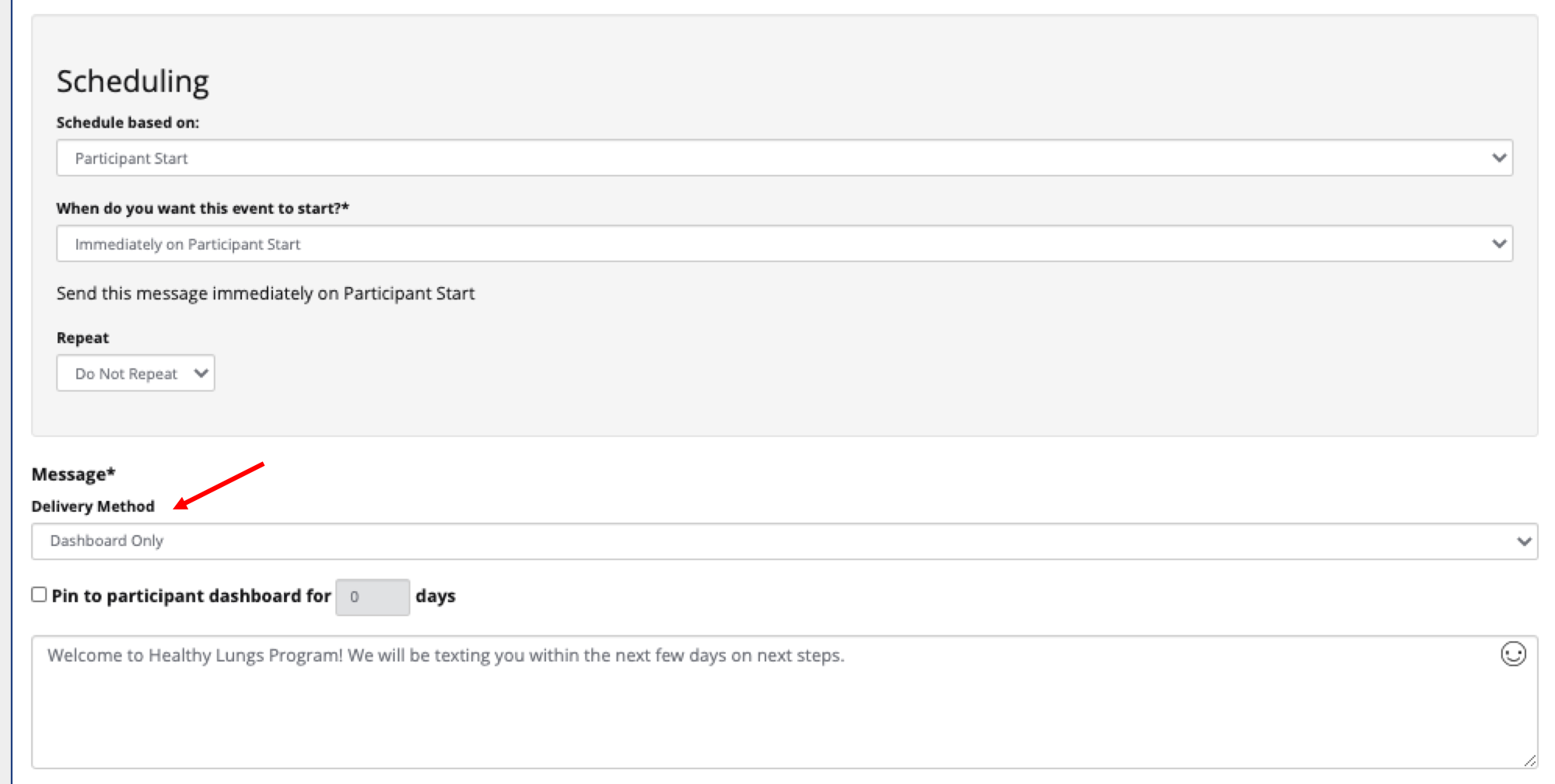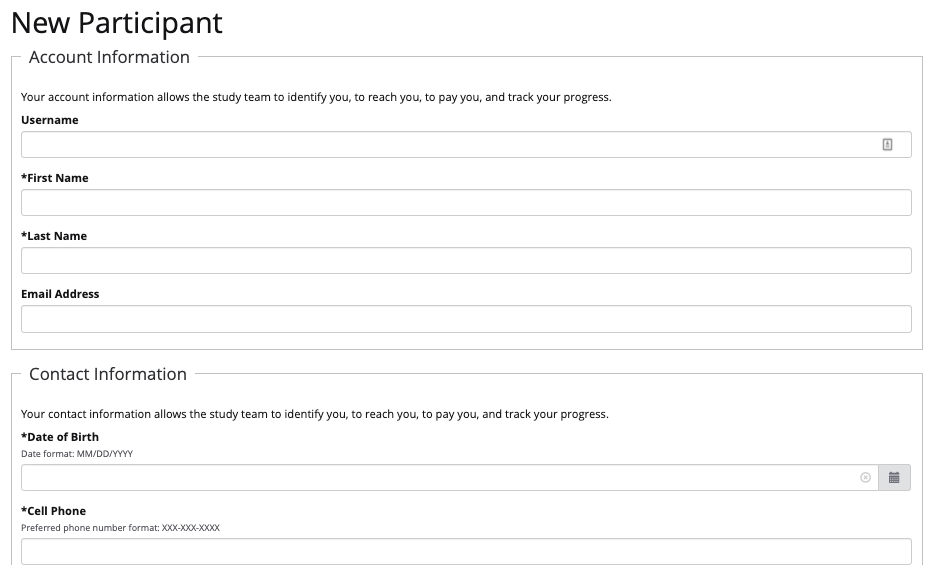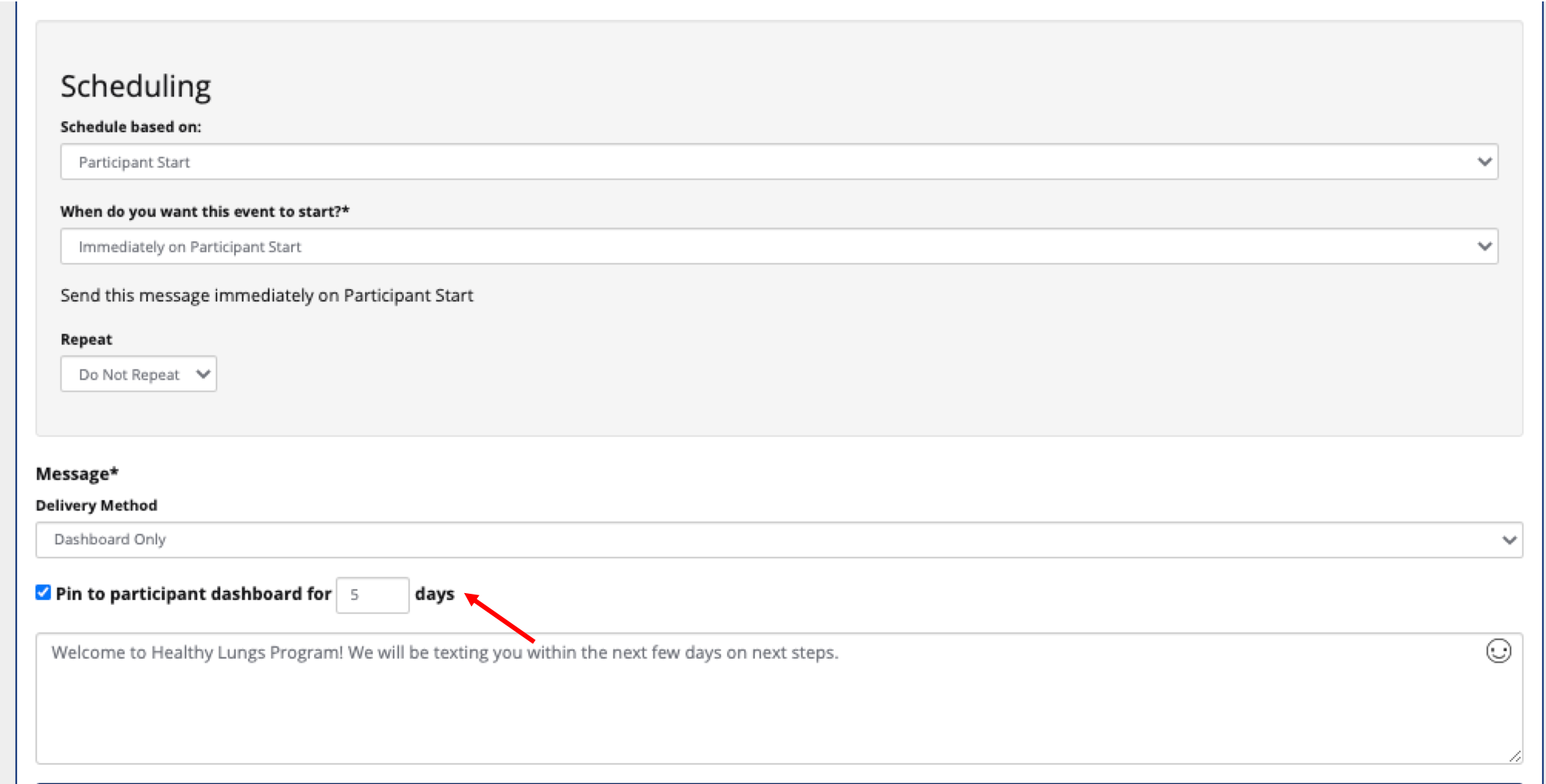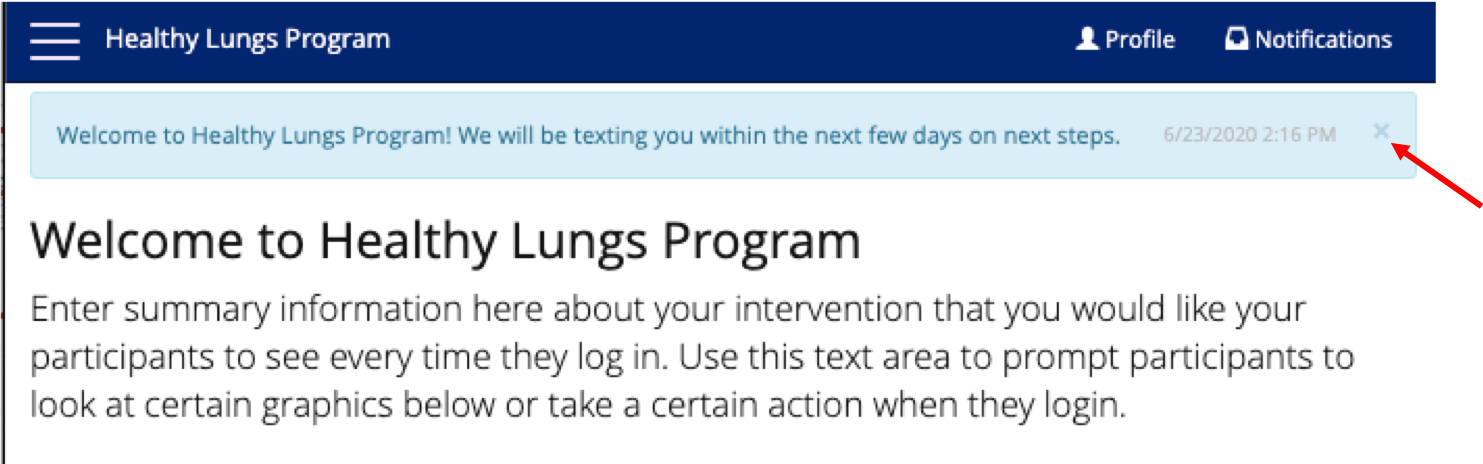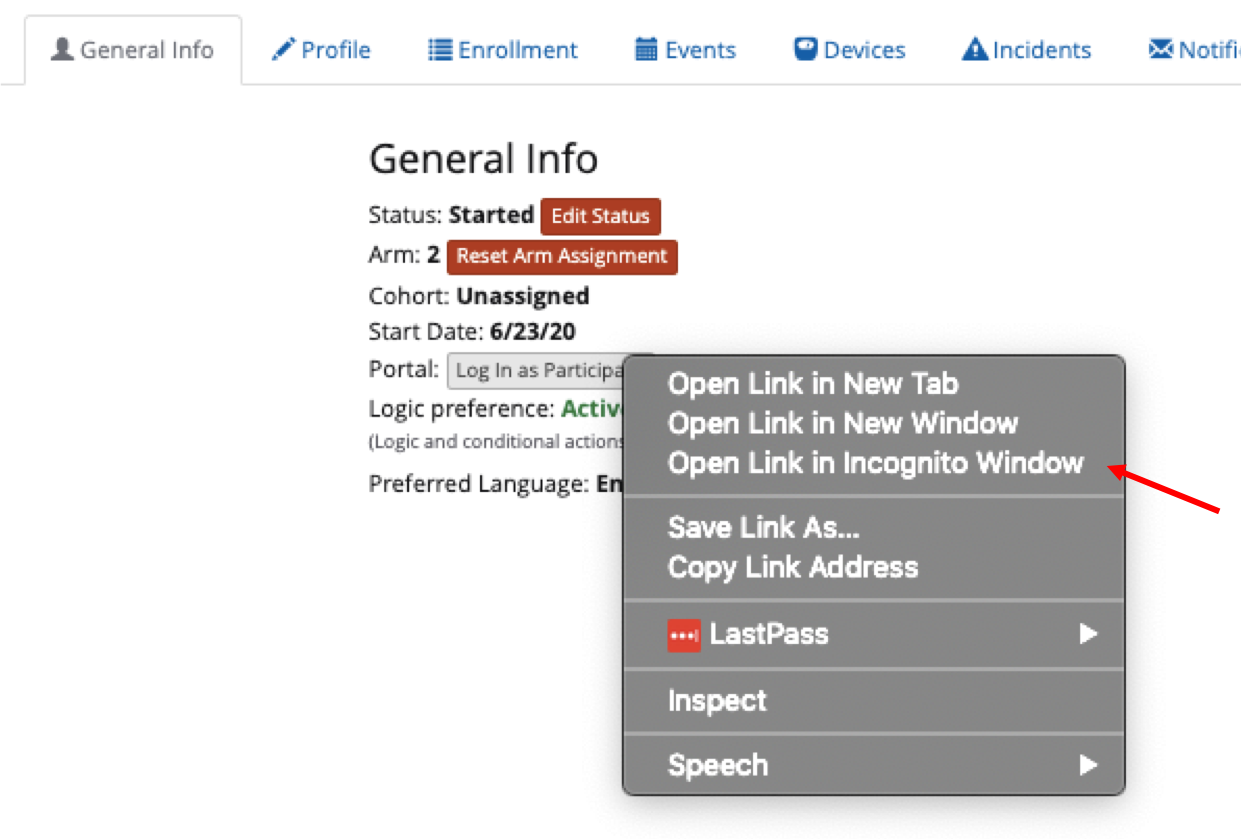...
Sending notifications within the dashboard
Instructions
Turning on the participant dashboard
...
Navigate to Manage Participants > Participants and click “+Create a Participant”.
Fill in the profile form with all required fields and save. Use an email account that you can access to ensure you can create a password for the test participant.
If there are enrollment steps, you can navigate to the enrollment tab and click “Skip” button to bypass those and move the participant into a status of “Started”.
Depending on the number of arms and how randomization is configured, you may need to reset the arm assignment. You can do this from the participant record on the General Info tab.
Login as the test participant
Navigate to the General Info tab in your test participant’s record.
Right click the “Log In as Participant” button and open it in an Incognito window. You need to do this because you cannot log in as a participant when you are already logged in as staff on W2H.
| Info |
|---|
If you need to make changes, you can keep your test participant dashboard window open. That way once you publish a change, you can refresh that window to preview the update. |
...
Sending notifications within the dashboard
You can send notifications to participants that appear in the dashboard.
Related articles
| Filter by label (Content by label) | ||||||||||||||||||
|---|---|---|---|---|---|---|---|---|---|---|---|---|---|---|---|---|---|---|
|
...