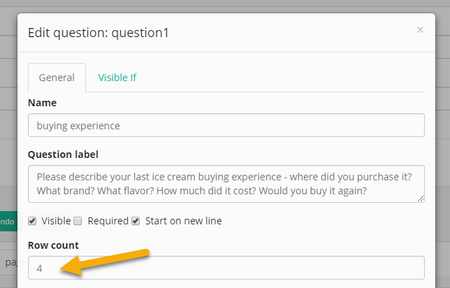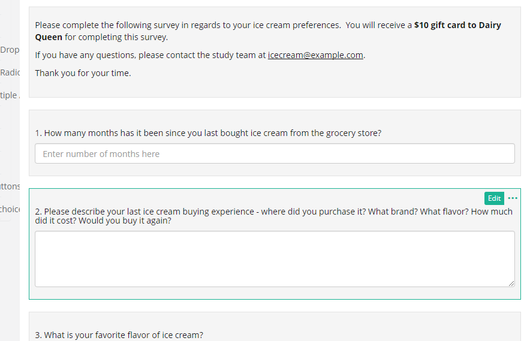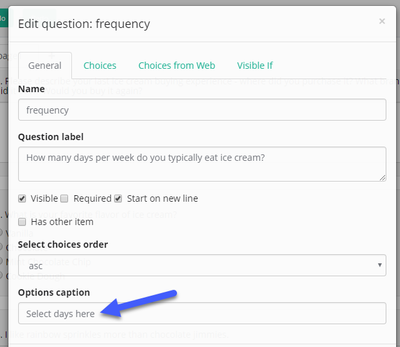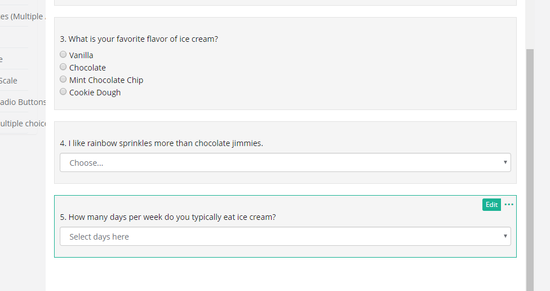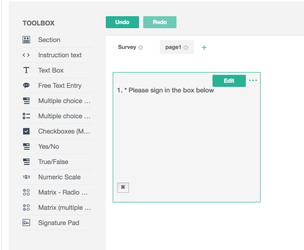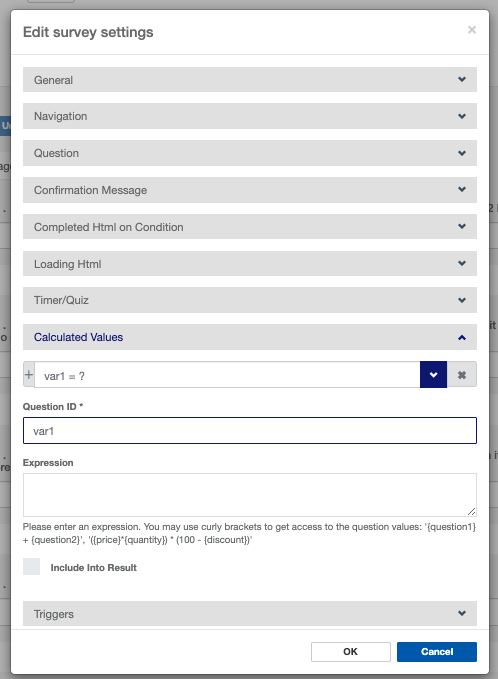...
- Free text entry question set up is identical to Text Box question.
- You can edit the number of lines in the text box. This may help facilitate a shorter or longer response! To do this, update the value in the 'Row Count' box.
- Once you have completed editing the question, click 'Add'. The free text entry question will now display in your survey overview.
Multiple Choice - Radio Buttons- multiple choice question type that allows for one answer and defaults to hiding choices.
...
- Drop down MC set up is identical to Radio Button MC.
- You can also add a label to the drop down by clicking 'Drop down label'.
- Once you have completed editing the question, click 'Add'. The MC - drop down question will now display in your survey overview.
Checkboxes (Multiple Answer) - multiple choice question type that allows for more than one answer and defaults to displaying choices.
...
We now offer signature pads that are available for use. You can add a signature block in a survey or consent form that a participant can sign using a computer mouse or their finger on a touch screen device!
You also have the ability to calculate values in surveys and conversations. Calculating values in surveys will allow you “score” or aggregate specific responses as needed. Under survey settings at the top of the edit page, you can create a variable from within the survey by calculating values using an expression. On the survey settings page, navigate to the calculated values section and name the variable un the Question ID field, and enter the expression to calculate the score in the field below. Calculating values in surveys will allow you “score” or aggregate specific responses as needed. This would be helpful in many clinical scoring tools, like the PHQ-9, in which a total number based on participant responses is relevant to their care or outcomes.
...
Now that I am an expert on question types and survey building, what's the next step?
...
- Survey has not yet been completed by any study staff or participants:
- Edit the survey from the survey editor
- The updates made to the survey will carry over to the survey
- Survey or event or enrollment step logic will update automatically
- Bonus! Way to Health will let you know if the changes aren't compatible with existing logic so you know exactly what needs to be updated manually
- Bonus! Way to Health will let you know if the changes aren't compatible with existing logic so you know exactly what needs to be updated manually
- Survey has been completed by study staff or participants and responses are logged:
- Edit the survey from the survey editor
- The updates made to the survey will cause WTH to create a new version of the survey
- Way to health will swap out the old version of the survey for the new version in any places it's being used in enrollment steps or arm events.
- Survey or event or enrollment step logic will update automatically
- Bonus! Way to Health will let you know if the changes aren't compatible with existing logic so you know exactly what needs to be updated manually
...