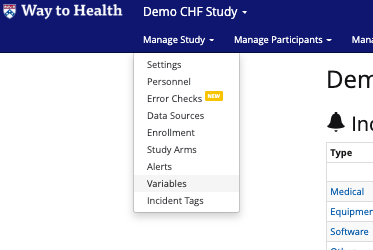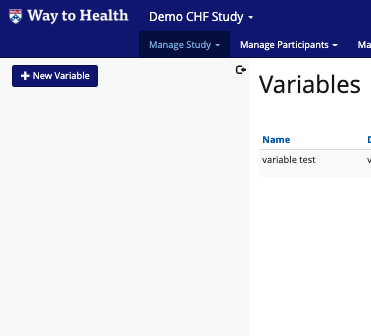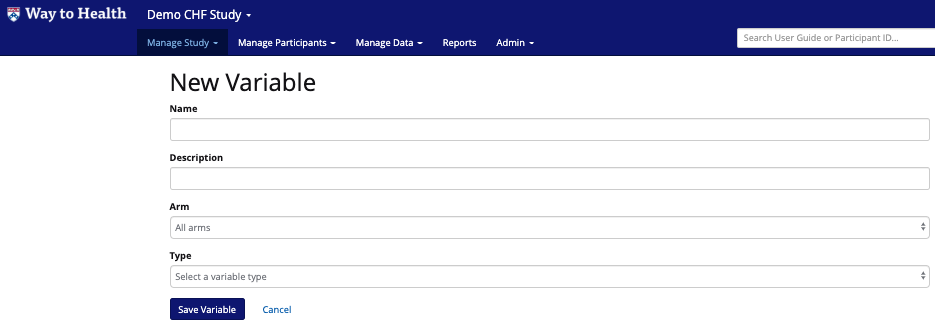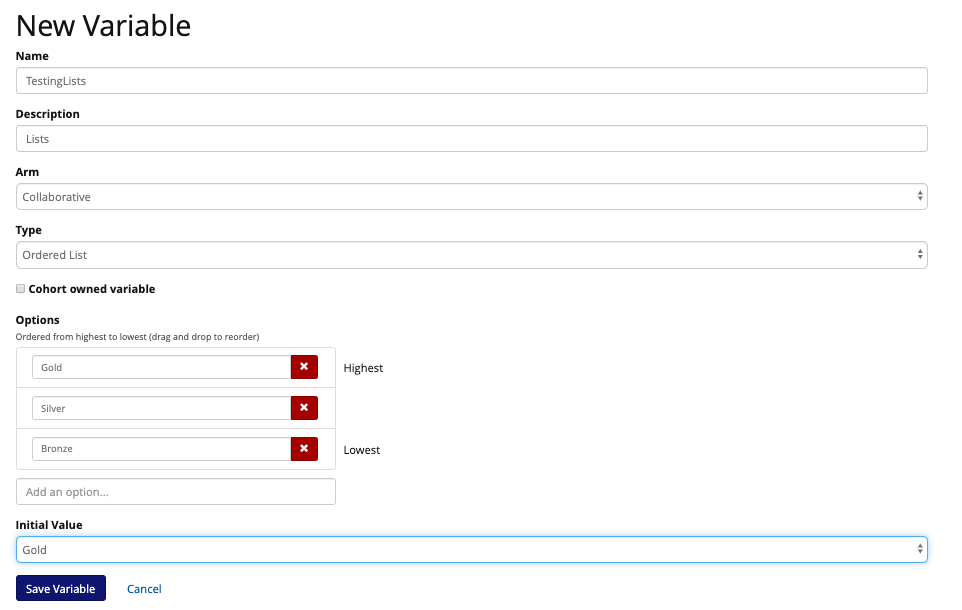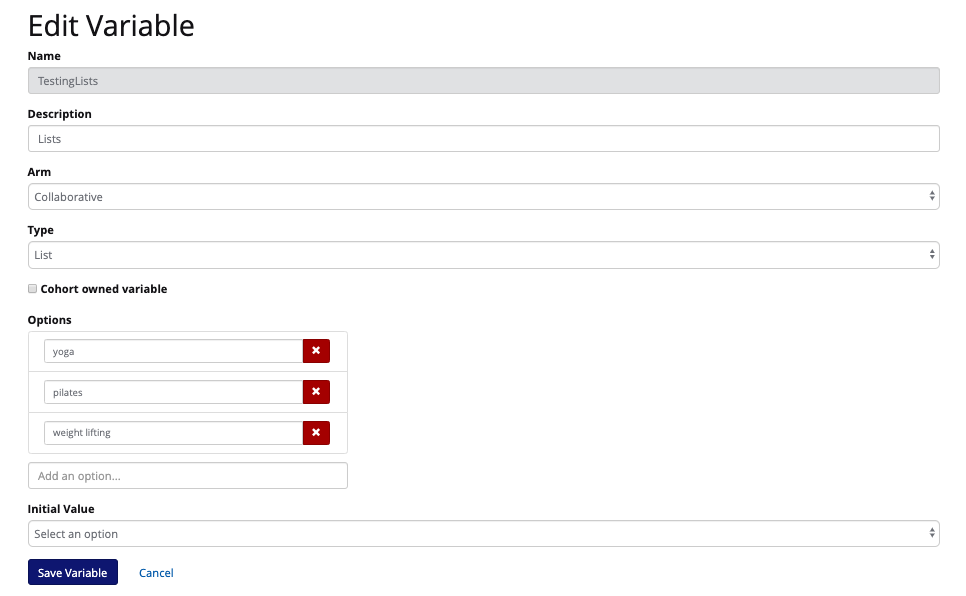Planning on using gamification? Want your participants to move up and down levels (Gold, Silver, Bronze) based on their behavior or compliance?
Want to ask participants their exercise preferences (yoga, pilates, weight lifting) and then remind them to perform those exercises weekly?
The multiple choice variable allow you to create a list or an ordered list that will store a specific text value per participant (ex: Gold or yoga).
That specific text value can be used in logic and messaging to participants:
"Conor, you met your step goal for the week, you moved up to the Silver level, great job!"
"Kyle, you told us yoga is your favorite workout. Have you made it to any yoga classes this week? Yes/No?"
How do I set up a multiple choice variable?
- Navigate to Manage Study> Variables
- Click the blue "New Variable" button in the top left corner
- You will see this form appear:
- Name and describe your variable
- Choose which arm this variable applies to
- Choose which type of variable you would like to create
- Choose either LIST or ORDERED LIST from the drop down depending on your variable needs.
- Ordered List (Gold,Silver, Bronze)
- List (yoga, pilates, weight lifting)
- If you choose ORDERED LIST
- Enter your options in the text field (highest to lowest)
- Choose initial value (starting value for the participant)
- Click Save!
- If you chose LIST value
- Enter list of variables
- you do NOT need to choose an initial value
- Click Save!