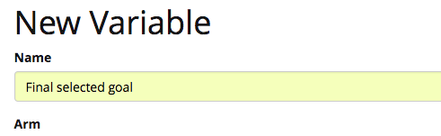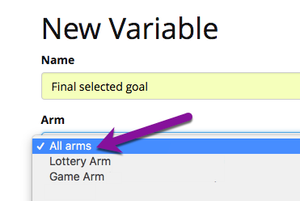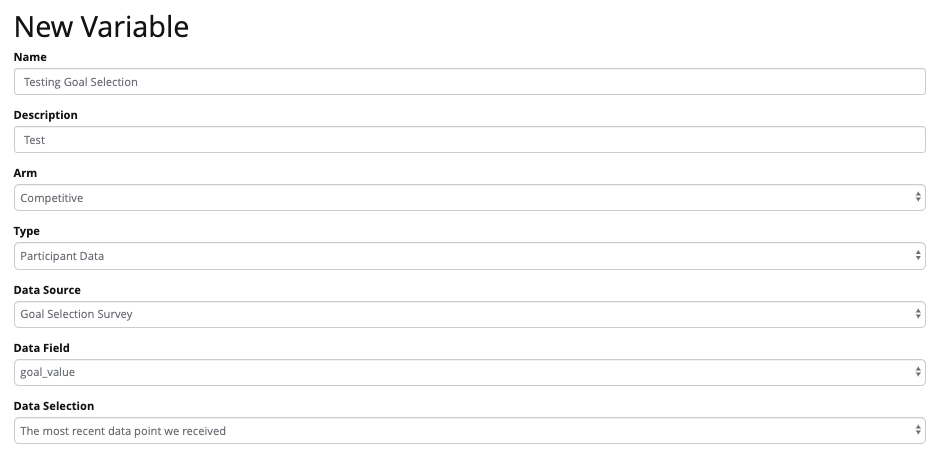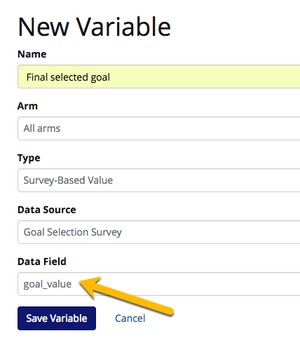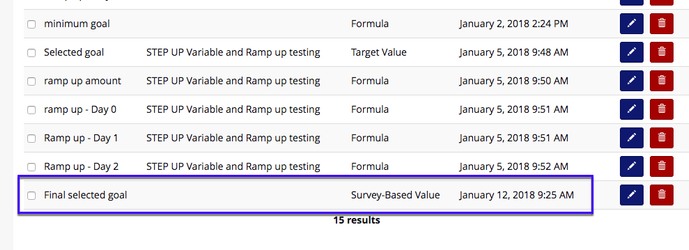...
- Navigate to Manage Study --> Variables
- Click '+ New Variable'.
- Give the variable a friendly name.
 Tip! Choose something that you will remember when you are building the variable into target modifications or participant messaging and incidents.
Tip! Choose something that you will remember when you are building the variable into target modifications or participant messaging and incidents.
- Select the arm. Typically the default for this variable type is 'All Arms'
 Tip! If you want to use this variable prior to randomization, you must select 'All Arm's
Tip! If you want to use this variable prior to randomization, you must select 'All Arm's
- Next select the variable type. For this example, we want to select participant data variable.
- Once you select participant data value, additional fields will display.
- In the 'Data Sources' drop-down, all available device for that arm will display. Select the Goal Selection Survey.
 Don't see the Goal Selection Survey listed? First you will need to add it from the Data Sources page.
Don't see the Goal Selection Survey listed? First you will need to add it from the Data Sources page.
- Finally, select the 'goal_value' for the 'Data Field' drop-down.
- Click 'Save Variable'
- Your new variable will be listed on the Variables overview page.
- You are now ready to use your newly created Survey-Based Value variable! The messaging options are endless!
...