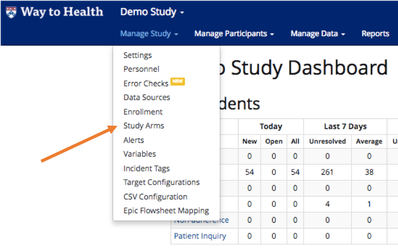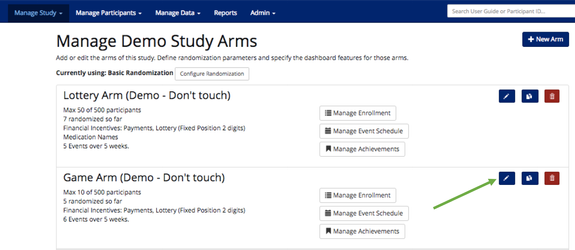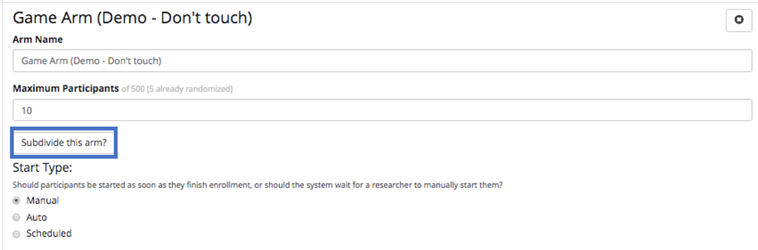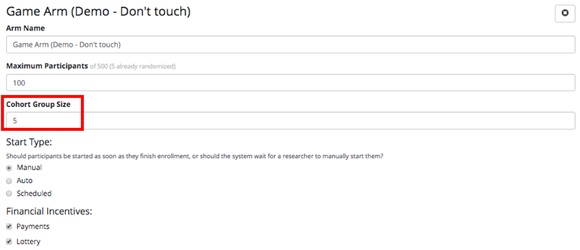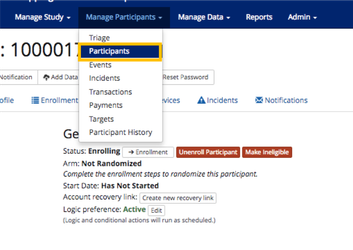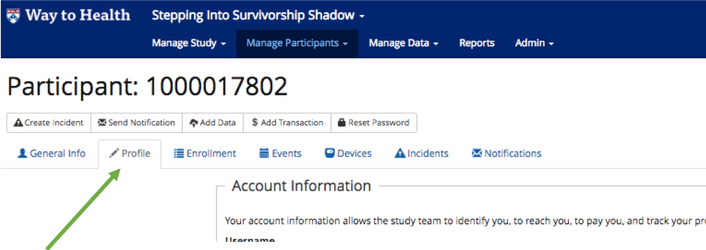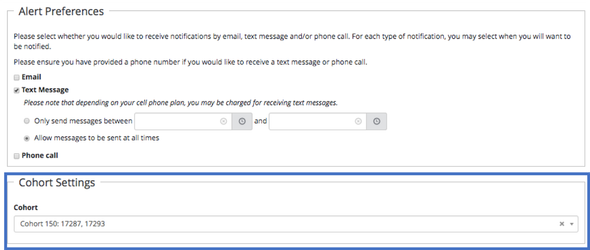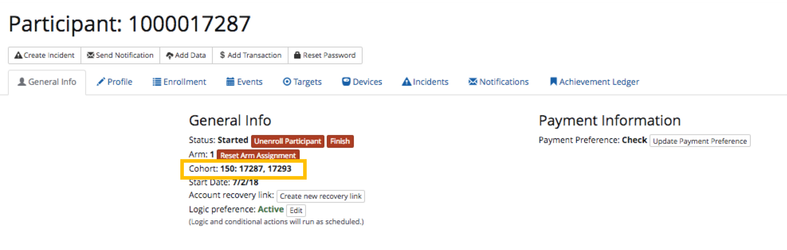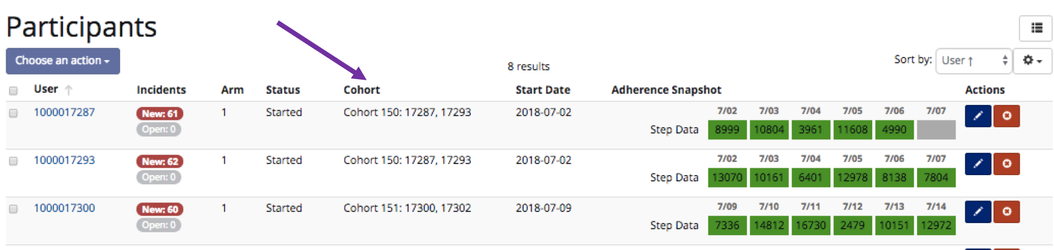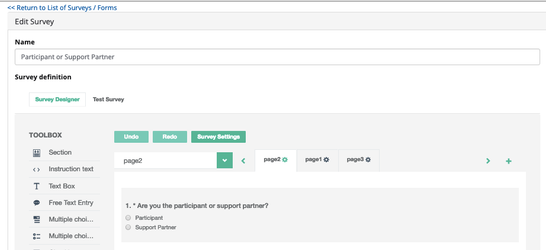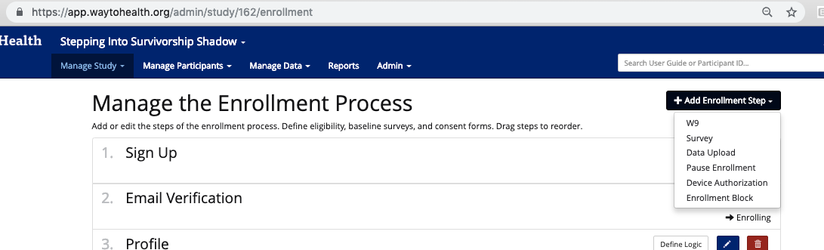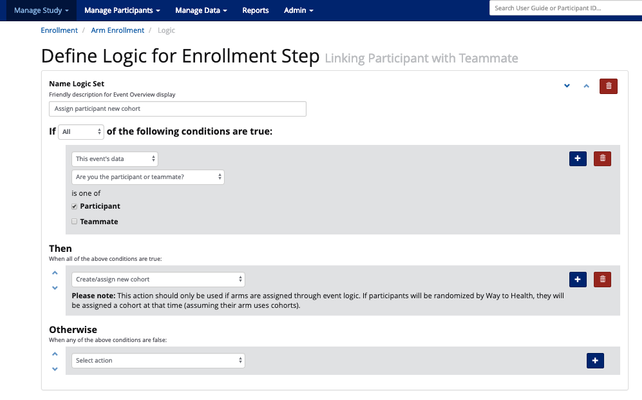Way to Health offers studies the ability to add cohorts to their study arms.
Set Up
This is a setting that can be set on the arm-level. Here is how to set-up cohorts:
- Go Manage Study and select the Study Arms page.
- Hit the pencil icon to edit the arm you want to add cohorts to.
- Select Subdivide this arm? to add cohorts for this arm.
- Type in the number for how many participants you want in a cohort under Cohort Group Size and then hit Save.
Manually Assigning Participants to Cohorts
Once you have set an arm to include cohorts, you will need to add participants into cohorts. There are two ways to assign participants to cohorts, manually and automatically.
 Note: You can only automatically assign participants to NEW cohorts. You will then have to manually assign participants into newly created cohorts.
Note: You can only automatically assign participants to NEW cohorts. You will then have to manually assign participants into newly created cohorts.
Here is how to manually assign participants to cohorts:
- Go to Manage Participants and select the Participants page.
- Go to the participant's Profile tab.
- Scroll down to find the Cohort Settings. This will be a dropdown so you can add and remove participants from different cohorts. It is listed as Cohort #: Participant IDs
- Once you are done editing the Profile Cohort Settings, hit Save. You can verify this has saved by going to the General Info tab and you can see the Cohort number listed under Arm number.
- Once you have set Cohorts for your arm and added participants, you can view this under Manage Participants --> Participants. There will be a Cohort column that lists their Cohort #: Participants IDs in that cohort.
...
Automatically Assigning Participants to New Cohorts
Aside from manually assigning participants into cohorts, you can set up logic to automatically assign participants to new cohorts. If you are using this option, you will have to manually add participants to those newly created cohorts.
Here is how to set up the logic:
- You will need to Create a Survey to trigger the logic for creating a new cohort.
- For example: if your study is using cohorts to have participants play a game with their support partner, you will want a survey question asking if they are the participant or the participant's support partner.
- Once you have created a survey, you need to go Manage Study → Enrollment. Select "+ Add Enrollment Step" and you will want to add a Survey step. Select the survey you just made to build the cohort logic off of.
- After adding that step, you will select Define Logic. For the If Criteria, select the question and option you want to create and assign to a new cohort. For the Then Criteria, select the "Create/assign new cohort" option and hit Save.
- Once you set up that logic, anytime a participant selects that option from the survey during the enrollment process, they will create a new cohort and automatically be assigned to it. You will then need to manually add participants to newly created cohorts.