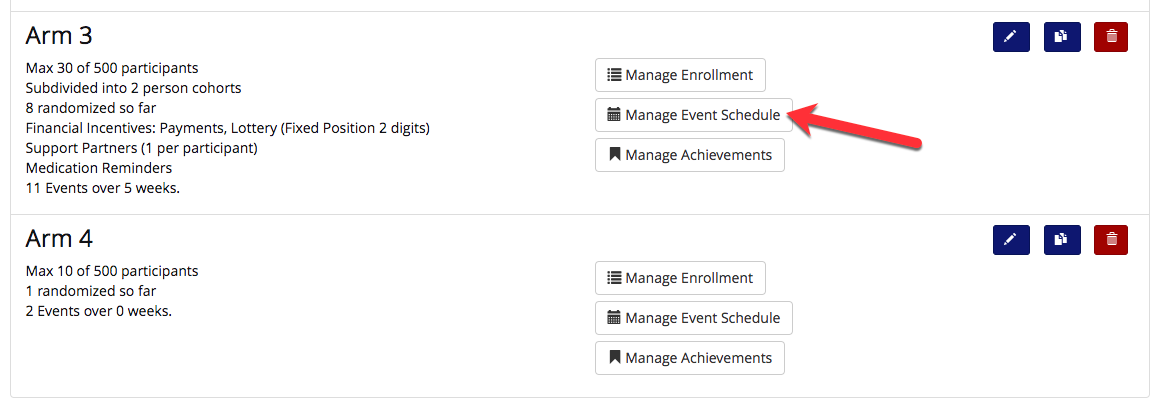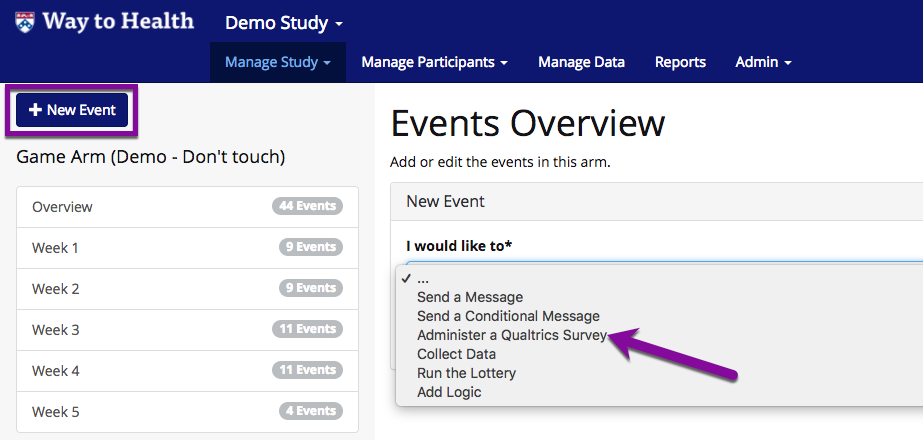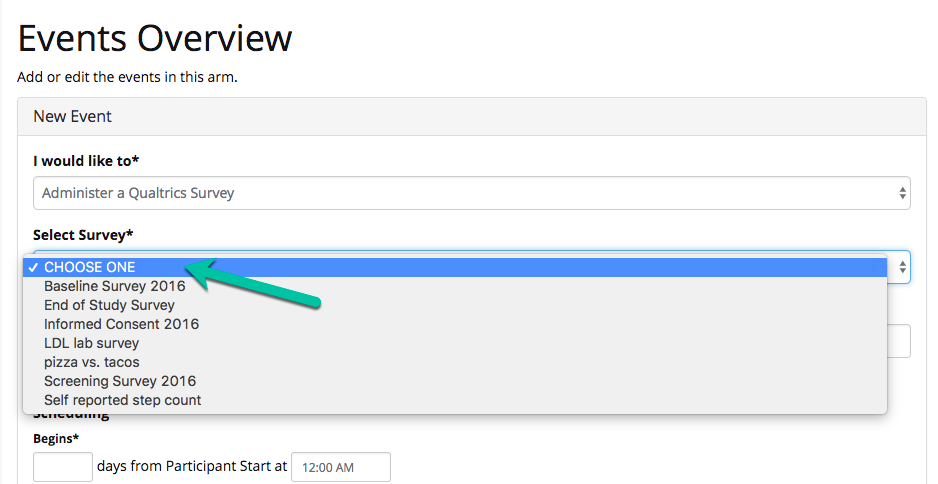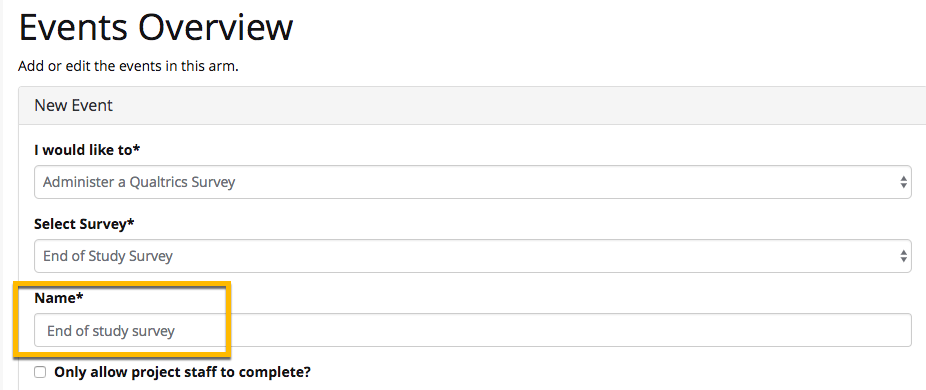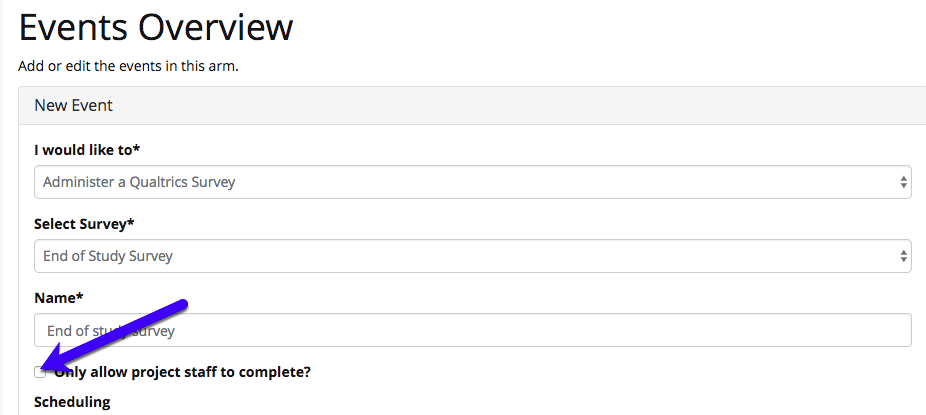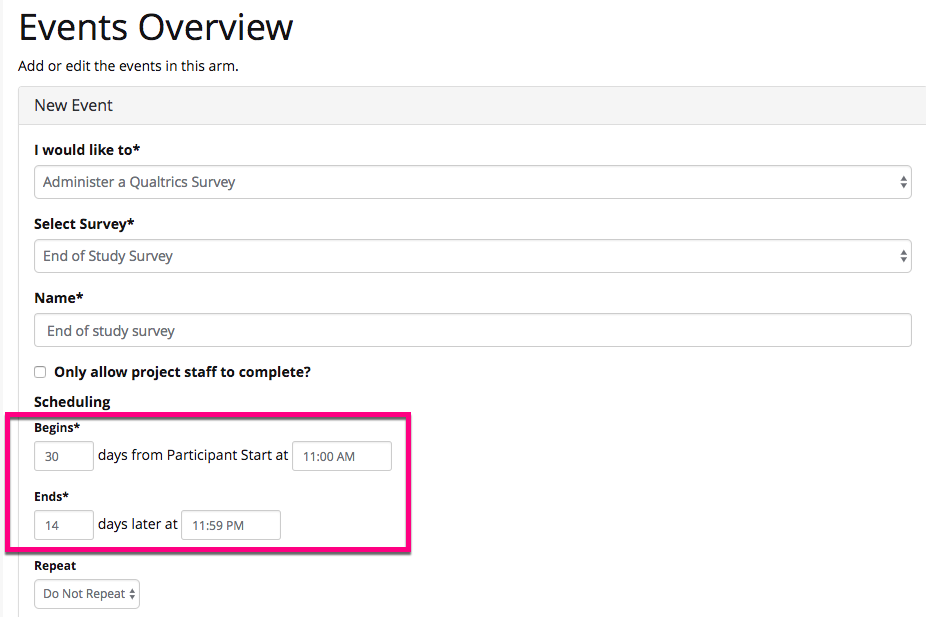What is a 'Administer a Survey' event?
...
Need help with creating surveys in Way to Health? See Qualtrics Building: Surveys.
- From the Manage Study tab, select 'Study Arms'. Then select 'Event Schedule' for the arm where you want to add the survey.
- Click the blue 'Add New event' button and select 'Administer a Survey' as the event type.
- Click the 'Select Survey' drop down list. This will auto-populate all of the surveys that you have built in Way to Health. The surveys can be viewed by navigating to the Data Sources section in Manage Study.
- Name the event.
- Only want a project team member to be able to complete the survey? Select the 'Only allow project staff to complete button?' The participant will NOT receive a notification about this survey and can only be completed by your team. If you are using the participant portal, this survey will not display in the participant portal during the event window. Note: If you use a pre-event message with a survey link, that will still work if sent to the participant.
- What's an example of when I would need this? Entering a participant's weight from an in-person weigh in.
- What's an example of when I would need this? Entering a participant's weight from an in-person weigh in.
- Next, decide when you want the survey to open and how long you want to leave it open to allow participants to complete it. If you are sending the participant a message about the survey opening, we suggest making the start time later than 10 am. In the following example, the participant will have 2 weeks to complete the survey. If the participant does not complete the survey within 2 weeks, the event closes and the survey will disappear from their dashboard.
- You can choose for the event to begin:
- Immediately at participant start
- Same day as participant starts
- After participant start (day 7)
- After participant start by day of the week (2nd Monday)
- You can choose for the event to begin:
...