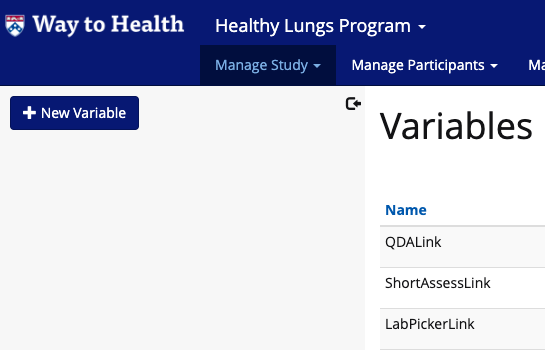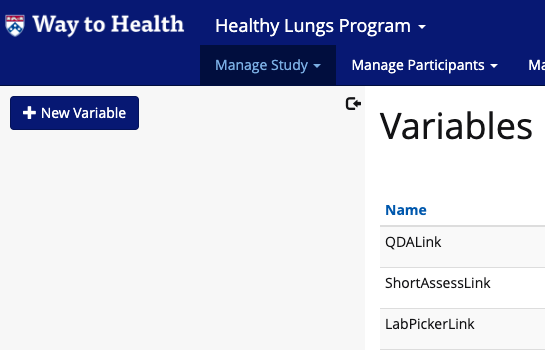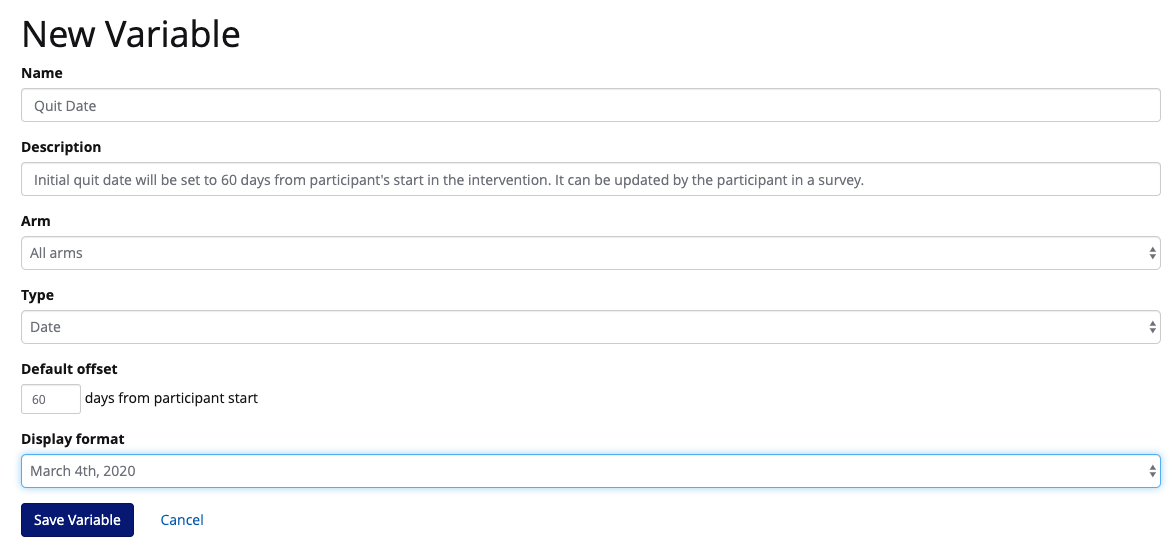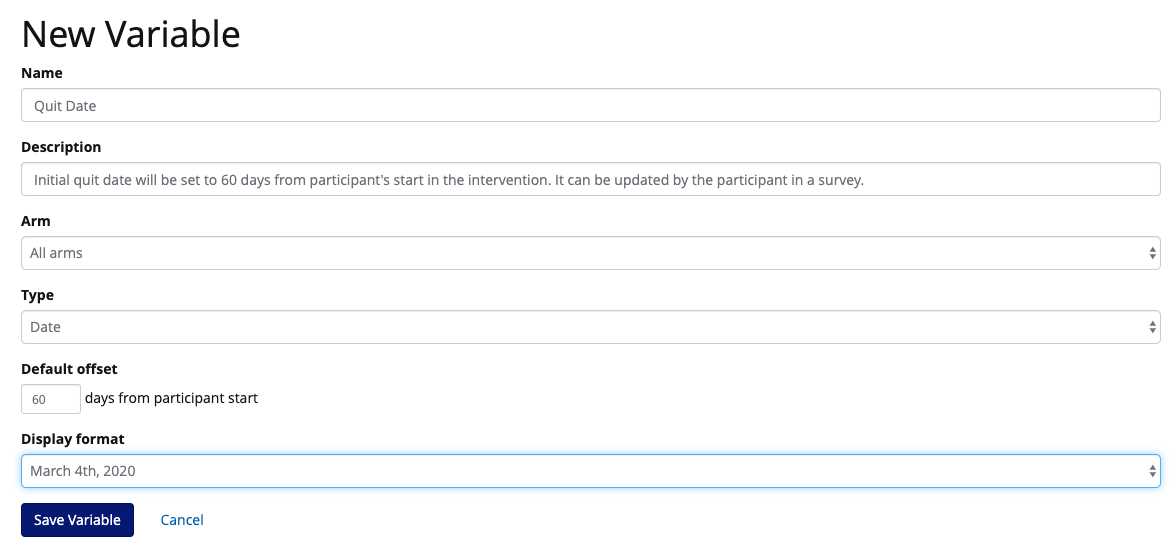A date variable allows you to create, update, calculate and assign participant-specific dates to a their record. This can be useful for driving activities in the platform off of a specific date* such as an appointment date, or a smoking quit date. It can also be piped into messaging to a participant to let them know the specific date as well.
...
Adding date variables to messaging
*For more information on how to schedule activities off of a date variable, check out the Event Blocks guide.
...
Setting up a date variable
Navigate to Manage Study > Variables
Click the “+ New Variable” button.
Give the variable a friendly name and a description.
If the variable should only be used in a specific arm, you can specify that arm. Otherwise, select “All arms” from the list.
Select “Date” as the type from the list.
The date can have an initial value that can calculate days from participant start. If you don’t want to have a default value, you can leave this blank.
Choose the format in which you would like the variable to display in messaging.
Click “Save Variable” button.
...