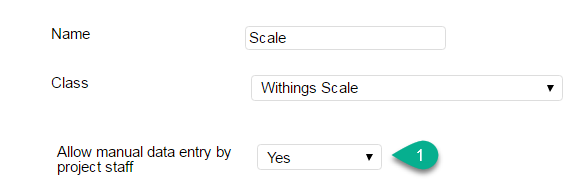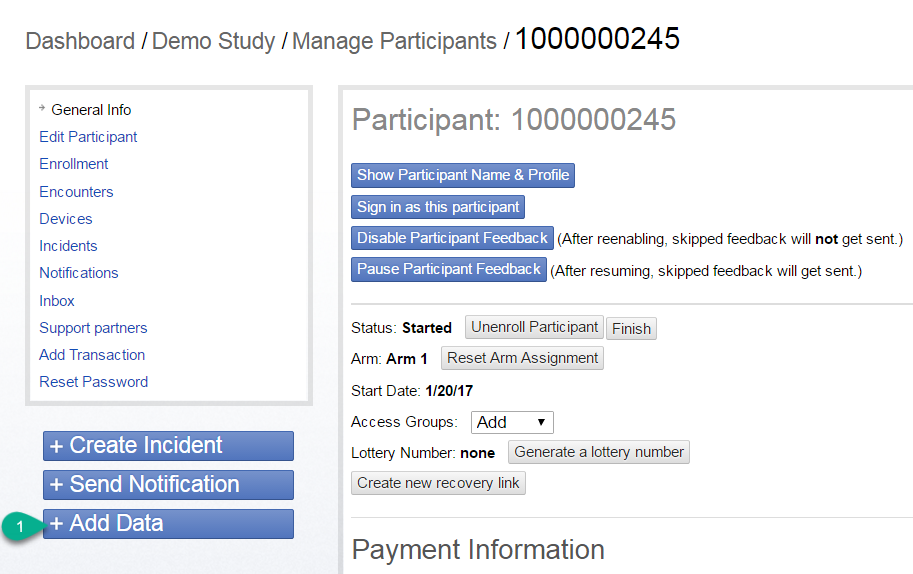Release Highlights
Copy + Paste entire arm schedules. For real.
- Set up automated responses on the bidirectional text device.
- "My scale isn't working, but I weighed in" Did you ever hear this from a participant? Now you can add data manually with ease!
- Testing your intervention on staging? Check out the new look!
Platform-wide Updates
Copy + Paste Arms
This feature is truly magic. Save time and energy on your next WTH build. How does it work?
Navigate to Manage Arms from Study setup, then:
- Click the Duplicate icon
- Name your new arm
- Click "Duplicate"
Voilà! You've made an exact copy of your last arm. Now you can make minor modifications based on your protocol.
Automated Response Setup on Bidirectional Text Feature
Do you use bidirectional text messaging for your WTH project or study? Are you worried a participant may text you outside of the regularly scheduled conversation windows? Have no fear. We've got you covered!
Navigate to Device Setup, select Bi-Directional Text Messaging device, then:
- Add a standard message to participants who text outside the scheduled conversation window.
- Create an incident that will notify you and your team when a participant responds outside of the conversation window.
Manual Entry of Participant Data
Have you ever had a participant call with a device issue and need to enter information manual from the backend of WTH? If you answered yes, check out how to set this up for your study or project.
Set it up
Navigate to Manage Study > Devices > Select a device
- Select "Yes" for 'Allow manual data entry by project staff' field:
Add data
- Select a participant, then click 'Add Data' to add manual data.
- Select device
- Enter data
- An incident will automatically be created
New Header on Staging Environment
Have you ever been testing on staging and forget that your on staging? It can be confusing because it used to look identical to production. Check out the new header that let's you know "Hey, you're on staging. Go wild!"
What is staging you ask? It's an exact copy of your study or project available for testing. Simply replace the word "my" in your URL with "staging". For example:
https://my.waytohealth.upenn.edu/waytohealth-backend
becomes
https://staging.waytohealth.upenn.edu/waytohealth-backend
Access Group Update
- Access Groups are now available to all user roles. See Access Groups to learn how to restrict access to participant records.
Project-specific Updates
Project LIFT
- A dashboard card was added to allow participants to view their loss-framed incentives
- A dashboard card was added to allow participants to view their weekly steps on a graph
Behind-the-Scenes
- Developer elves are setting up the ground work for more flexible scheduling of encounters per participant. Stay tuned!
Iterations: 1/18/17 - 2/1/17 & 2/1/17 - 2/22/17