Omron BP monitors can be purchased here: https://omronhealthcare.com/blood-pressure/ . Filter for devices that are bluetooth enabled.
Add Omron as a data source by clicking: manage study > data sources > devices tab > +New Device in the top right corner > select Omron Blood Pressure Monitor.
Configure the BP category thresholds as shown below. BPs are categorized as critically high, high, borderline, or low if either the SBP or DBP meets the respective threshold. Otherwise, the BP is categorized as normal. Note that if a BP submission includes SBP and DBP in different categories, the BP will be categorized in whichever group is ‘highest’ (critically high > high > borderline > low). For example, a BP submission with critically high SBP and borderline high DBP will be categorized as critically high.
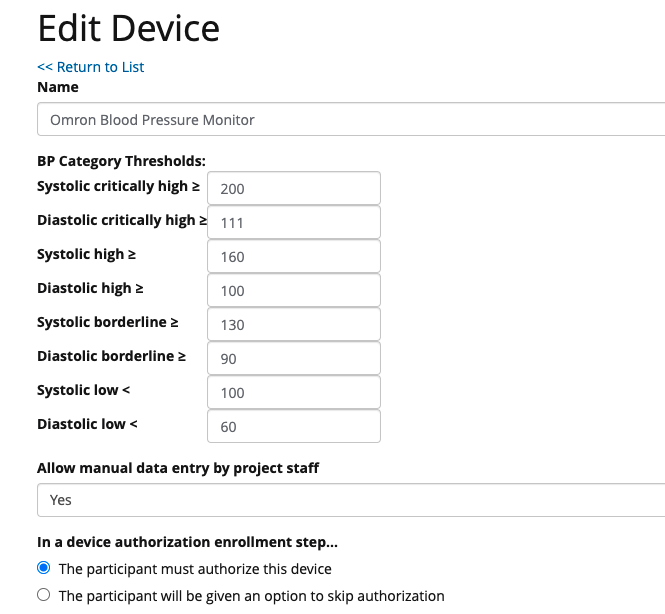
Users must first create an Omron account. They must also download the OmronConnect App to their smartphone (Apple/Google) and create an app account using the same credentials (email/password) as they did with the Omron account.
The Omron authorization step in W2H links out to an Omron page that appears as below. For username, use the email address associated with the Omron account.
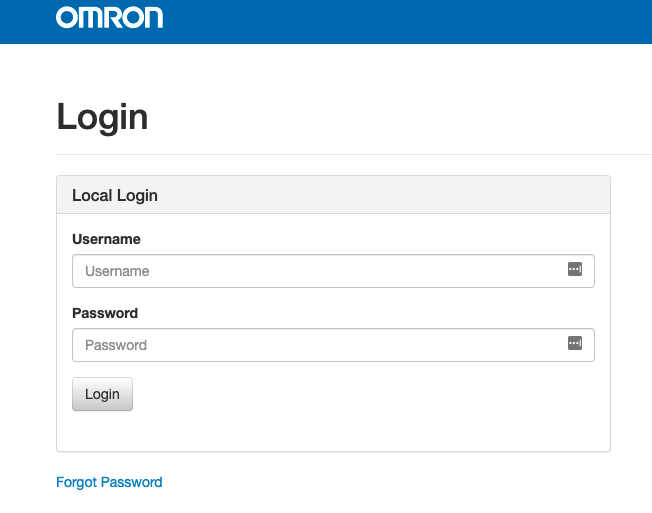
After logging in, the user will check the box permitting data sharing between Omron and W2H.
Below is the list of data that W2H collects from Omron blood pressure monitor readings:
Timestamp: when participant actually measured BP
Received in WTH: when W2H received BP measurement
Version: what version of the Omron Blood Pressure Monitor device configuration was saved in W2H at the time that the BP measurement was received (version increases by 1 each time you save new device settings)
id: unique ID for the blood pressure monitor device used
blood_pressure_units: mmHg
systolic value: systolic BP
diastolic_value: diastolic BP
pulse_units: beats per minute (bpm)
pulse: pulse
formatted_blood_pressure: formatted blood pressure aka systolic_value/diastolic_value
device_type: model of blood pressure monitor used
category: how W2H categorized the blood pressure based upon the way the thresholds are configured. The categories are: critically high, high, borderline, normal, and low. See general information for further details.
W2H automatically stops collecting data for the participant when they are moved from an active status (new, enrolling, enrolled, ready, started) to an inactive status (finished, ineligible, declined, unenrolled, invalid).
W2H pulls data from Omron in near real-time, so you should expect to see blood pressure readings within 5-10 minutes of a participant measuring their BP and syncing the monitor with their phone app. Participants must sync their Omron blood pressure monitor with their phone app after each BP reading if you wish for them to receive feedback in real time because the monitors do not sync directly to W2H.
Connectivity Team
Neha Joshi neha.joshi@omron.com
Sumeet Lakhanpal sumeet.lakhanpal@omron.com
Executive Team
Jim Li jim.li@omron.com (Exec Dir Global Affairs)