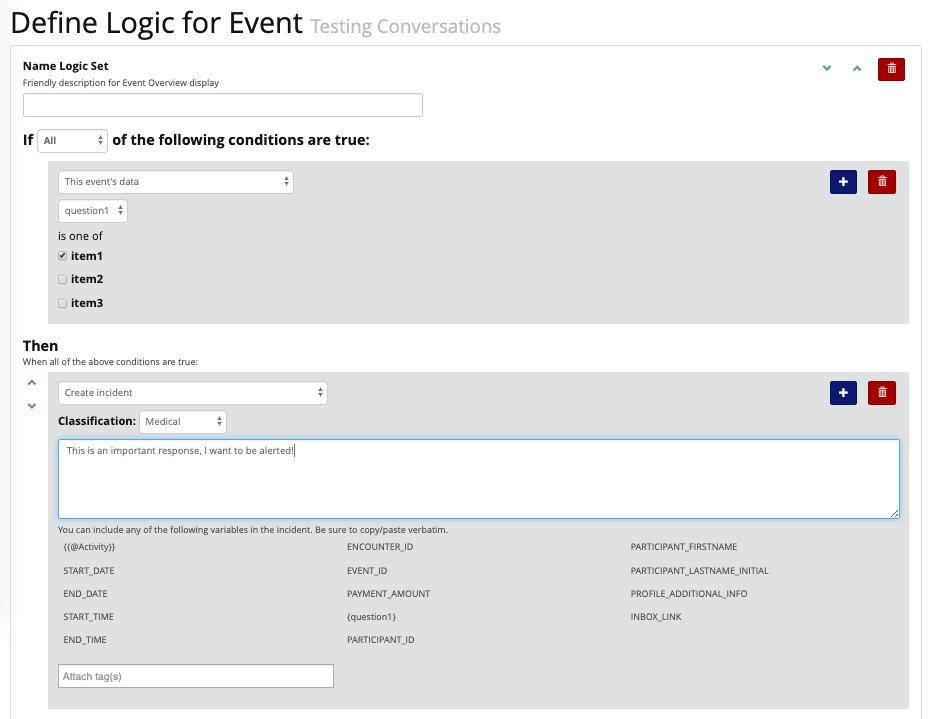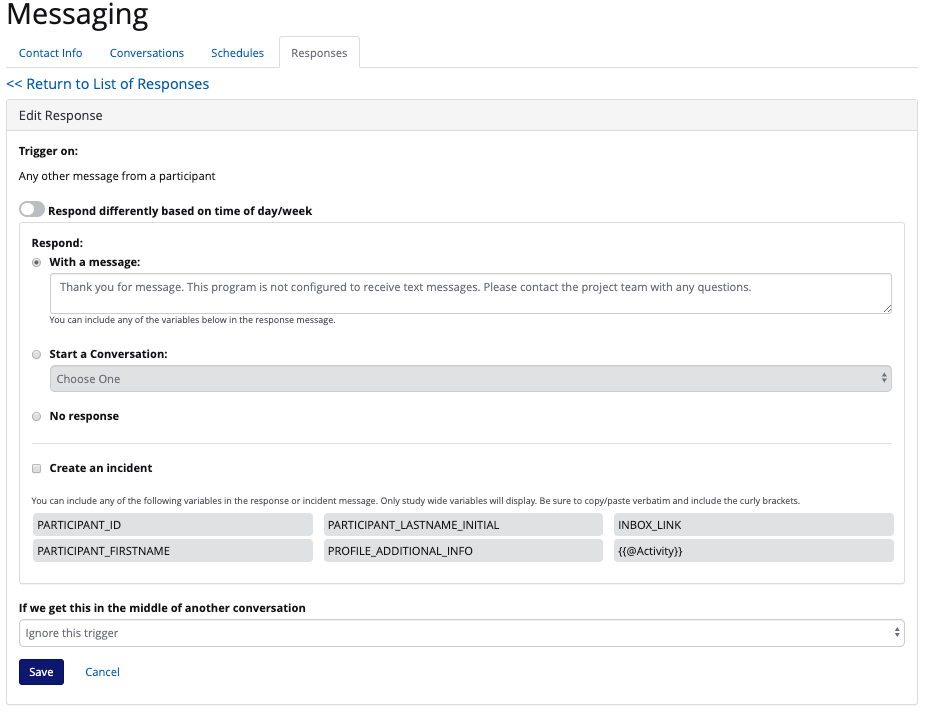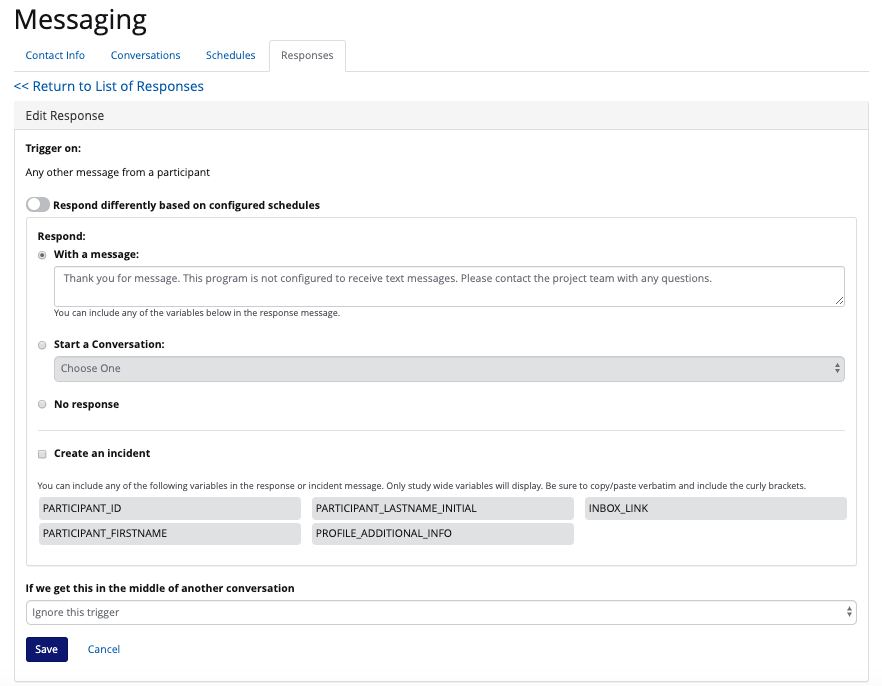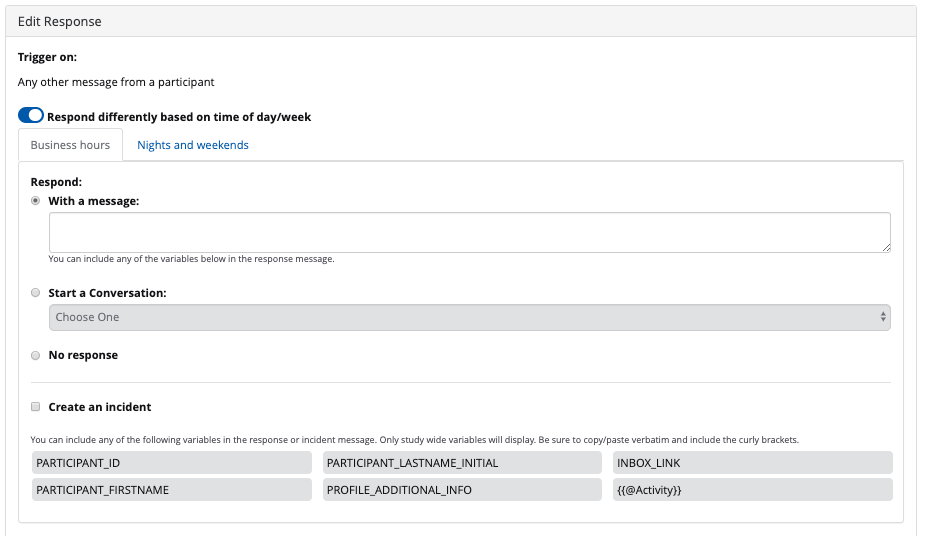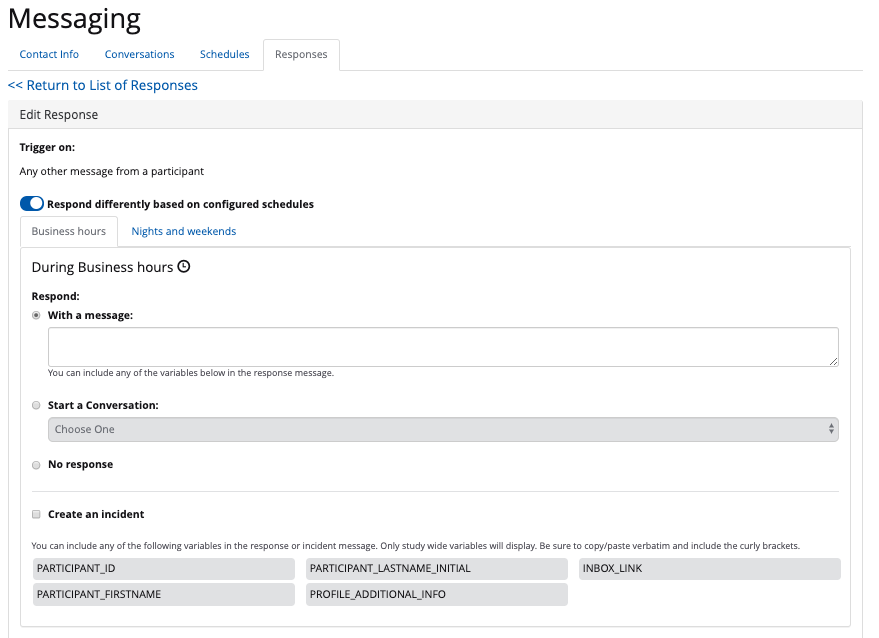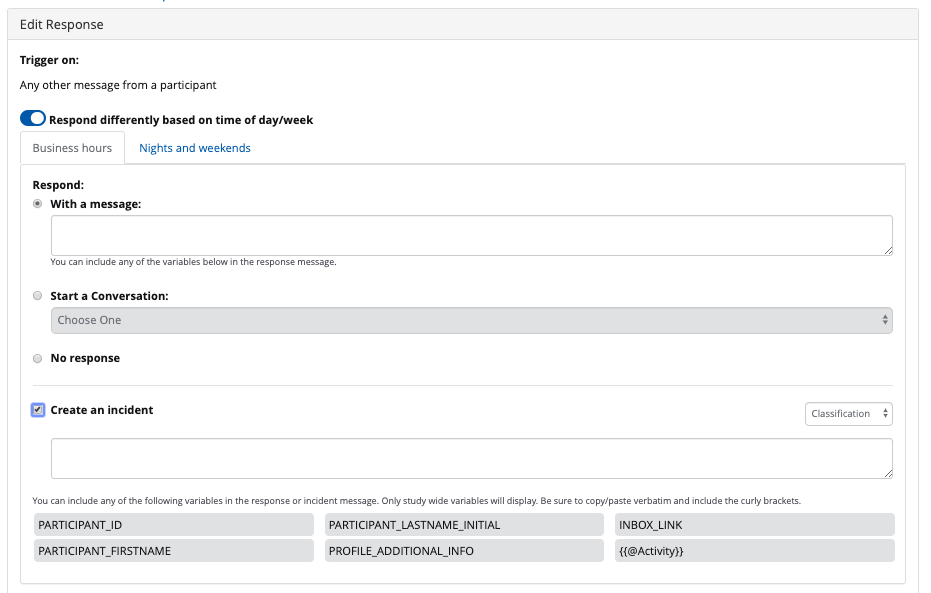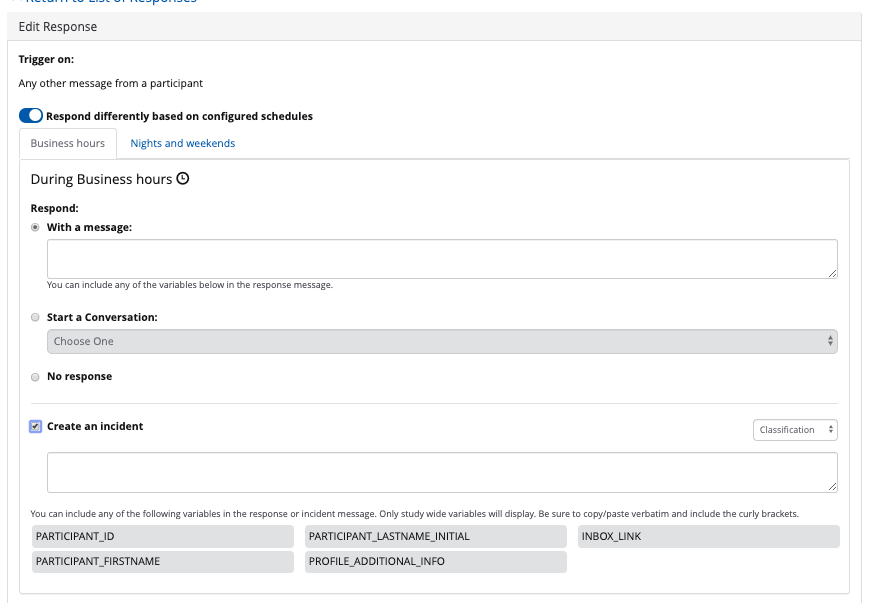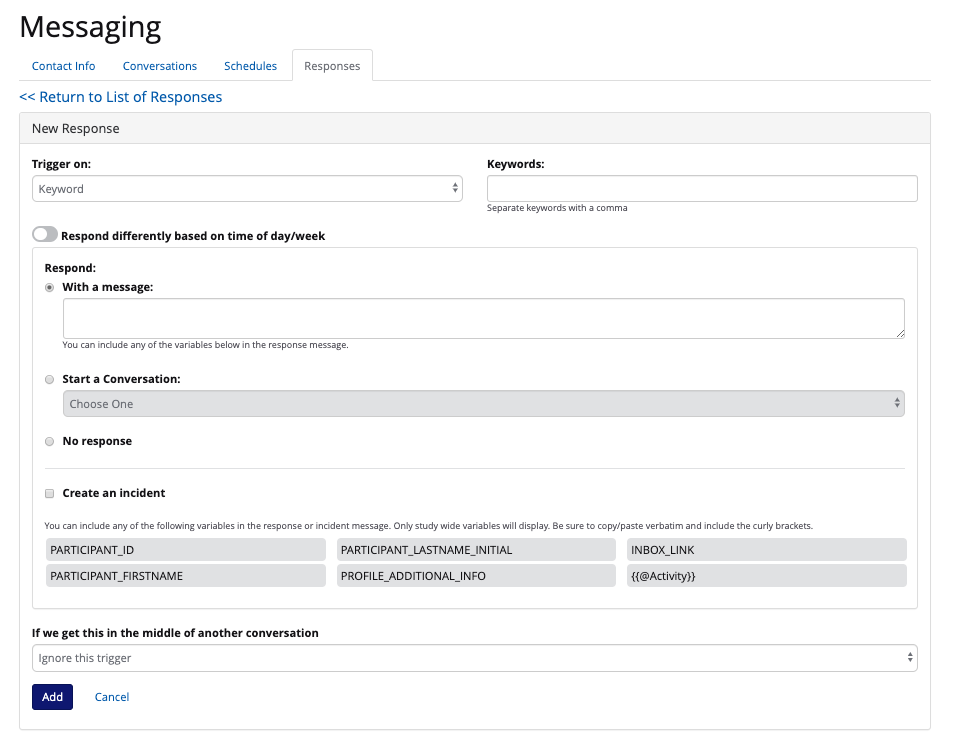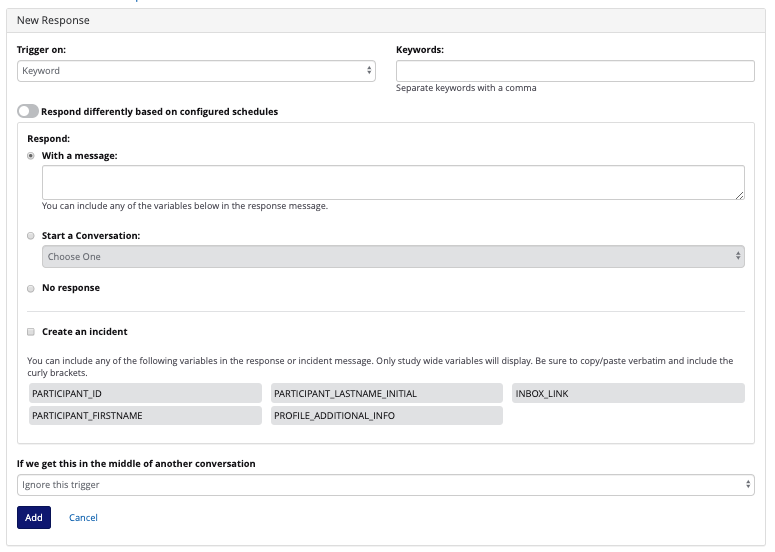Once you create a conversation, you have the ability to choose:
...
If a conversation is scheduled, then you can go ahead and schedule the conversation in the study arm's event schedule as an event.
You can navigate to the event schedule page by following the link shown above on the messaging page>conversations tab. Or you can go to manage study>study arms.
...
If there is a certain message response that requires a logic action (points, incident created, etc.) you can define logic to be based on that message response criteria using our IF, THEN, and OTHERWISE rules engine. For example, "if this event's data is __" then "create a medical incident".
...
If you would like to set up a conversation triggered by a keyword, you can navigate to manage study>messaging>responses tab.
...
To edit responses, click the blue edit pencil on the left.
*Note: you can use system-generated and study-wide variables in the messaging and incidents.
If you toggle the option to "respond differently based on time of day/weekconfigured schedules", you can create different responses for business hours and nights and weekends.
If a keyword is sent in:
...
You can also choose to create an incident as well in order to be notified when a participant messages in a keyword to the platform.
You can also create your own responses based off of certain keywords.
Click the blue "+ new responses" button in the top left corner.
...
You have the ability to choose multiple keywords with the same response or conversation. For example: hi, hello, hey. All of these keywords mean the same thing and will receive the same response or conversation.
You can then choose to:
...