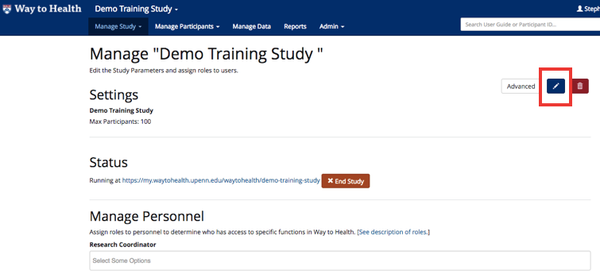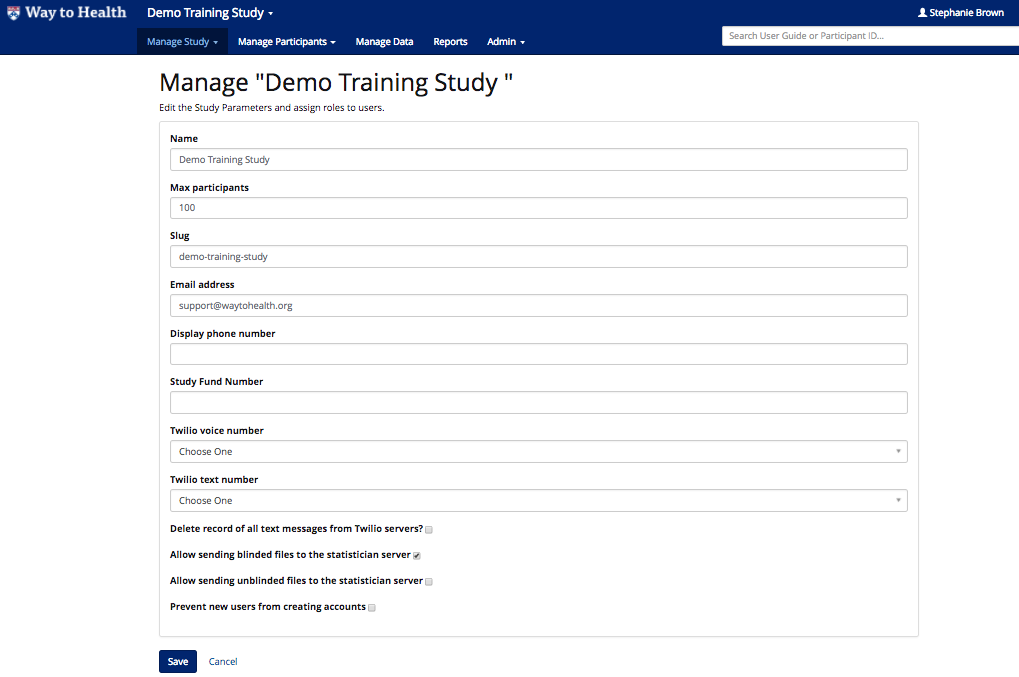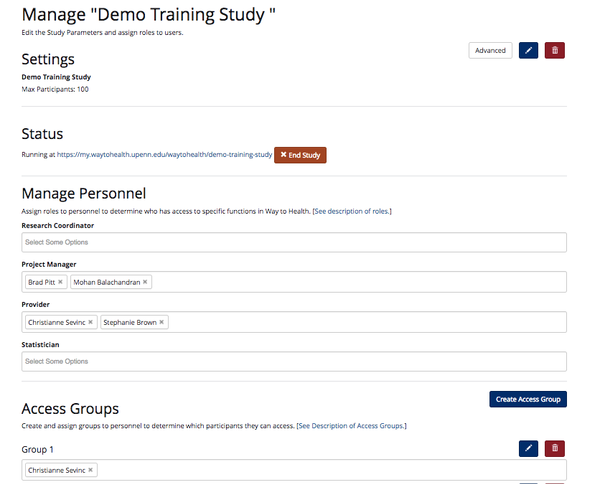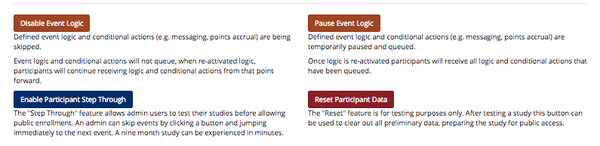...
To edit the basic study settings including the name and number of participants, click on the button that has the pencil icon. This button is found throughout the Way to Health platform and will allow you to edit and customize the settings of various study events or encounters.
Once you have clicked on the pencil button on the Study Settings page, you can change the title of the study, set the maximum number of study participants and choose whether or not the study should run with an Auto Start. Auto Start is discussed in greater detail in the Study Start section.
...
link your Twilio phone number.
If you have Project Manager or Admin credentials, you will also be able to set other study settings:
- Slug: Indicate the end of the study URL
- For example: A study named Healthy Habits could have a slug of 'healthyhabits'. The URL would be https://my.waytohealth.upenn.edu/healthyhabits
- Twilio voice/text number: Select your study's phone number from the dropdown. If you don't see your study, contact the Way to Health Project Manager to set up the number in Twilio. The number listed for voice and text will be identical.
- For more information on bi-directional text messaging and set up, see Bi-directional SMS Set Up
- Display phone number: Match to the Twilio voice number. This is the number that will display on a participant's phone when they receive an automated phone call or text message from the study.
- Manage Personnel: Add your team's research coordinators to the study from the dropdown list. If you don't see your coordinator listed, contact the Way to Health Project Manager to create an account for the coordinator. They will need the RC's first and last name and email address.
The other buttons on this page including Start Study, Disable FeedbackEvent Logic, Enable Participant Step Through and Reset Participant Data are covered in greater detail in the Testing your Study section.
You may have also noticed that the explanatory text at the top of this page says that you can "assign users to role." Way to Health has a number of distinct user roles that each have their own functionality and access profiles. These user roles are described below.
Study Staff Roles and Responsibilities Overview
...
Researcher: This is the general research staff group. A user account needs to be placed in this group before it can be assigned a study specific role like Research Coordinator or Statistician.
Provider: This is for providers or persons who will only need to view participant data without any access to project/study settings. In this view, the user can only add new participants and view their data, incidents, messages, etc.
Study Specific Roles:
Principal Investigator (PI): A PI should have access to all study privileges while the study is on staging. Once a study is running on production, a PI should no longer have access to the study.
...