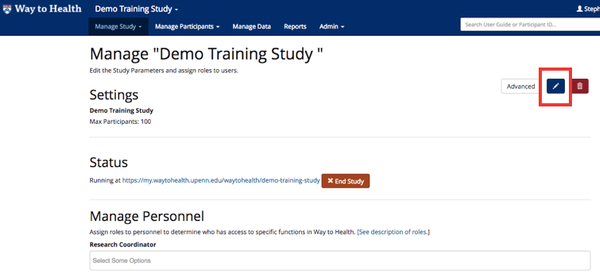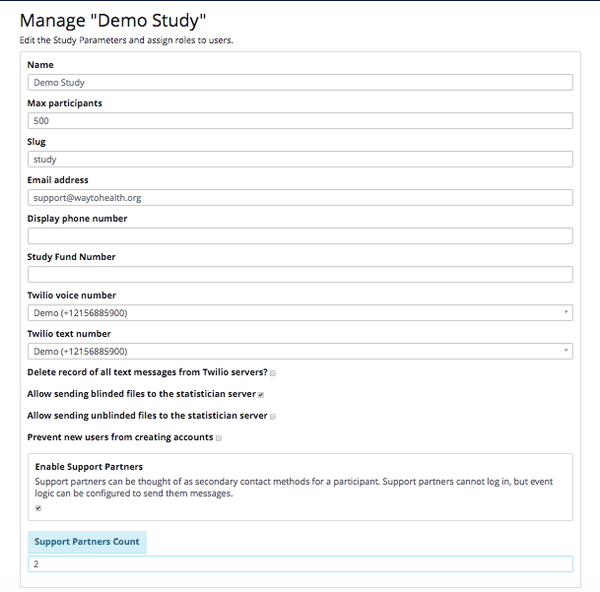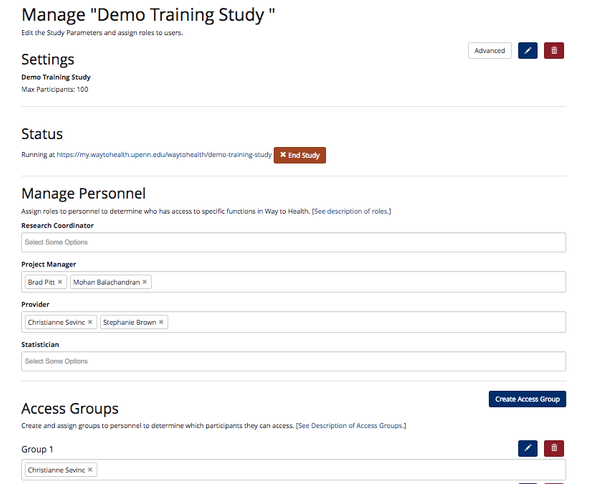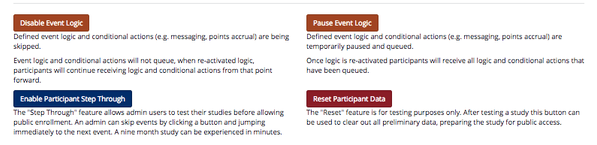How to Configure Study Settings
To navigate to the Settings page, click on the Manage Study tab, and then on the left, click on Settings. A number of different functions can be controlled from this page. Some are closely related to study testing and management so they are discussed in greater detail in later sections.
To edit the basic study settings including the name and number of participants, click on the button that has the pencil icon. This button is found throughout the Way to Health platform and will allow you to edit and customize the settings of various study events or encounters.
Once you have clicked on the pencil button on the Study Settings page, you can change the title of the study, set the maximum number of study participants, set up Support Partners, and link your Twilio phone number.
If you have Project Manager or Admin credentials, you will also be able to set other study settings:
- Slug: Indicate the end of the study URL
- For example: A study named Healthy Habits could have a slug of 'healthyhabits'. The URL would be https://my.waytohealth.upenn.edu/healthyhabits
- Twilio voice/text number: Select your study's phone number from the dropdown. If you don't see your study, contact the Way to Health Project Manager to set up the number in Twilio. The number listed for voice and text will be identical.
- For more information on bi-directional text messaging and set up, see SMS Text and MMS Image Receiver
- Display phone number: Match to the Twilio voice number. This is the number that will display on a participant's phone when they receive an automated phone call or text message from the study.
- Enable Support Partners: Select how many potential partners your study participants can have. See Support and Participant Partners for more details on set up and partner options!
The other buttons on this page including Start Study, Disable Event Logic, Enable Participant Step Through and Reset Participant Data are covered in greater detail in the Testing your Study section.
Study Staff Roles and Responsibilities Overview
Global Roles:
Admin: This is the most powerful group of users on Way to Health. They can perform all functionality available via the web interface. Because some of this functionality can be quite complex, this role is primarily assigned to IT related staff. This group should have access to all studies running on Way to Health.
Project Manager: This is the most powerful level of research related groups. Project managers have access to manage personnel within studies, creating researcher accounts and assigning Research Coordinator and Statistician roles to them. Project managers can also edit and delete data and mark participants as "invalid".
Researcher: This is the general research staff group. A user account needs to be placed in this group before it can be assigned a study specific role like Research Coordinator or Statistician.
Provider: This is for providers or persons who will only need to view participant data without any access to project/study settings. In this view, the user can only add new participants and view their data, incidents, messages, etc.
Study Specific Roles:
Principal Investigator (PI): A PI should have access to all study privileges while the study is on staging. Once a study is running on production, a PI should no longer have access to the study.
Research Coordinator: A Research Coordinator is responsible for the majority of the study creation and management. They create the study configuration, help enroll participants, support the participants as they are in the study, and coordinate research efforts with the PI and statisticians. Their management duties require them to be able to see all data in the system-including participant identifiers-and edit almost everything. The only difference between a Project Manager and Research Coordinate is the Project Manager’s ability to edit/delete data and mark participants as “invalid”.
Statistician: Statisticians are responsible for reviewing the data while the study is running and preparing the final analysis of the data once the study is completed. To ensure the validity of the analysis, they should not be able to see participant identifiers.
Medical Personnel: Medical Personnel are responsible for following up with participants regarding their health status. They should always default to viewing participants with their full name, contact information, and arm assignment.
Participant: Participants are enrolled in studies and generate data via device uploads and survey responses. They see a completely separate interface from that of the admin and staff level accounts.
Each Way to Health account must be tied to a distinct email address. Once the account has been created, individual study staff can edit their individual profiles. Research Coordinators and Nurses can sign up to receive study incidents by email or text message or both.
Click here for detail information regarding study roles and responsibilities.
Related articles
Filter by label
There are no items with the selected labels at this time.