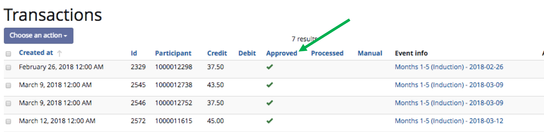Each time money in the participant’s virtual account is credited or debited, it will create a transaction in W2H. Transactions that are approved on the same day will be combined into a single payment record, which is credited to participant’s ClinCard accounts.
| Info |
|---|
Important things to note:
|
Navigate to the 'Transactions' link in the left sidebar under Manage Participants tab.
When batch approving transactions, you should first filter for un-approved transactions. This will only display transactions that have not yet been paid out to the participants. However, you can also filter for a specific participant if needed.
Transactions that are un-approved will not have a green check mark in the 'Approved' or 'Processed' columns.
In order to approve these transactions you will select them by clicking the individual checkboxes (purple arrows) or checking off the master checkbox on the transactions page (green arrow).
To approve the selected transactions, scroll to the bottom of the page and click 'Choose an action'. Then select 'Approve' and click 'Go'.
Way to Health will then ask you to confirm the approval. Click 'Confirm'.
A confirmation message and green check will confirm that the payment has been approved. Please remember to check payments the following day to make sure they were processed.
The following day there will be also be a green check in the 'Processed' column. This means that the credit was sent to ClinCard and added to the participant's card balance.
Approving Manual Payments
In order to approve manual payments, you must be an admin or project manager. If your study does not have a project manager, put in a support request.
Follow steps 1-8 above
 Important things to note:
Important things to note:
Penn Finance manages the university's ClinCard account. To reduce the amount of transaction fees incurred by Penn, we ask that study teams approve transactions no more frequently than weekly. Biweekly or monthly approvals are recommended.
Way to Health prevents duplicate lottery winnings from being generated (i.e. accidentally rerunning a lottery twice), however if you reapply feedback on any other event containing a credit (survey, office visit, round up, etc.), the transaction will be generated again and the participant will be paid out twice.