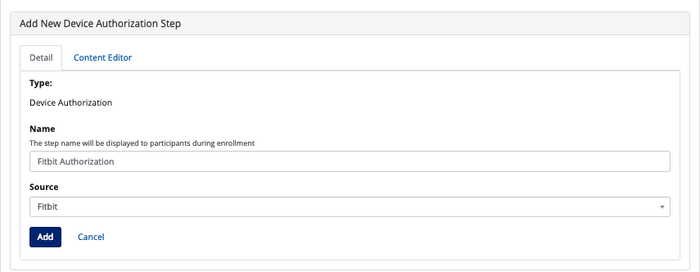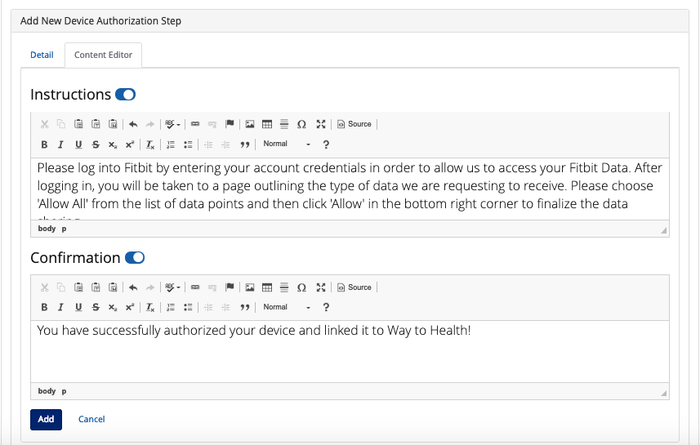...
Each section has some predefined content to help get you started.
Configure Steps
Configure Steps is where you can add and edit any enrollment steps.
...
Use "+Add Enrollment Step" button at the top of the screen to add enrollment steps. The new step will be added just above the Randomization step. You can re-order steps by dragging and dropping them to the new location within the enrollment flow.
Profile
Use this step if you want to collect additional profile information that you did not collect during Account Creation.
...
- Note: You will need a device authorization step if your study is using one of the following devices - Fitbit, Misfit, iHealth, or Withings.
- Detail: Under this tab, you can name the step and select the device from the list of configured devices under the Source field. See on Devices and Data Sources on how to configure devices on Way to Health.
 Tip! Collecting multiple data points from the same device (e.g. Steps and Sleep from Fitbit)? The participant only needs to authorize once!
Tip! Collecting multiple data points from the same device (e.g. Steps and Sleep from Fitbit)? The participant only needs to authorize once!
- Content Editor: Under this tab, you can configure the instructional and confirmation text for the Device Authorization step. We have default text set up with the Device Authorization step that you can change. You can also choose to not have instructional or confirmation text for that step by turning the toggle to the "off" position.
- Note: The default instructional text is specific to the device you select from the Source field.
- Note: You can also attach images and videos in the rich text editor for every enrollment step!
Data Upload
Use this step to add a device upload step in the enrollment process. For example, if you are collecting weight data and want to verify the weight during the enrollment process, you would add a device upload step to collect weight data from the scale being used in the study.
...
- Note: You will not be able to access the link if you are logged into the admin portal. You will either need to log out of the admin portal or use an Incognito window to access the enrollment portal.