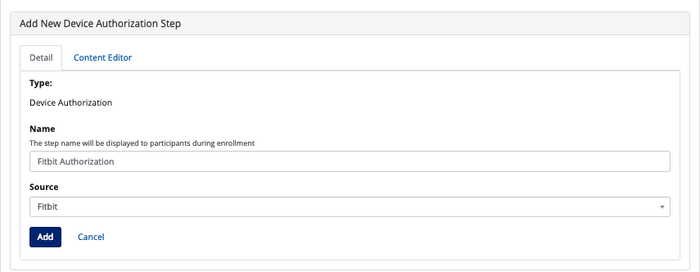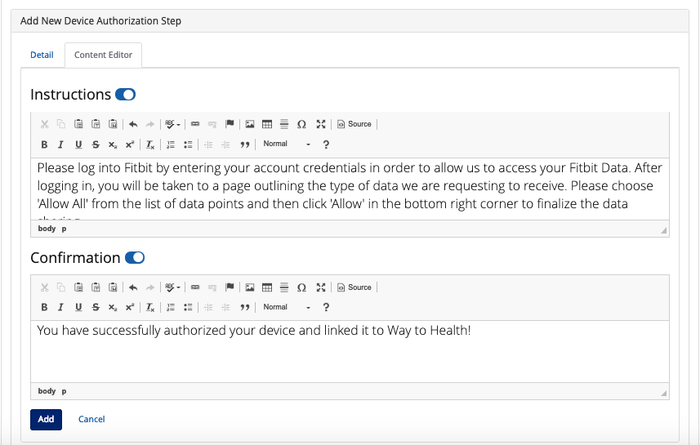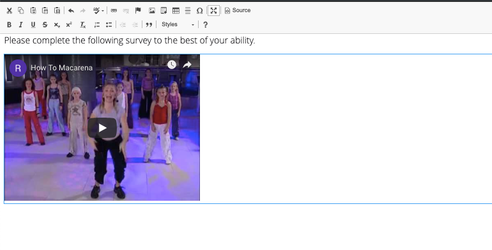...
- Note: You will need a device authorization step if your study is using one of the following devices - Fitbit, Misfit, iHealth, or Withings.
- Detail: Under this tab, you can name the step and select the device from the list of configured devices under the Source field. See on Devices and Data Sources on how to configure devices on Way to Health.
 Tip! Collecting multiple data points from the same device (e.g. Steps and Sleep from Fitbit)? The participant only needs to authorize once!
Tip! Collecting multiple data points from the same device (e.g. Steps and Sleep from Fitbit)? The participant only needs to authorize once!
- Content Editor: Under this tab, you can configure the instructional and confirmation text for the Device Authorization step. We have default text set up with the Device Authorization step that you can change. You can also choose to not have instructional or confirmation text for that step by turning the toggle to the "off" position.
- Note: The default instructional text is specific to the device you select from the Source field.
- Note: You can also attach images and videos in the rich text editor for every enrollment step!
Data Upload
Use this step to add a device upload step in the enrollment process. For example, if you are collecting weight data and want to verify the weight during the enrollment process, you would add a device upload step to collect weight data from the scale being used in the study.
...