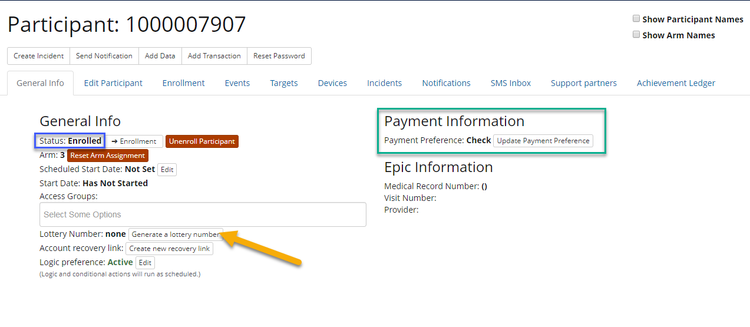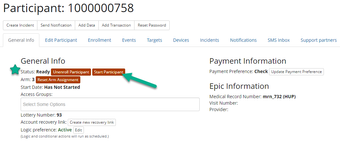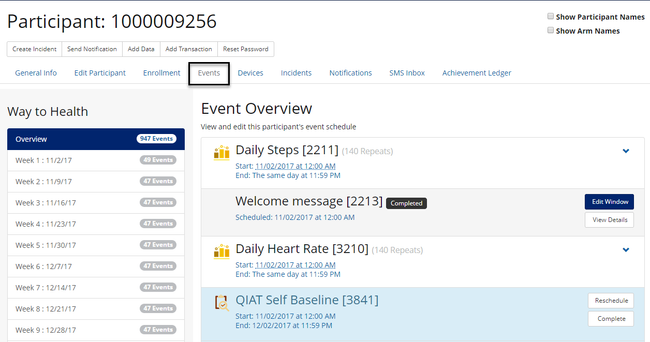...
You can edit a participants status in the participants profile by clicking the red "Edit Status" button on the General Info tab and choosing a status from the drop down. Once you have chosen the status that you want to set for the participant, click "Save."
...
New (1)
Pending account verification- need to click 'Verify my Account' button!
...
Participant has clicked the 'Enroll' button on the participant portal and submitted their name, email address, and username and password, but they have not yet clicked the 'Verify my Account' link
'New' is only a status for frontend enrollment
Enrolling (2)
Participant has completed account verification or a profile has been completed by study staff, but still has open enrollment steps that need to be completed. This can include anything from surveys, informed consent, device authorization, run-in periods, etc.
Open enrollment steps can be viewed in a participant's profile under the Enrollment tab
Green box indicates completed steps
Red box indicates incomplete steps
...
Enrolled (3)
Participant has completed all enrollment steps listed in the Enrollment tab, but may have one final set-up to complete. This could include setting payment preference or lottery number.
Example: Payment preference is selected, but lottery number has not been generated.
Participant has been randomized or assigned to an arm
Typically, participants will go from Enrolling --> Ready so it's rare to see this status
Ready (4)
Participant has completed all enrollment steps and payment preferences and lottery number have been set.
Participant has been randomized or assigned to an arm
Hooray, the participant is able to start the study!
Based on defined study start preference, ready means the following:
Manual: Participant will be started once study staff clicks 'Start' button in their profile
Scheduled: Participant will be started once they hit the scheduled date listed in their profile
Auto: Participant will automatically transition from Enrolling --> Started
Started (5)
Participant has completed enrollment and randomization and is active in the study and receiving the arm schedule outlined in their event schedule
Finished (6)
Participant has completed the entire set of events laid out in their event schedule and marked as 'finished' on the platform.
Once a participant has completed the study and received all study payments, they should be marked as finished in their profile by study staff. This will stop data collection on any authorization devices and prevent them from logging into their participant dashboard account.
Ineligible
Two ways to trigger this status:
Logic: An enrolling participant was deemed not able to participate in the study due to eligibility criteria defined on an enrollment step (e.g. declined to participate on ICF, screened out in screening survey)
Manual: An enrolling participant was marked as 'ineligible' manually by study staff in the profile.
Participant is prevented from moving forward with the remaining enrollment steps
Eligible
An enrolling participant was marked as ineligible due to logic on an enrollment step or manually by the study staff
Study staff can manually reinstate eligibility
Participant can move forward with remaining enrollment steps
Unenrolled
Both 'Enrolling' and 'Started' participants can be unenrolled
'Unenrolled' means that Way to Health still has all of the participant's data to date, but will not collect any new data going forward. Additionally, for 'Started' participants, the arm schedule will stop immediately and the participant will cease to receive messages from the platform.
Two ways to trigger this status:
Logic: A participant was marked as unenrolled due to logic on an enrollment step or event logic
Manual: A participant was marked as unenrolled manually via the profile by the study staff
A participant is typically unenrolled if the PI determines that the participant should no longer participate due to health or safety concerns or if the participant does not want to be in the study any longer.
Invalid
Both 'Enrolling' or 'Started' participants can be marked as invalid
 Invalidating a participant is the equivalent to deleting them from Way to Health. Once invalidated, the participant can no longer be accessed by study staff. The participant's profile and all survey and device data will essentially disappear.
Invalidating a participant is the equivalent to deleting them from Way to Health. Once invalidated, the participant can no longer be accessed by study staff. The participant's profile and all survey and device data will essentially disappear. Use cases
Participant withdrew from the study and does not want their data used for analysis
Participant has duplicate accounts
Delete a test account
Only the Way to Health team can access invalid participants
Declined
You can decide to mark any participant as declined
This will not delete the participant or their data
Once they are marked as declined you will still be able to see them in your participants list and filter for this status
 But what about Partner statuses? See Support Partner Statuses for further explanation!
But what about Partner statuses? See Support Partner Statuses for further explanation!
...
...
Powerpoint file:
| View file | ||
|---|---|---|
|
...