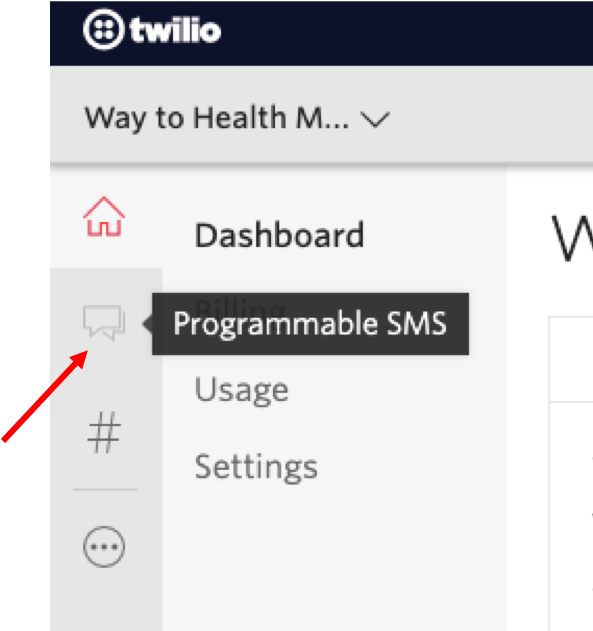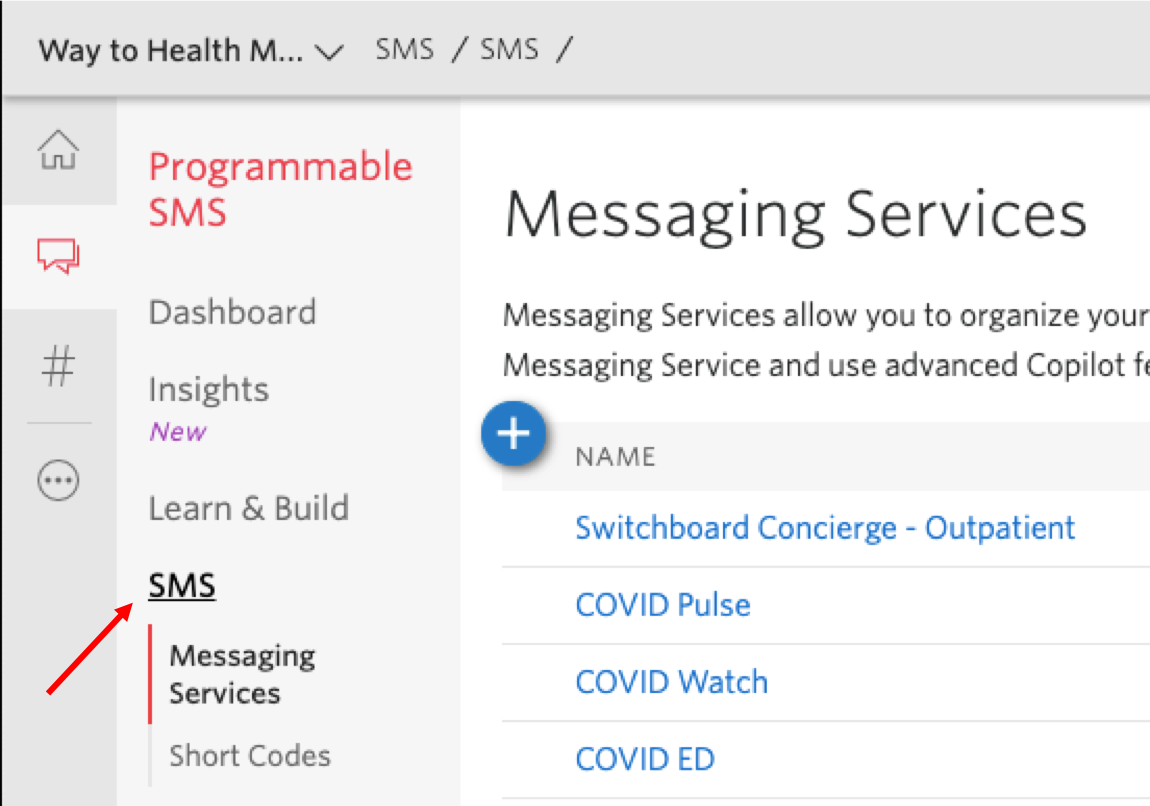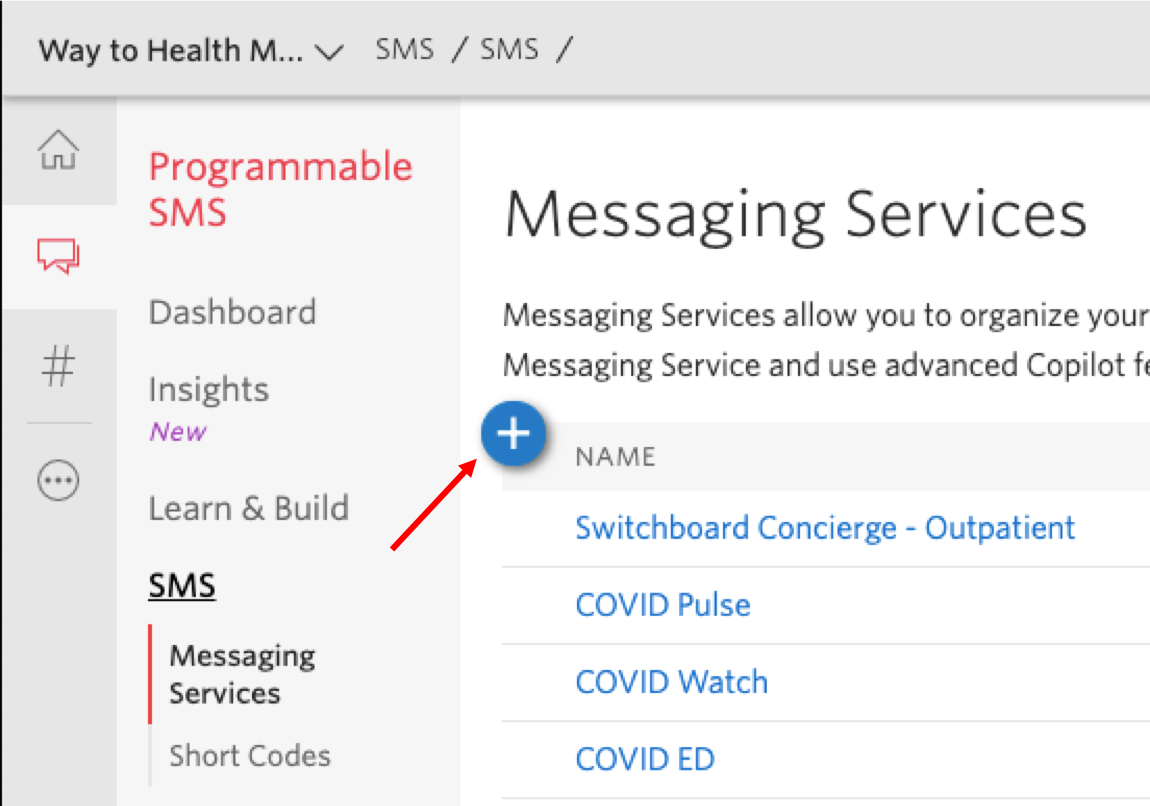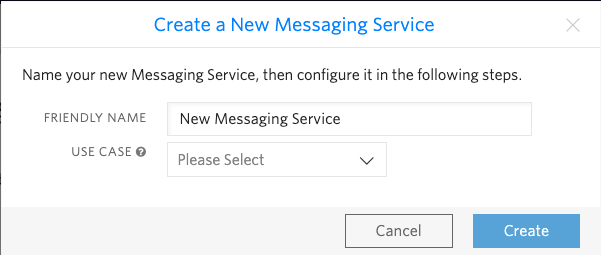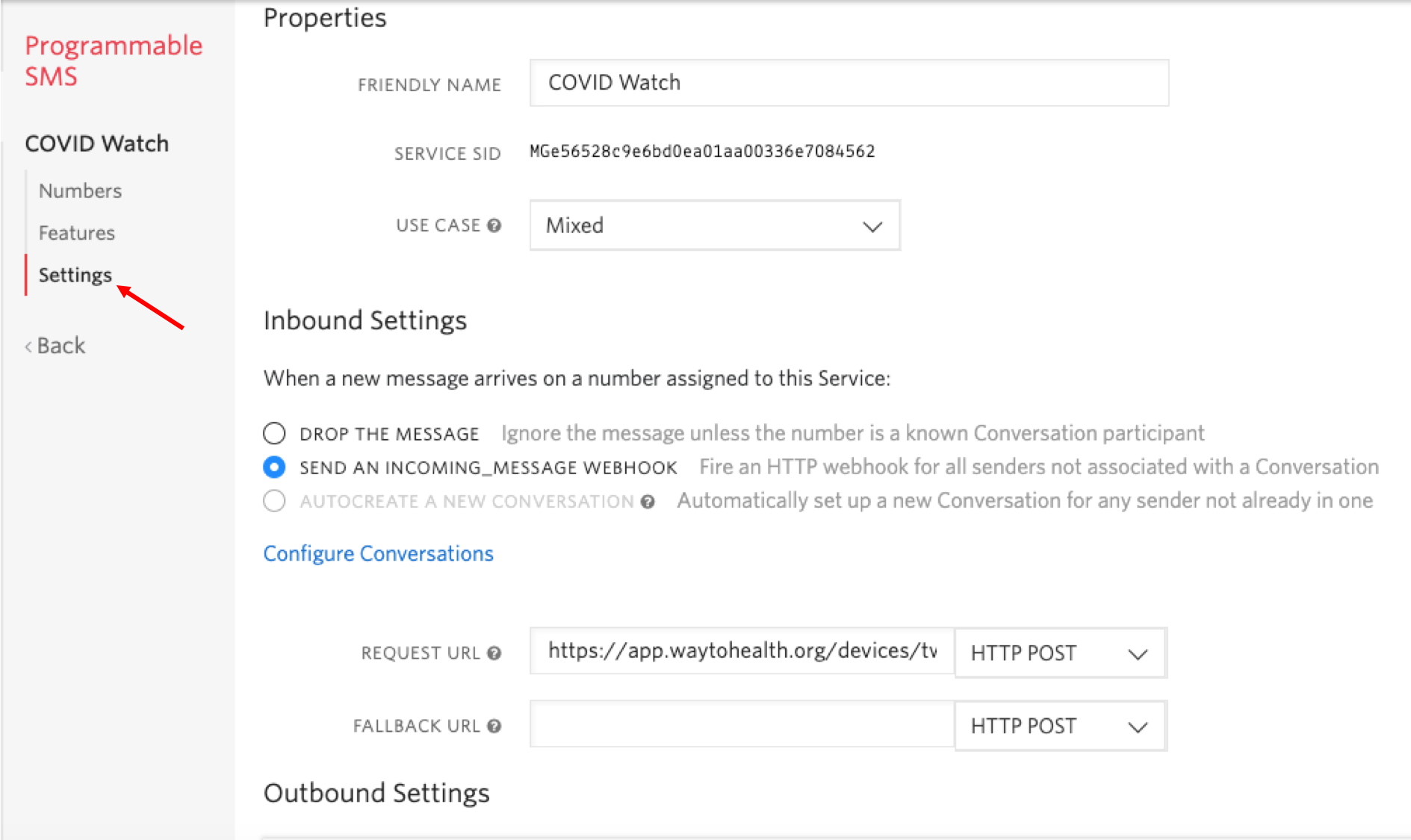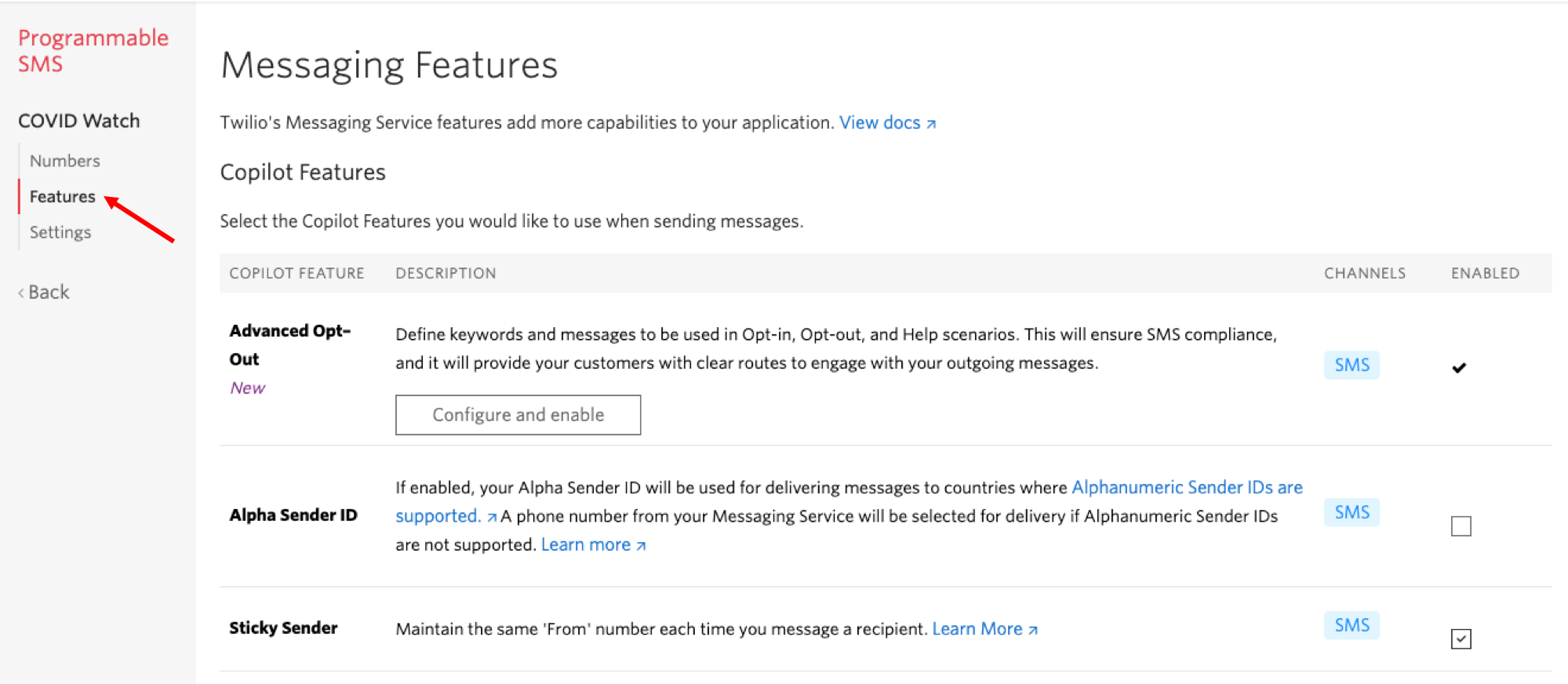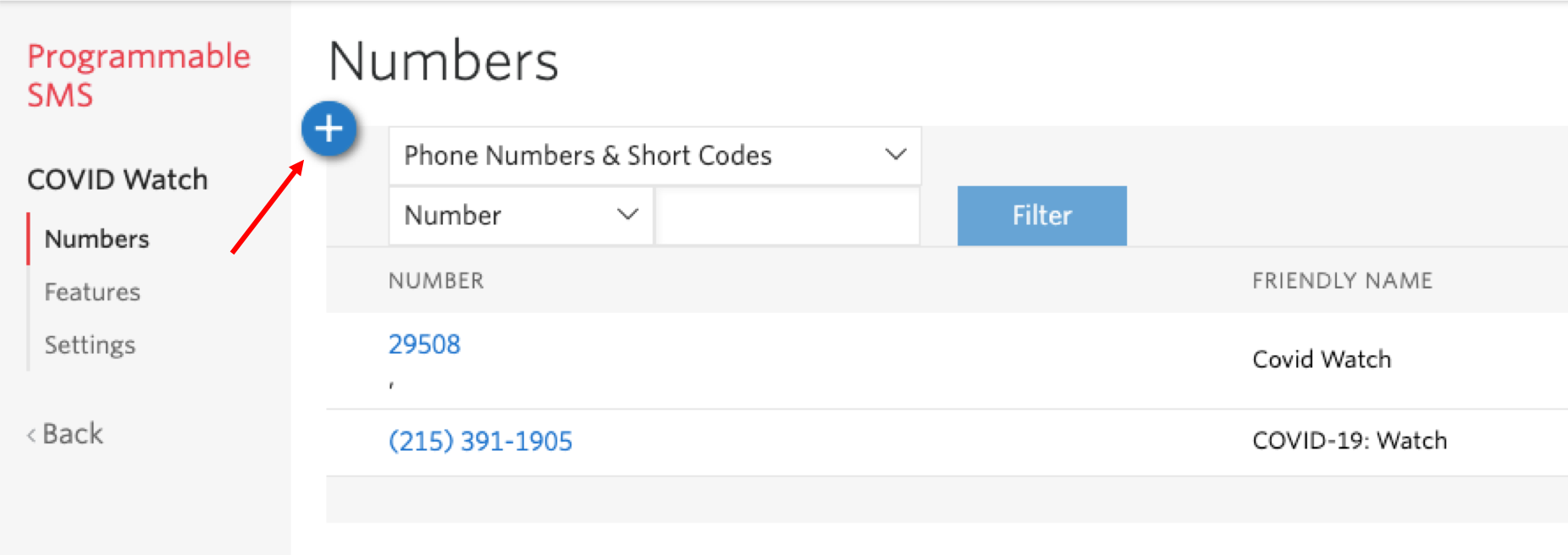...
- Login to Twilio and click on the chat bubble symbol to get to the SMS Logs page.
- Click the SMS link and it will open up the Messaging Services page.
- On that page you can click the "+" button to create a new Messaging Service.
- A pop-up will trigger where you can enter the Friendly Name for the Messaging Service. For the Use Case, you will want to select "Mixed".
- Once you have created a new messaging service, it will open up its Settings. For Inbound Settings, select "Send an incoming_message webhook" and include this URL in the Request URL field: https.://app.waytohealth.org/devices/webhook. You In the Fallback URL field, put: https://twimlets.com/echo?Twiml=%3CResponse%3E%3CMessage%3EDue%20to%20a%20system%20error%2C%20your%20message%20was%20not%20received.%20Please%20try%20again%20in%20a%20few%20minutes.%3C%2FMessage%3E%3C%2FResponse%3E You do not need to setup any Outbound Settings.
- In the Features page, you will be able to enable other features as previously mentioned (Advanced Opt-Out, Sticky Sender, etc.).
- Lastly, you can navigate to the Numbers page to add the Twilio numbers you bought for the Messaging Service. Click the "+" button to search for the Twilio number and add it there.
- Once you have the Messaging Service setup in Twilio, you will need to go back to W2H Manage Study → Settings and update the Twilio Text Number to use the new Messaging Service.
...