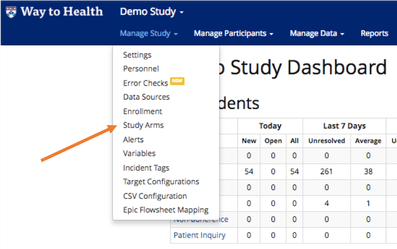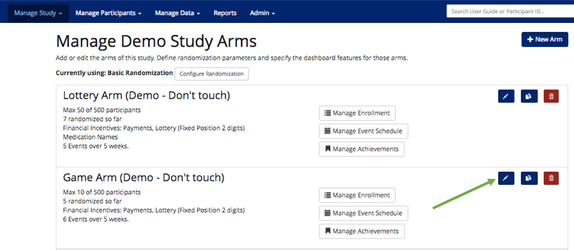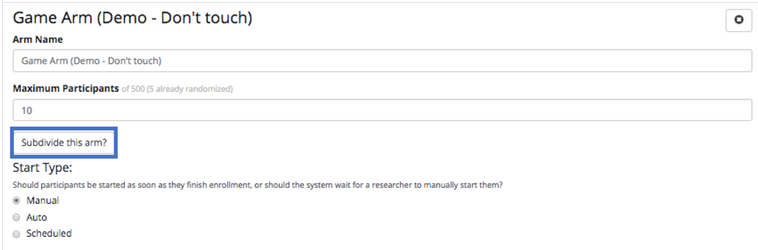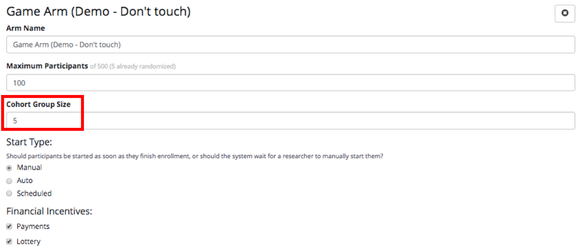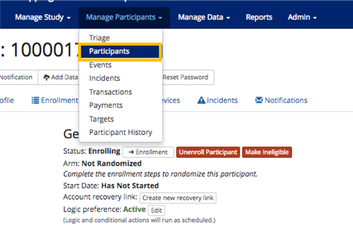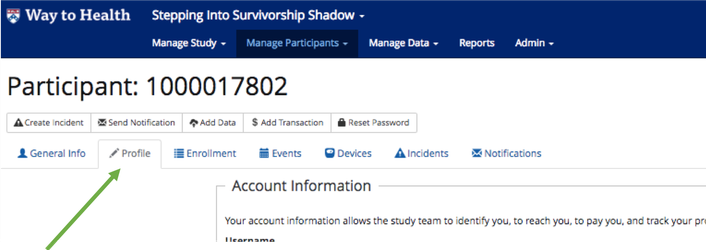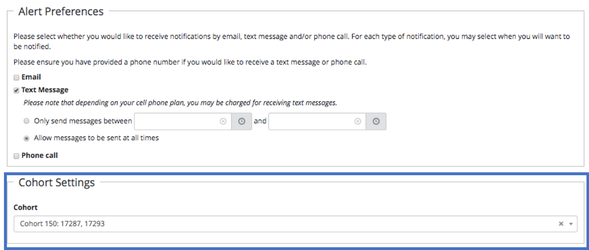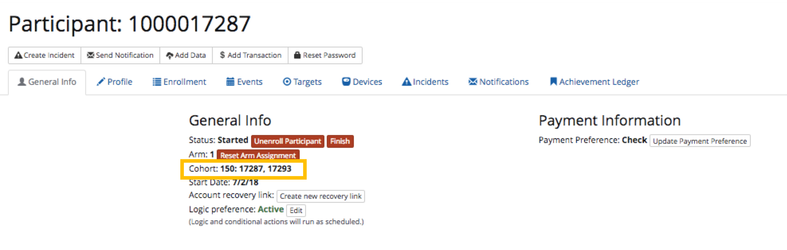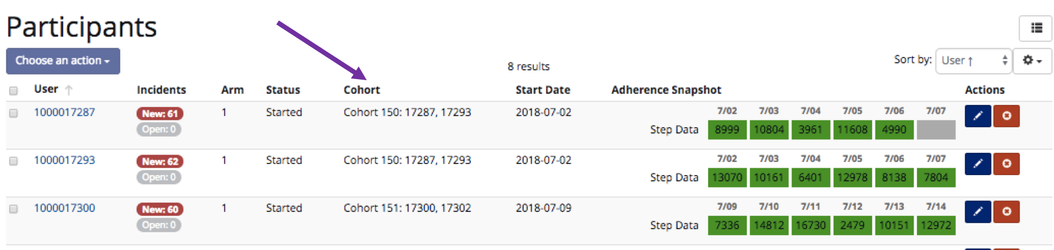Way to Health offers studies the ability to add cohorts to their study arms. This is a setting that can be set on the arm-level. Here is how to set-up cohorts:
- Go Manage Study and select the Study Arms page.
- Hit the pencil icon to edit the arm you want to add cohorts to.
- Select Subdivide this arm? to add cohorts for this arm.
- Type in the number for how many participants you want in a cohort under Cohort Group Size and then hit Save.
Once you have set an arm to include cohorts, you will need to add participants into cohorts:
- Go to Manage Participants and select the Participants page.
- Go to the participant's Profile tab.
- Scroll down to find the Cohort Settings. This will be a dropdown so you can add and remove participants from different cohorts. It is listed as Cohort #: Participant IDs
- Once you are done editing the Profile Cohort Settings, hit Save. You can verify this has saved by going to the General Info tab and you can see the Cohort number listed under Arm number.
- Once you have set Cohorts for your arm and added participants, you can view this under Manage Participants --> Participants. There will be a Cohort column that lists their Cohort #: Participants IDs in that cohort.