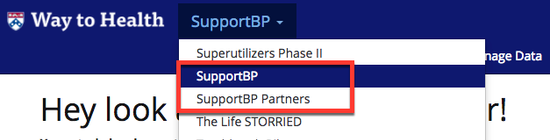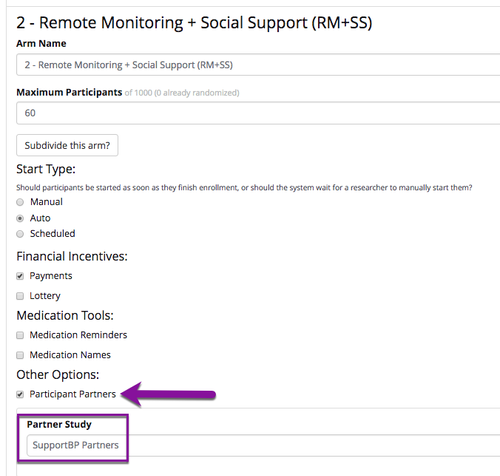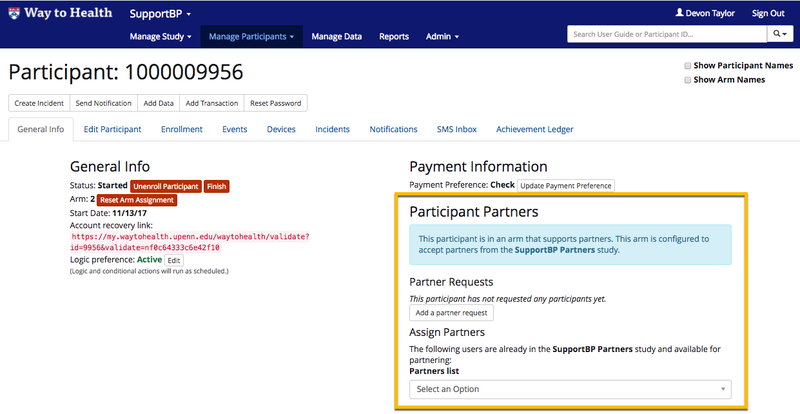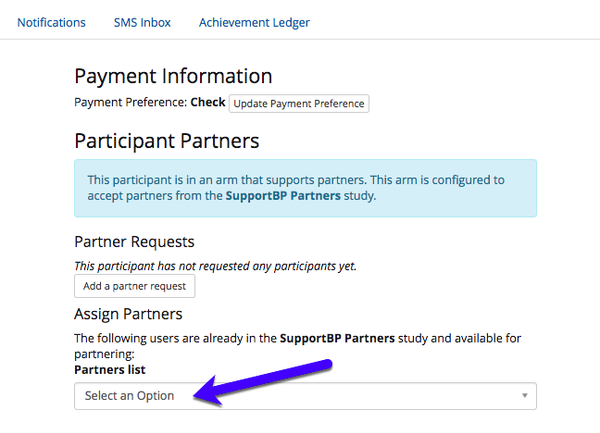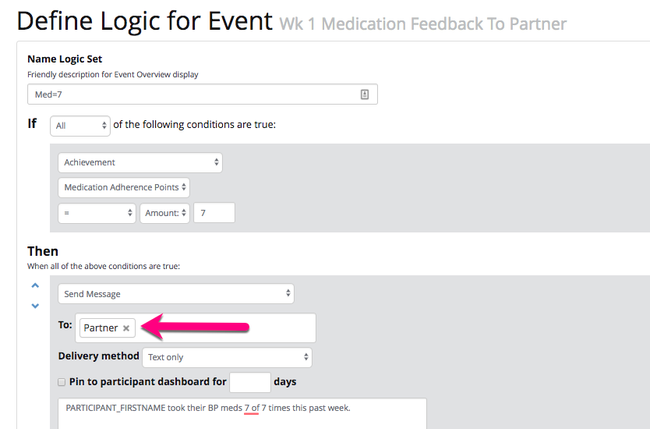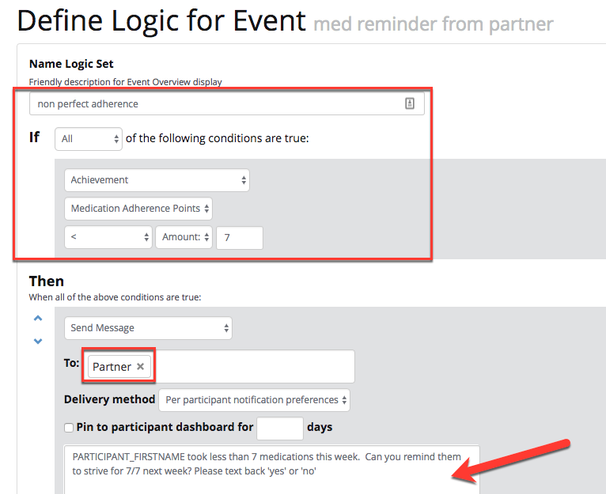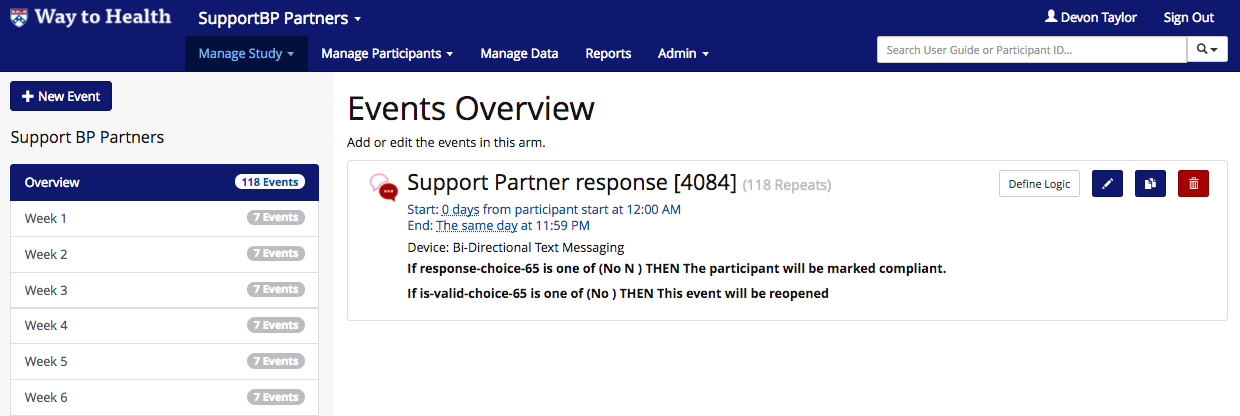...
- On your study's drop-down you should see a site for Partners. Don't see that listed? Contact your WTH implementation lead and they will create the site for you!
- Navigate to Arm Settings and click the pencil icon of the arm that will utilize Participant Support Partners.
- Under 'Other Options' click 'Participant Partners' checkbox and select the Partner site.
- Click 'Save'. You should now see the Participant Support Partners site linked with this arm.
- To set up the Participant Partner site, you do everything that the participant site has! This may be just creating a profile for the partner or as much as having a separate enrollment process for the partners.
- Note: Because the Participant Support Partners are set up on the arm level, the linkage of the partner will not be possible until the participant has been randomized to an arm with Participant Support Partners enabled. Once a participant has been randomized to an arm with a Participant Support Partner, navigate to their profile. You should see a section for setting up the partner.
- Once the partner's profile has been created on the partner site, either by your team or the partner himself via the frontend portal, you can link the partner and the participant. From the 'Partners list' drop-down you will see a list of all of the WTH IDs of partners. Select the ID that links this participant with their partner.
How do I use Participant Support Partners?
- Participant Support Partners can be used in the same way that regular support partners can plus more! Like regular support partners, they can receive non-adherence alerts, weekly adherence or goal reports, reminders about the end of study surveys or visits.
- They also have the ability to complete their own enrollment and complete study surveys.
- To create a customized participant support partner enrollment, follow the same set up that you do for the participant, except on the participant support partner site. See How to build the enrollment process for help.
- To administer surveys that only the participant partner will complete, follow the same up that you do for participant surveys, except on the participant support partner site. See 'Administer a Qualtrics Survey' Event for help.
- Want partners to respond to text message prompts based on a participant's results? Participant partners can do that, too!
- On the participant site, in logic, create the message that you want to send to the partner.
 Note: Any messaging that will go to the partner will be built on the participant site because we want to evaluate the participant's adherence and send a tailored response to the partner for different scenarios. On the partner site, we only need to collect the response.
Note: Any messaging that will go to the partner will be built on the participant site because we want to evaluate the participant's adherence and send a tailored response to the partner for different scenarios. On the partner site, we only need to collect the response.
- Build a bi-directional SMS event on the partner site. See Bi-directional SMS 'Collect Data' Event for help.
- On the participant site, in logic, create the message that you want to send to the partner.