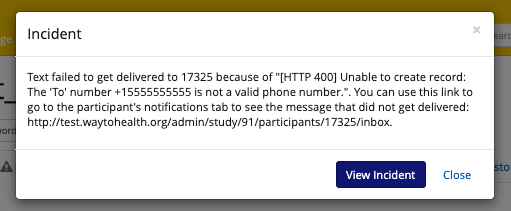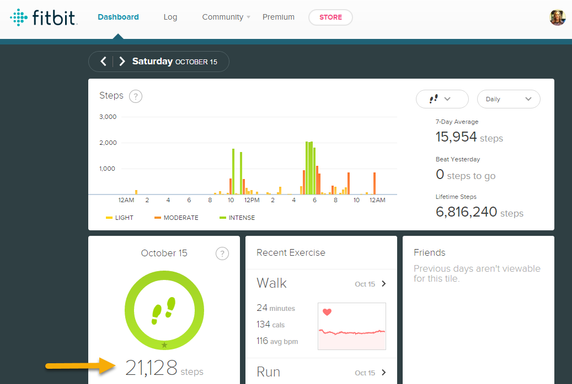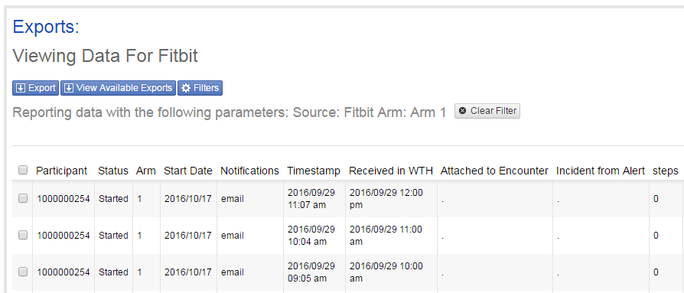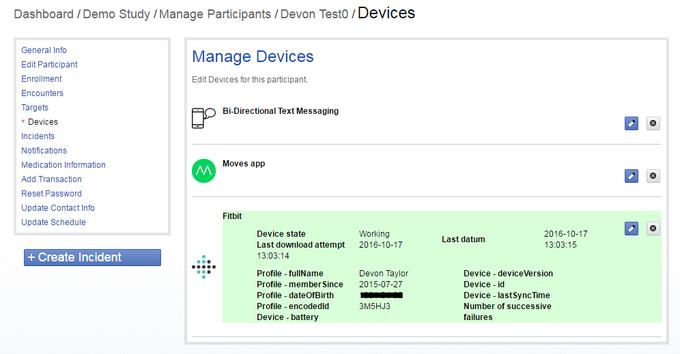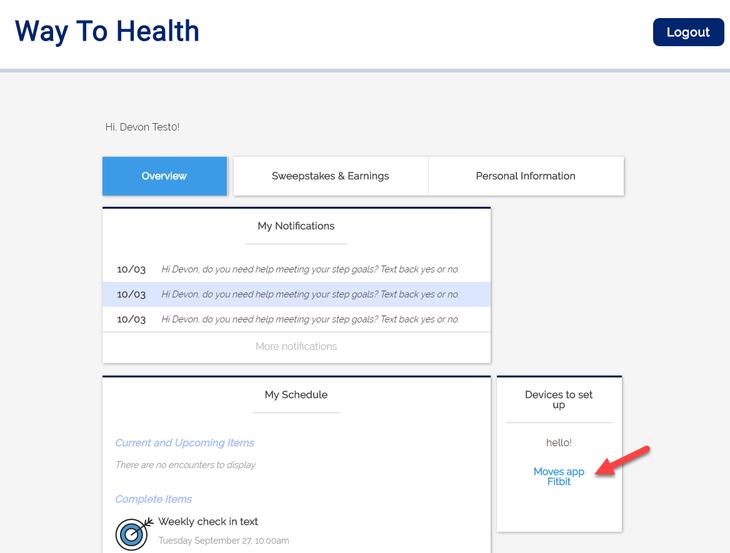SMS Device
You will receive a software incident if a participants sms message is not successfully delivered to them.
In the incident you will receive an explanation of the error that prevented the SMS delivery. If you have any further questions about the sms delivery error, please out in a help desk ticket.
Bluetooth Devices
Confirm that the device is sending information to the device website
- ex: Steps are appearing on participant's Fitbit account dashboard, bottle openings are visible in the Adheretech portal
- Result of inquiry:
- Data on the website = there may be a problem with WTH receiving the data from the device API --> go to Step #2
- Data is not appearing on the website =
- There is a problem with the device itself, and you may need to send a new device, replacement battery, reset the device, etc. OR
- There is a issue with the device communicating with the device portal and you should reach out to the device vendor to further troubleshoot
- ex: Steps are appearing on participant's Fitbit account dashboard, bottle openings are visible in the Adheretech portal
Check Manage Data for device data
- Result of the inquiry:
- Device data appears in Manage Data =
- If there is device data in Manage Data, confirm that the data attached to the device encounter
- If the data attached to the encounter, the data may have come over late to WTH --> apply feedback on the messaging encounter to resend the correct feedback to the participant
Ex: Pill bottle opening attached to 'Daily Medication Adherence' encounter
- Device data doesn't appear in Manage Data =
- Confirm with participant that they have synced their device recently
- Has the device data attached to the device upload encounter?
- Look at the most recent timestamp
- If the participant synced their device recently and data is appearing in the device portal, but is not in Manage Data, then check device state --> Step #3
Ex: No new data for almost 3 weeks and data did not attach the the device upload encounter
- Device data appears in Manage Data =
- Result of the inquiry:
Check the device state in the profile (see: Device States for explanation)
- Check 'last download attempt' to see the last time that WTH tried to fetch data
- Check 'last datum' to see the last time that WTH received data from the device
- Result of Inquiry:
- Device is 'working' =
- participant probably needs to sync the device
Ex: Fitbit device is working properly
- participant probably needs to sync the device
Device is 'failed' or 'unstable' =
Participant's device no longer authorizes WTH to collect data and needs to be reset --> Step #4
- Device is 'working' =
Resetting device authorization
- Participant needs to re-authorize WTH to collect data from their device
- Click pencil icon
- Select 'Reset API data'
- Participant must log into their WTH dashboard and reauthorize the device (see screen shot below)
- Once the participant reauthorizes the device, the device state on the backend should now be listed as 'working'
Put in a Help Desk ticket
- Put in a Help Desk ticket if the following are true,
- If device data appears on the participant device portal/ account
- Device data is not showing in Manage Data
- The device state is listed as 'working'
- In the ticket include,
- Participant ID
- Screen shot of Manage Data, filtering for participant and device
- Screen shot of last uploaded data on the device website, if possible
- Screen shot of participant's 'Device' tab
- Put in a Help Desk ticket if the following are true,
...