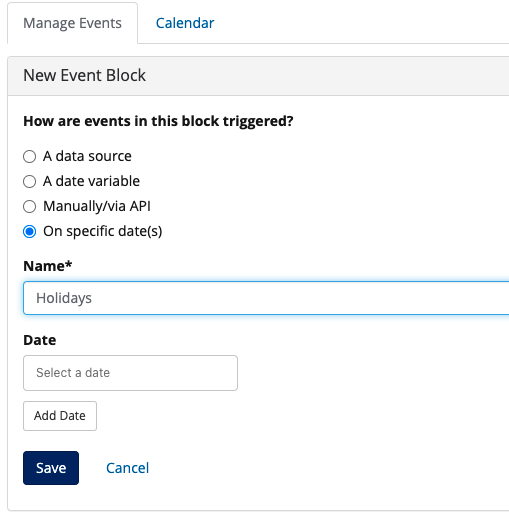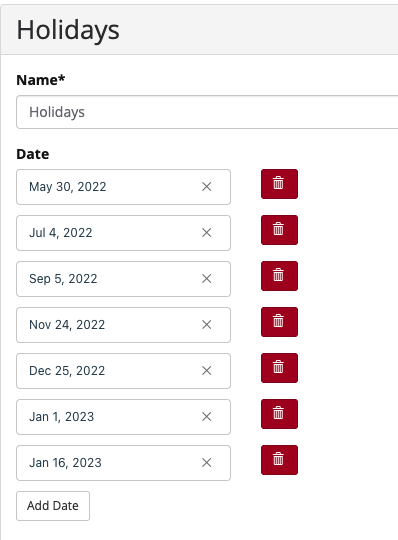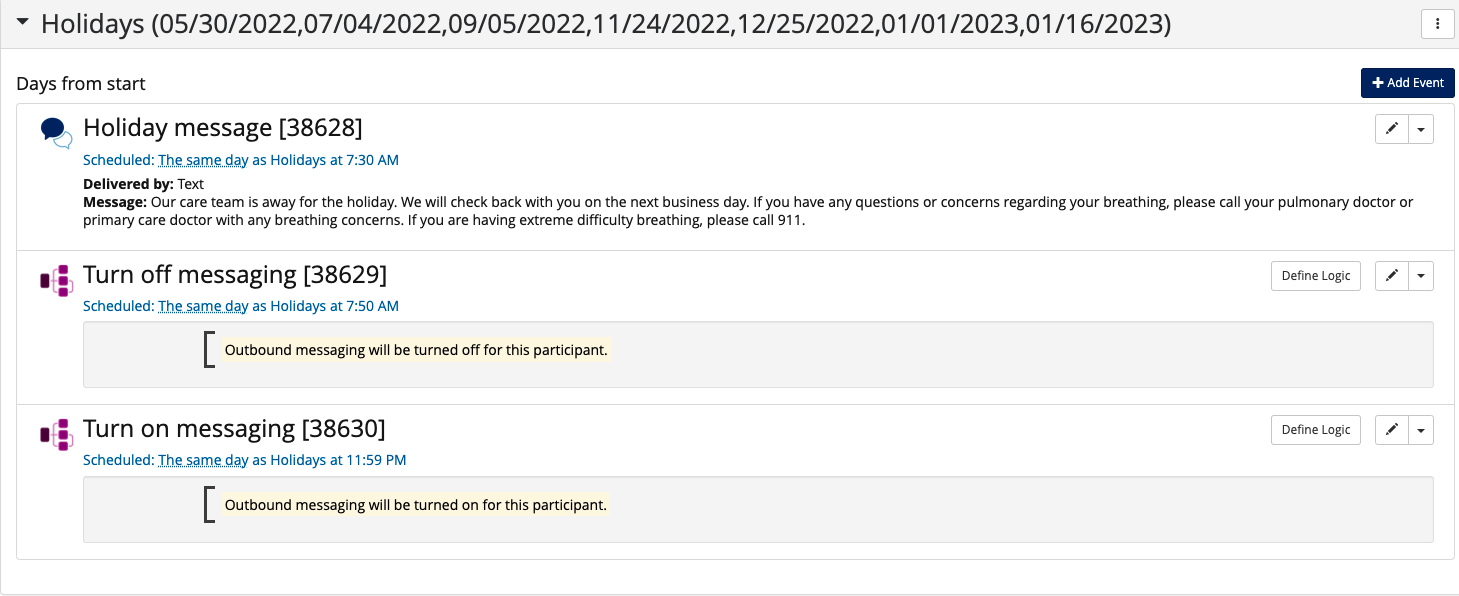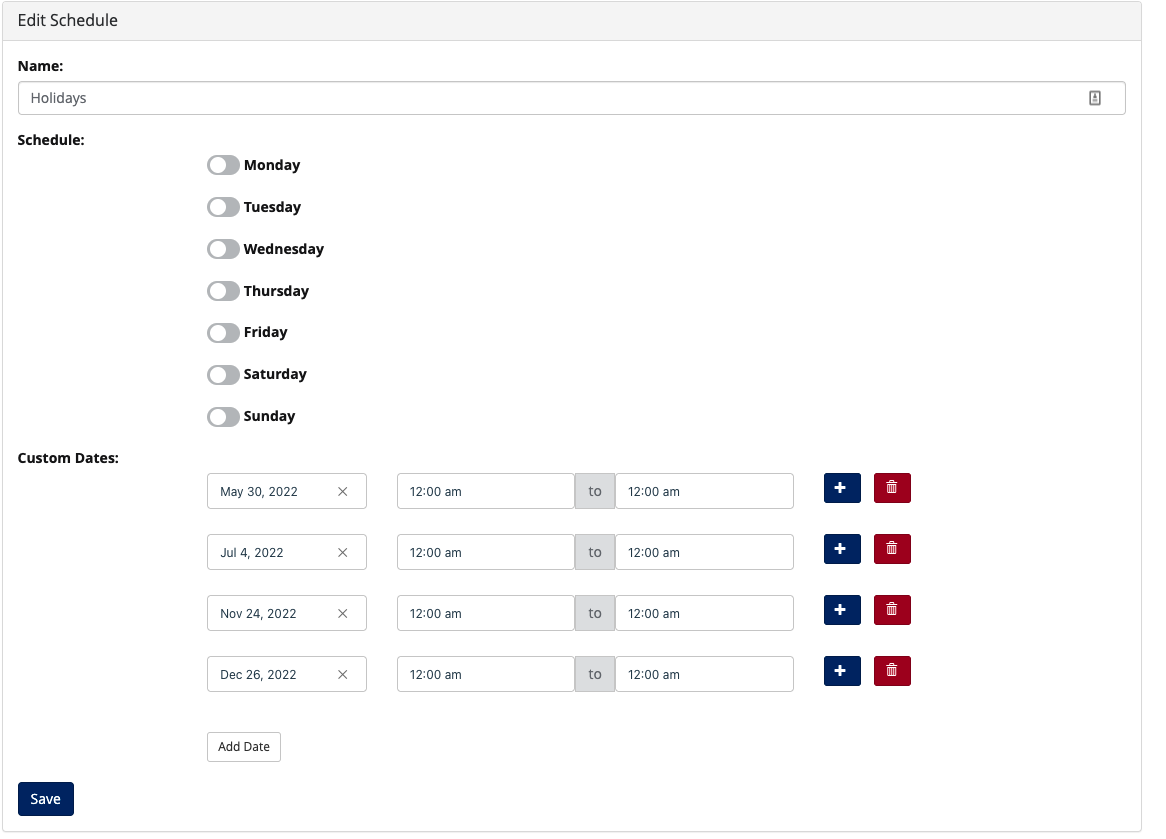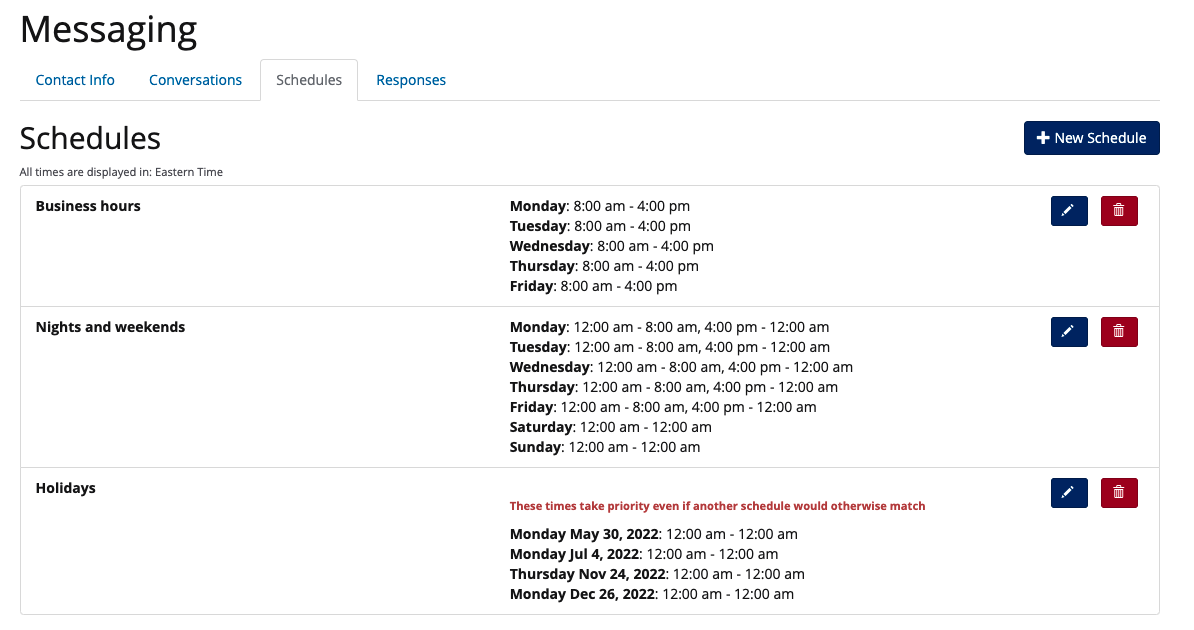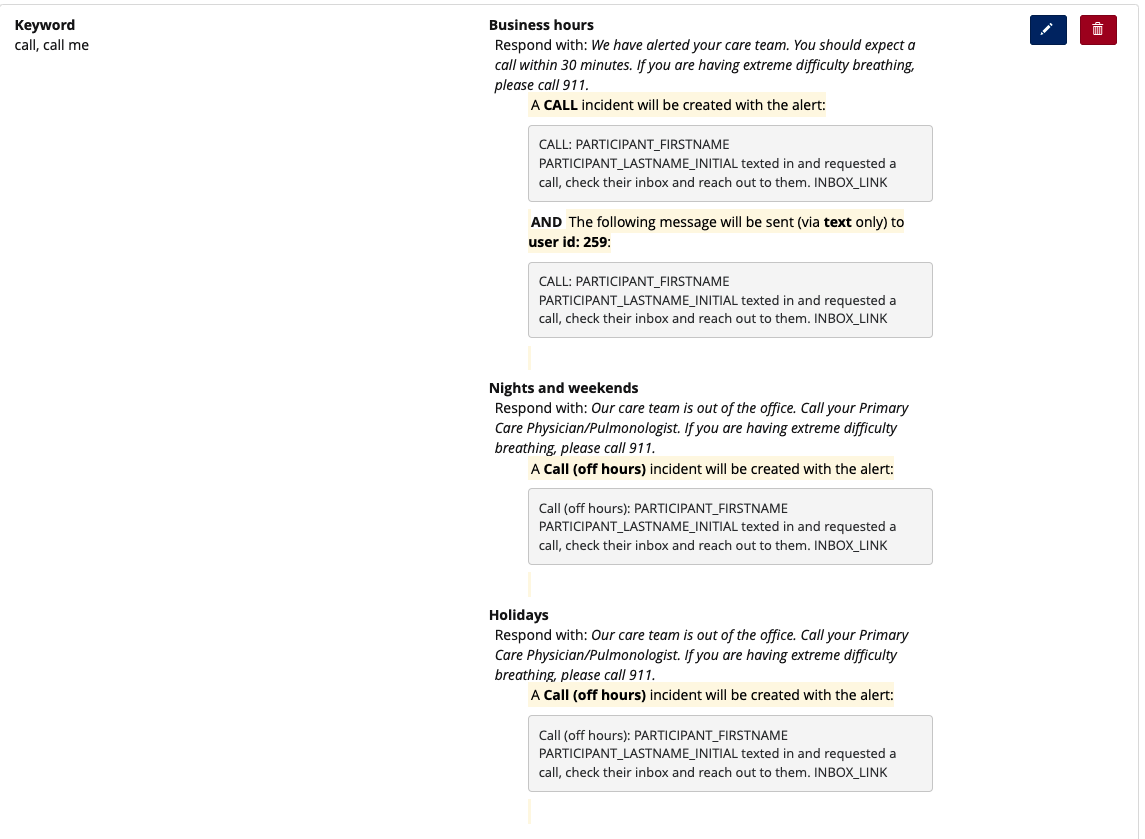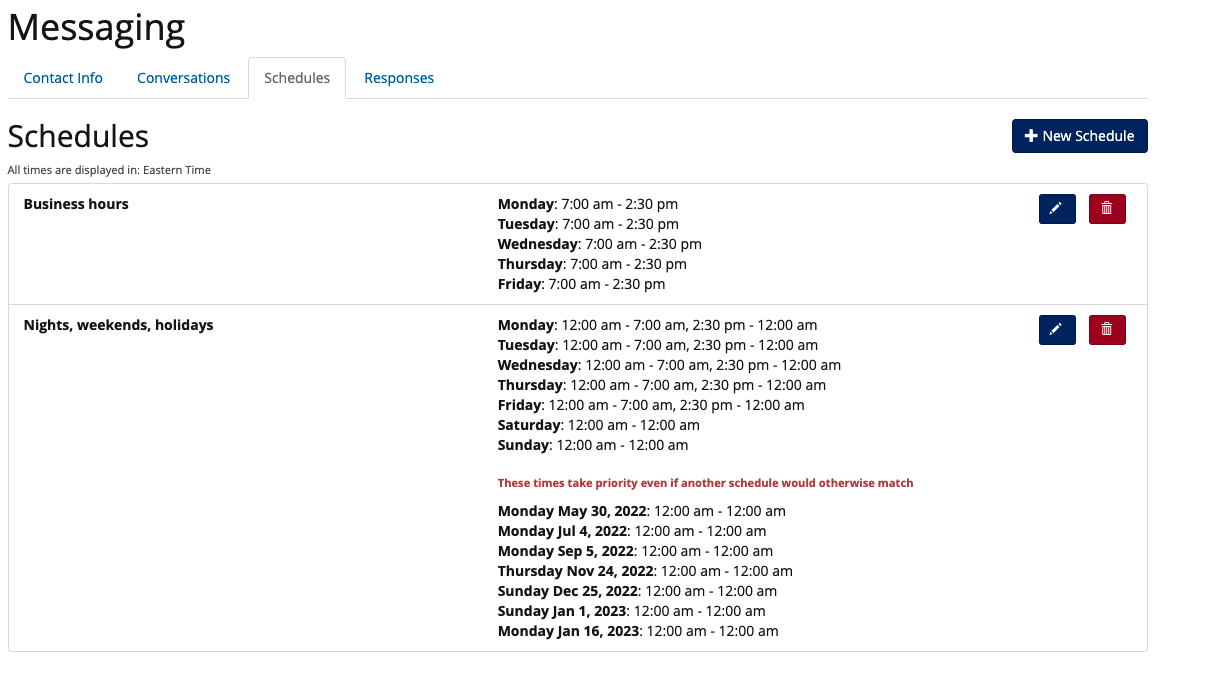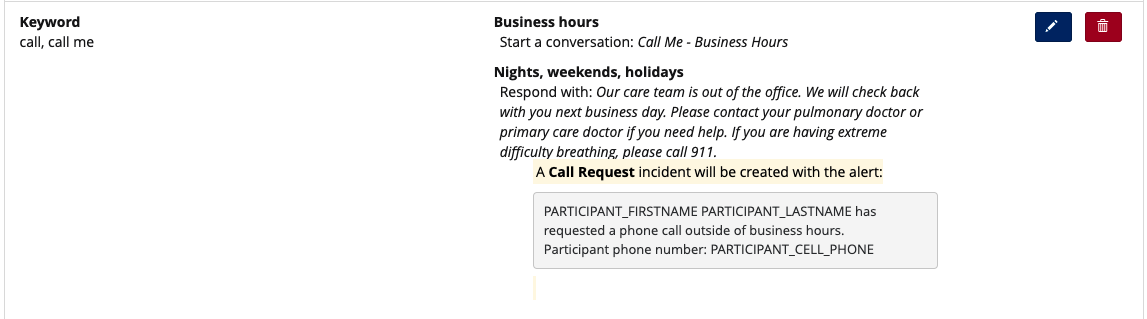Two features can be used to adjust outbound and inbound messaging on holidays, respectively:
Date event blocks that run on multiple dates (outbound messaging)
Custom dates in messaging schedules (inbound messaging)
A date event block that runs on multiple dates can be configured in the event schedule to send outbound messages to participants at the beginning of each holiday and turn off their outbound messaging for the rest of the holiday. This can be used to adjust scheduled program messaging that sends to participants.
Under manage study > study arms > manage event schedule for each study arm, create a new event block. For “How are events in this block triggered?”, select on specific date(s). Name the block “Holidays”, then select each of the holiday dates for your program.
Within the Holidays event block, schedule an outbound message to send your away message to participants. Create logic events to turn participant messaging off that morning and back on that evening.
Make sure that your away message sends 10+ minutes prior to turning off participant messaging to ensure that it actually sends. Similarly, if your program has messages or conversations that you don’t want sent to participants on holidays, turn participant messaging off before those events are scheduled so that they don’t send.
Custom dates in messaging schedules can be used to handle inbound texts sent by participants to your program on holidays. Go to manage study > messaging > schedules tab. If your program has keyword responses that are specific for holidays, then create a unique schedule called holidays that applies on the dates of your program holidays.
Go to the responses tab and configure how you want each response handled on holidays as below.
If your program has keyword responses that are shared across nights, weekends, and holidays, then create one schedule that combines these components and configure as above.