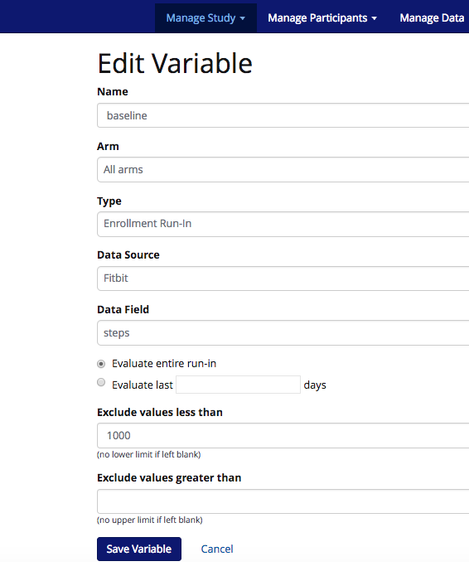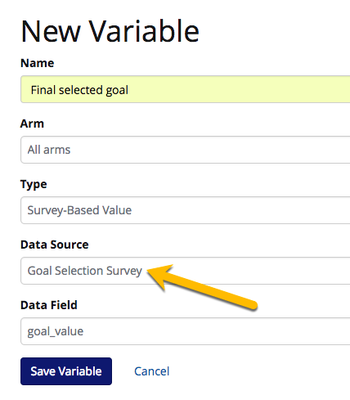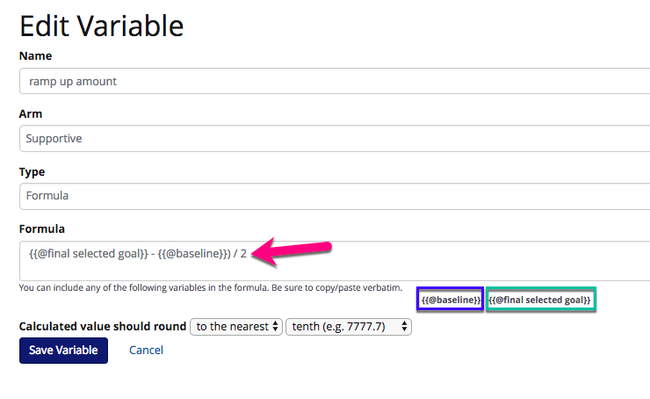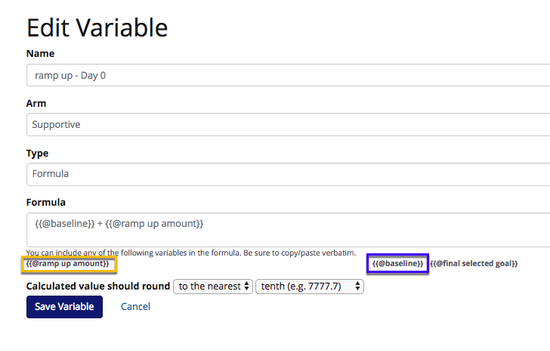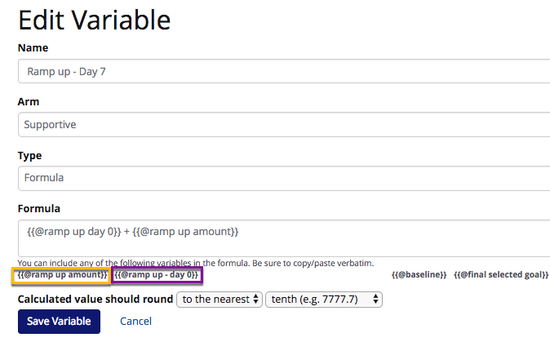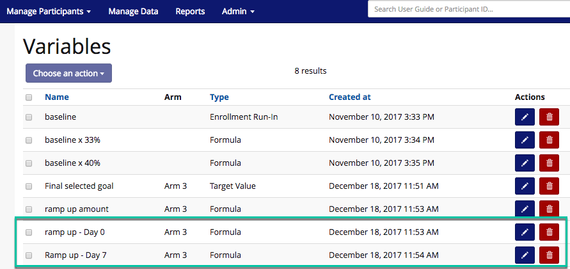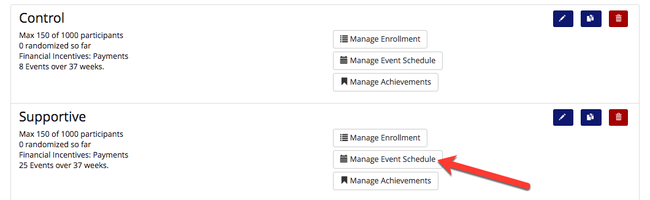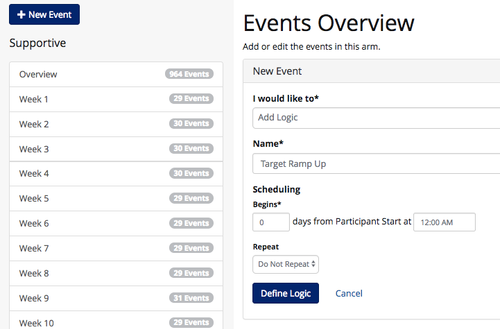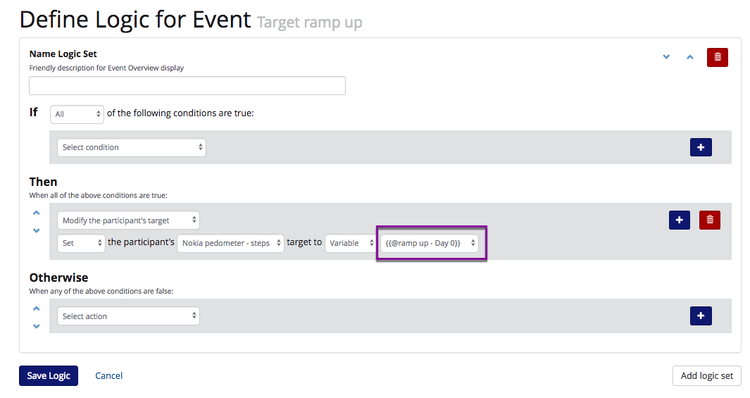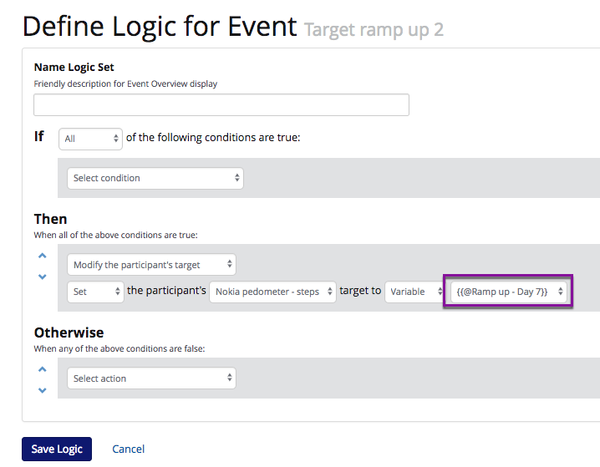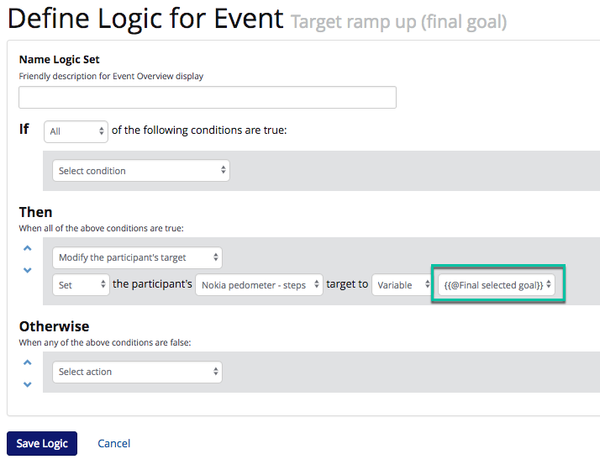...
- Create your targets
- In this scenario we will need to set up a targets, Study Arm Target to look at the pedometer step count data
- In this scenario we will need to set up a targets, Study Arm Target to look at the pedometer step count data
- Create new variables
- Baseline - this will be the Enrollment Run-in In Variable variable that calculates the average step count during the 2-week run-in period.
- Example set up:
- Example set up:
- Final selected goal- this is variable that will look at the goal value that the participant selected. In this example, the participant's final selected goal will be 10,000 steps.
- When setting up this Survey-Based Value variable, select the 'Survey Based Value' variable type and 'Goal Selection Survey' and 'goal_value' for the evaluation.
- When setting up this Survey-Based Value variable, select the 'Survey Based Value' variable type and 'Goal Selection Survey' and 'goal_value' for the evaluation.
- Ramp up amount- this is the Formula Variable that is going to do the division needed to determine how much the step goal should increase each week until the final goal is achieved.
- Select 'Formula' as the variable type and use the baseline and final selected goal created in steps a and b to calulate the ramp up amount
- Set up the formula as {{ final selected goal }} - {{ baseline}} / X, where X = # of weeks in ramp up. In this example, there is a 2 week ramp up
- Ramp up amount - Day X- this is the Formula Variable that will allow you to set up the ramp up at designated time points.
- In this scenario, we need 2 ramp up amounts, Ramp up amount - Day 0 and Ramp up amount - Day 7.
- Select 'Formula' as the variable type and use the baseline and Ramp up amount created in steps a and c to calulate the ramp up value for Day 0
- Set up the formula as {{ baseline}} + {{ Ramp up amount }} and save the variable
- Repeat i - iii for ramp up - Day 7, except now we want to look at {{ ramp up - Day 0}} rather than {{ baseline }}.
- Save each raamp up variable and view on the Variables page.
- Baseline - this will be the Enrollment Run-in In Variable variable that calculates the average step count during the 2-week run-in period.
- Build ramp ups into event schedule
- Navigate to Study Arms and click 'Manage Event Schedule'. Remember to select the arm for which the new variable was created.
- Setting target: Create a new 'Add Logic' event for Day 0 at 12 am called Target Ramp Up.
- In the logic screen, select 'Modify participant's target'. Set the participant's target to the variable, {{ ramp up - Day 0 }}
- Adding ramp up: Create a 'Add Logic' event for Day 7 at 12 am called Target Ramp Up 2.
- Repeat c. for any additional ramp ups, e.g. Target Ramp up 3 on Day 14 at 12 am.
- Set final target: Create a 'Add Logic' event for Day 14 at 12 am called Target Ramp Up Final Goal. This will be the goal that the participant selected, in this case, 10,000 steps. Unless later modified, this will be the participant's step goal for the reminder of the intervention.
- In the logic screen, select 'Modify participant's target'. Set the participant's target to the variable, {{ Final Selected Goal }}
- In the logic screen, select 'Modify participant's target'. Set the participant's target to the variable, {{ Final Selected Goal }}
 Hooray, you are all done! You have created a ramp up period from baseline steps to goal steps for your participants. This will give them a few weeks to get used to exercising more.
Hooray, you are all done! You have created a ramp up period from baseline steps to goal steps for your participants. This will give them a few weeks to get used to exercising more.
- Navigate to Study Arms and click 'Manage Event Schedule'. Remember to select the arm for which the new variable was created.