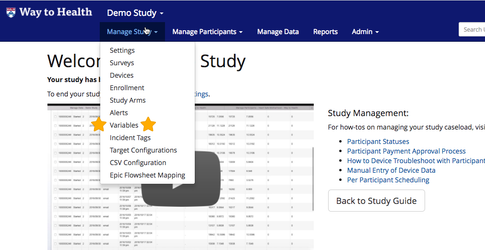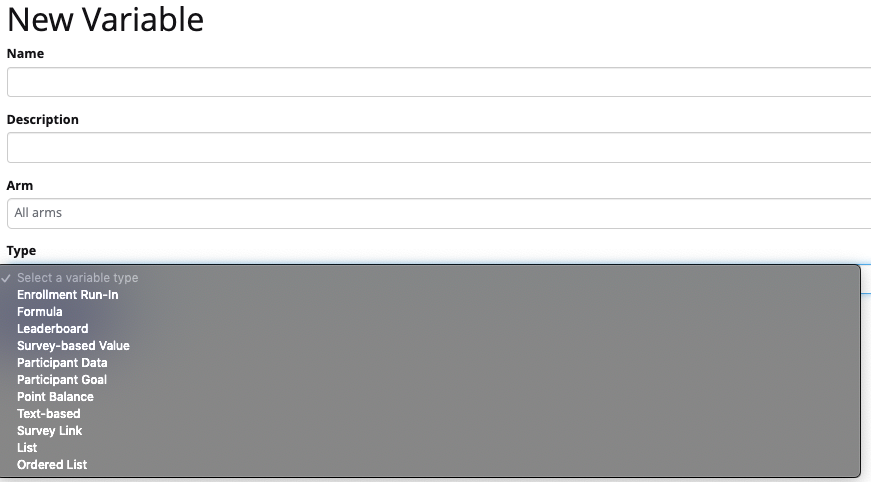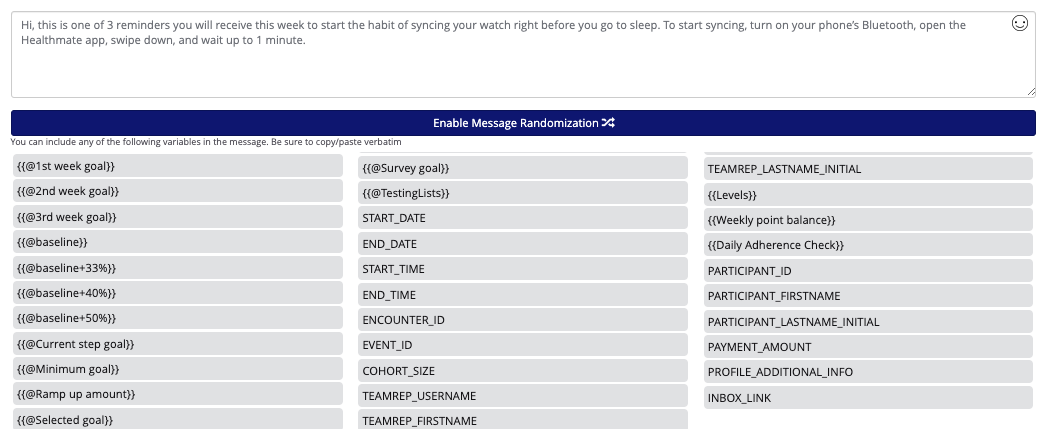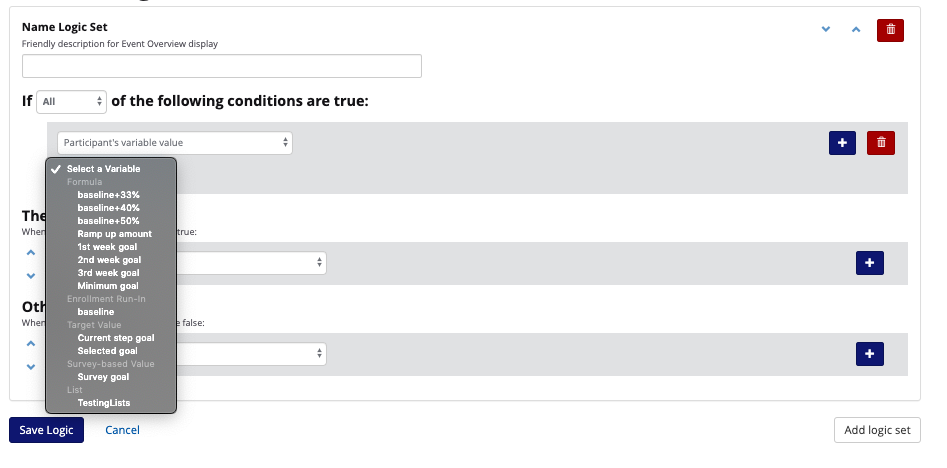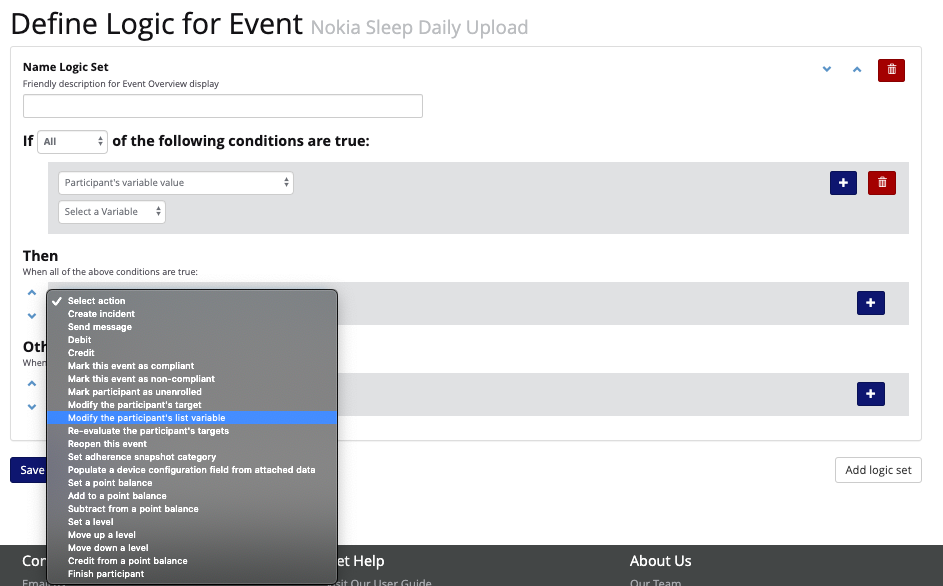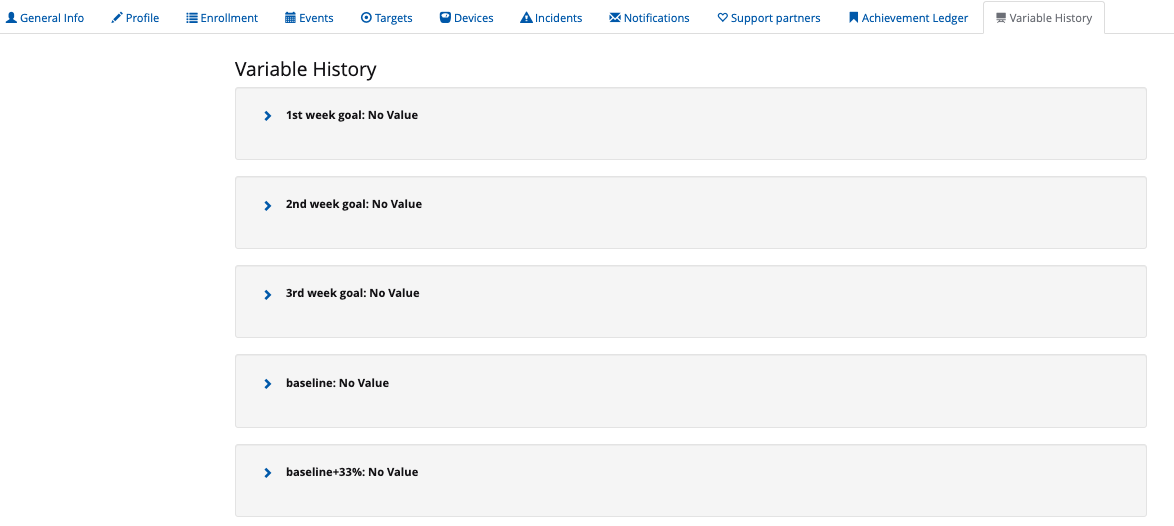Variables replace the name, e.g. {{ target }}, with a participant specific value, e.g. 5,100. You may be already be familiar with variables and not even know it! For example, PARTICIPANT_FIRSTNAME and {{ Points }} or {{ Levels }} are all examples of a variables. While these have been around the Way to Health block for a while, our newest feature allows you to customize or build your own variables! We are putting the power in YOUR hands! You now have the ability to:
- Send participants messages about their study goals
- Collect baseline or run-in data
- Carry out calculations on other variables
- Modify targets to increase or decrease at different intervals
- Administer Goal Selection Surveys - allow each participant to choose their own goal based on enrollment data
- Create ramp up periods - ease participants up to study goals
- Show participants how they measure up against their teammates with a leaderboard
Just to name a few!
We have many different types of customizable variables to meet your interventions needs, no matter how complex.
Adding and Editing Variables in Logic
All variables can be used and edited in logic actions and participant messaging.
When creating your logic events in Way to Health, you can use your variables to personalize the messaging to your participants needs:
You can use a participants variable values in an "if" logic statement to build further logic and messaging:
You can modify a participants variable values in "then" statements by choosing actions like "modify the participant's list value" in the drop down.
View and Modify Participants Variables
In order to view and modify (you can modify: participant goal, point balance, text, multiple choice) a participants variables, navigate to a participants profile, then to the Variable History tab.
Click the blue arrow to expand the section for each variable. Here you can view the variable data as well as edit the variable data as needed.
Archived variable sub-pages by variable type (Archived June 2019)
Targets and achievements were deprecated in June 2019. If you work on a study that leveraged these older features, you may find the below documentation useful.