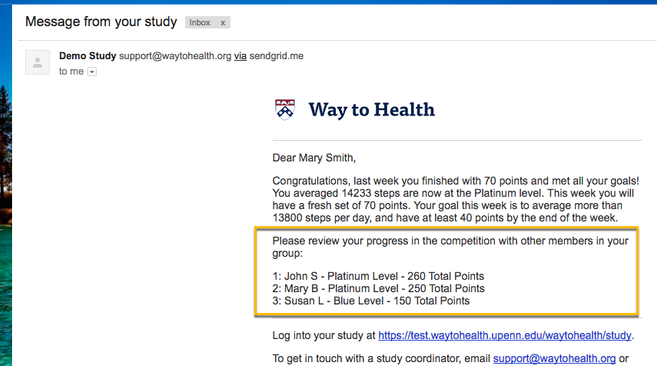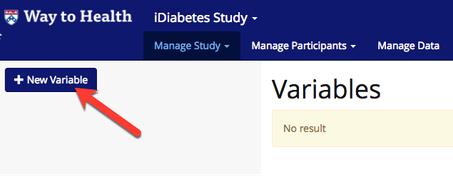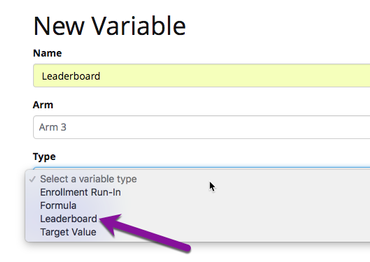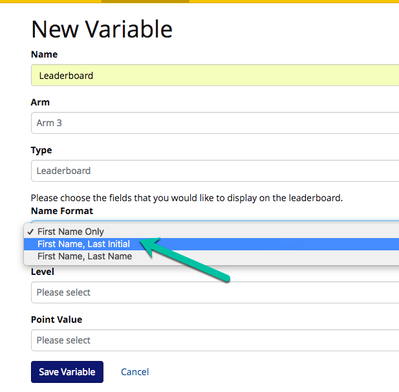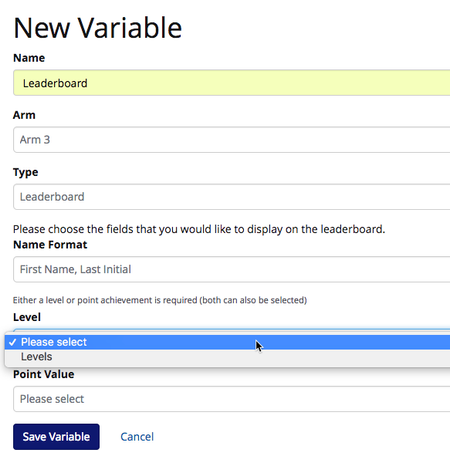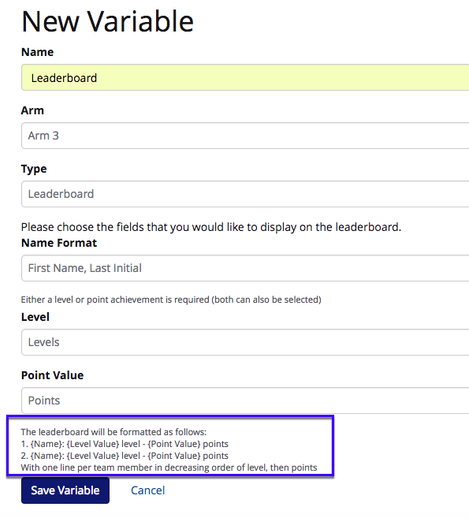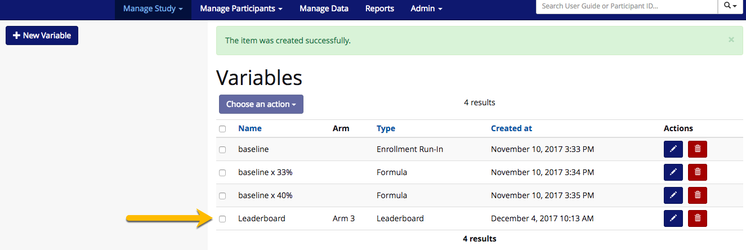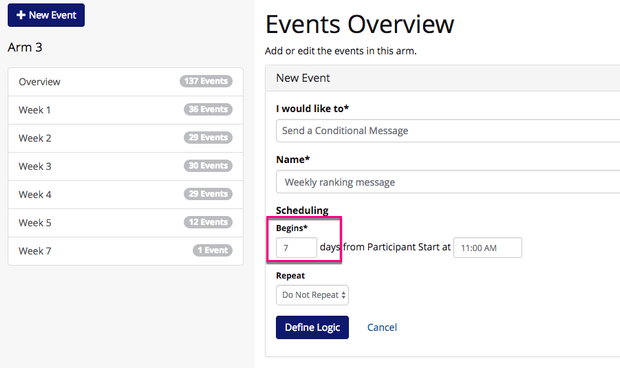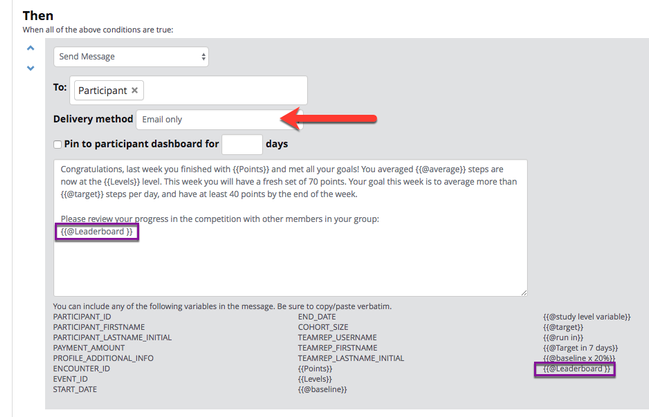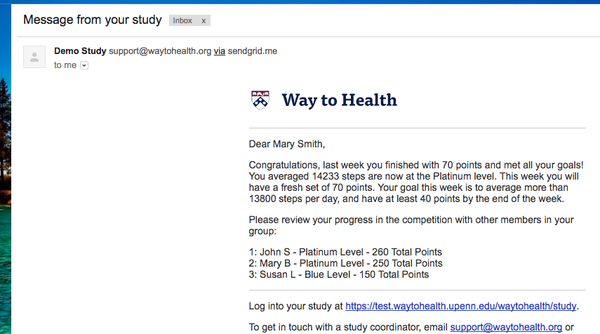Leaderboard Variable
What is a Leaderboard variable?
A Leaderboard variable allows you to set up a little friendly competition by showing participants how they rank up against their teammates each week. Behavioral economics says that by competing against each other, individuals will be more likely to achieve their goals!
How do I set up a Leaderboard variable?
- Navigate to Manage Study --> Variables
- Click '+ New Variable'.
- Give the variable a friendly name.
 Tip! Choose something that you will remember when you are building the variable into event logic or participant messaging and incidents.
Tip! Choose something that you will remember when you are building the variable into event logic or participant messaging and incidents.
- Select the arm and type 'Leaderboard'
 The Leaderboard variable can only be used on arms with configured achievements, e.g. points and levels. Not sure how to how to set these up? See Gamification and Achievements for more details!
The Leaderboard variable can only be used on arms with configured achievements, e.g. points and levels. Not sure how to how to set these up? See Gamification and Achievements for more details!
- Once you select, Leaderboard variable, choose how the names should display via the Name Format.
- Next select if the Leaderboard should display points, levels or both. The points and levels drop-down lists will display the achievements that you have previously set up for that arm. You will not see achievements configured for other arms.
- Once you select which achievements to display in the Leaderboard, Way to Health will show you the format for how it will look to a participant. As noted in the help text, the participants will be ranked by level, then points, if both are selected.
- Click 'Save variable'. Your new Leaderboard variable will now display on the Variables overview page.
- Repeat steps 1-8 for additional arms using the Leaderboard variable.
How do I use an Enrollment Run-in variable?
In Messaging:
- Navigate to Study Arms under Manage Study. Click 'Manage Event Schedule' for the arm that you want to add the Leaderboard into a message to the participant.
- Either create a new event or edit an existing event. You can include your new variable in messaging on event creation or in the logic screen.
 Tip! Typically, the Leaderboard variable is used in a weekly message to notify participants about how they are ranking up compared to their teammates.
Tip! Typically, the Leaderboard variable is used in a weekly message to notify participants about how they are ranking up compared to their teammates.
- Add the Leaderboard variable to the message text box.
 Tip! The leaderboard notification is usually a long message. You might want to think about sending this notificaiton via email only!
Tip! The leaderboard notification is usually a long message. You might want to think about sending this notificaiton via email only!
- When the participant receives this message, the variables will be replaced with their ranking, point balance, level, and step counts.
- Click 'Save' Logic'
- WARNING If you change the name of your available after it has been added to a message or incident text box, it will NOT update, and you will need to manually update it. Therefore once you create your variables and add them into messaging, we recommend keeping the original name.
, multiple selections available,