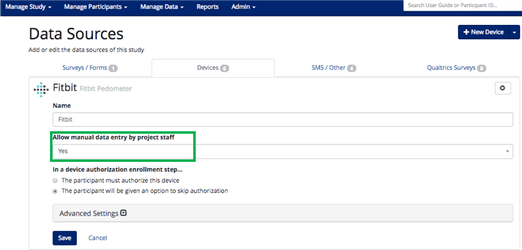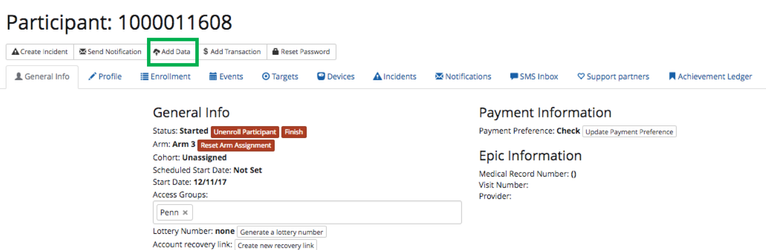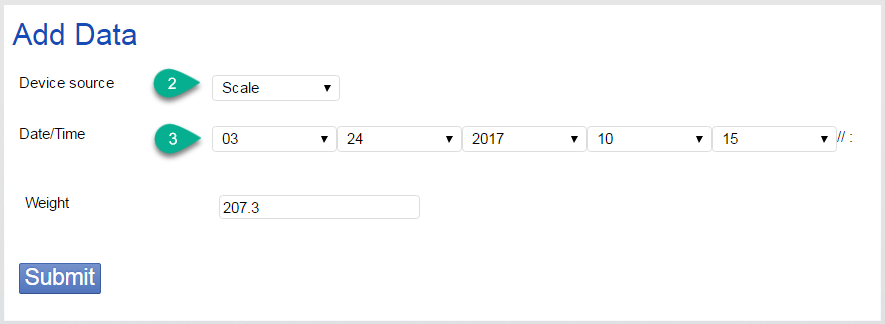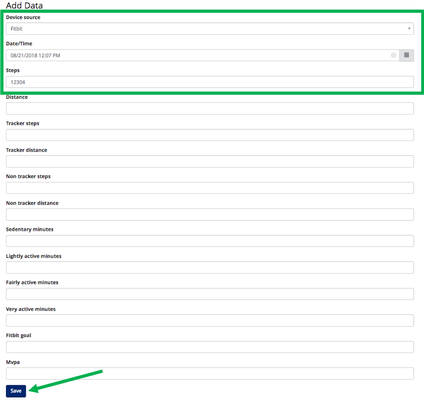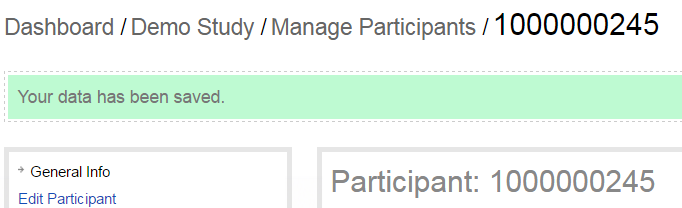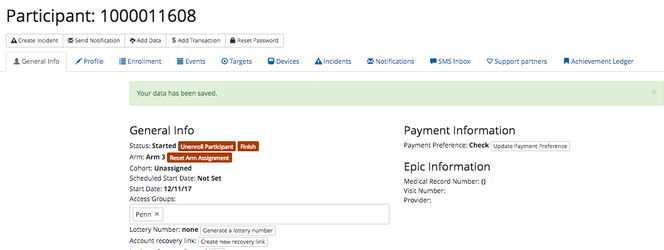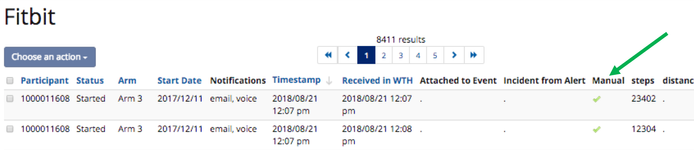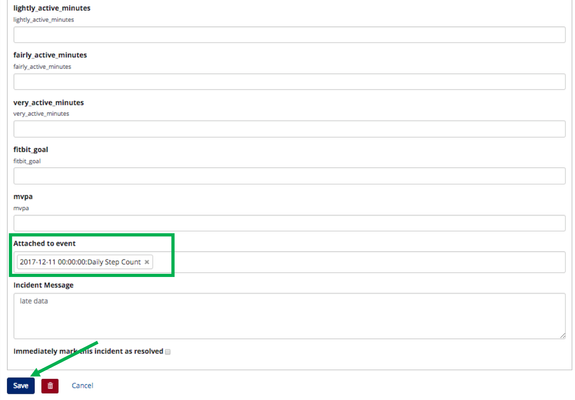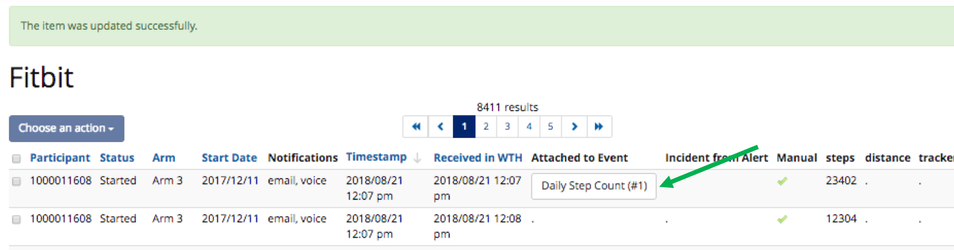...
Navigate to Manage Study > Devices Data Sources > Select a deviceDevice
- On the device record, select "Yes" for 'Allow manual data entry by project staff' field:
Add data
- Select a participant, then click 'Add Data' to add manual data.
- Select device
- Enter data
- , enter the date/time, and enter the data (steps, weight, etc.). Hit Save.
- You will return to the participant profile with a notification that the data has been save.
- You can also view and edit your data from the Manage Data section. Once in Manage Data, select filters to find the data you want to review. In this example: Source = Scale and Participant = 245.
...
- You then need to make sure the data attaches to an
...
- event before you can re-run logic. To do so, click the pencil icon next to the data entry you manually added under Manage Data. Choose an event under Attached to event and click Save.
- You can then see this in Manage Data for that device that their is now an event attached to that data.
- You can then re-run event logic on this newly added data by going to Manage Participants–> Events. Filter for that event and participant. Select the event and choose Re-Run Event Logic under Choose an Action.