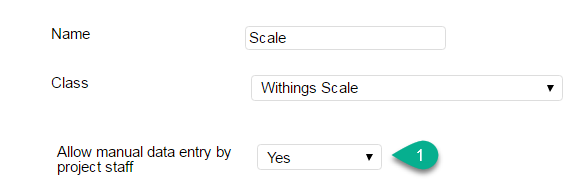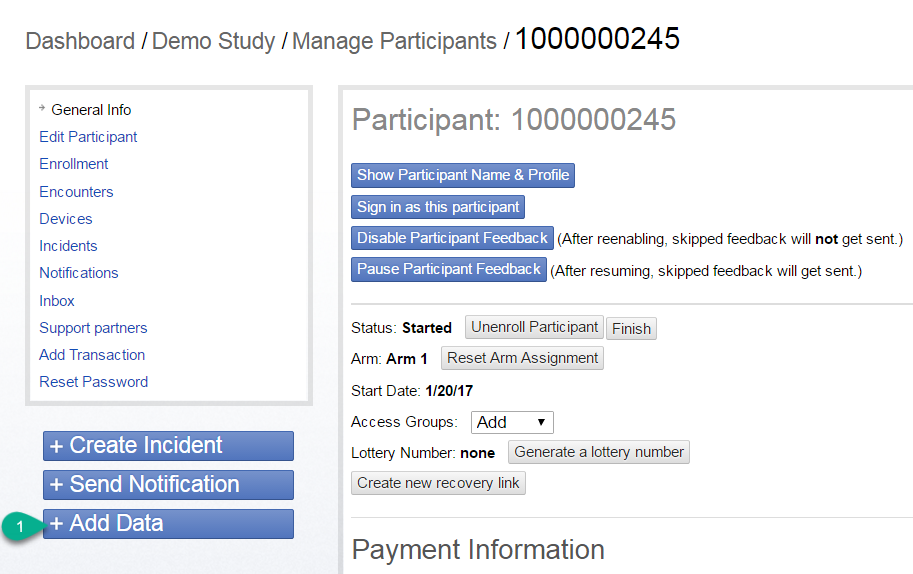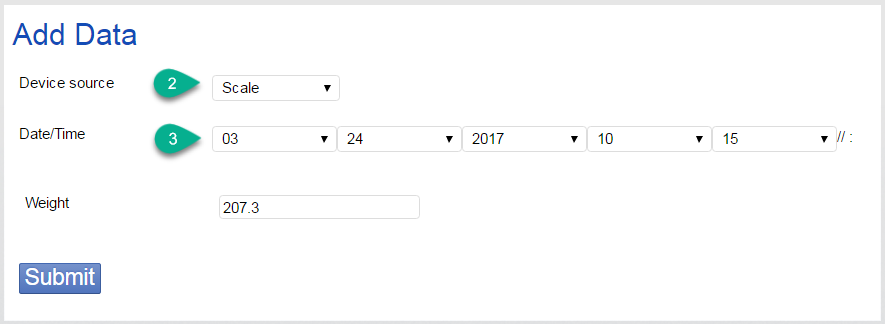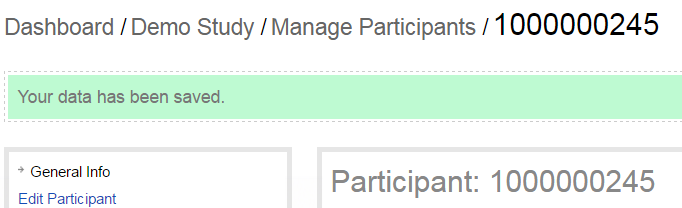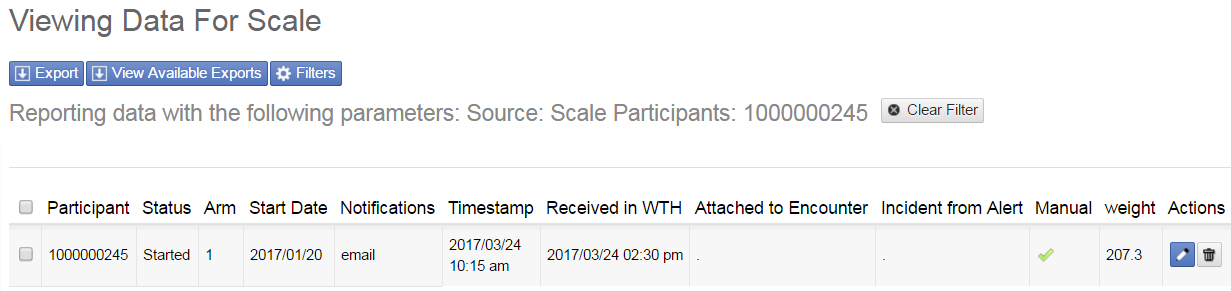If your study or clinical project collects data from devices such as a wireless scale, pedometer, or blood pressure cuff, there may be times when a participant's data does not transmit to the platform. This can be the result of participant error, late device sync, or a lag time with device data getting from the device vendor to WTH. This "Add Data" feature will allow you the option of manually entering in device data on a participant's record.
Set up your device to accept manual entry
Navigate to Manage Study > Devices > Select a device
- On the device record, select "Yes" for 'Allow manual data entry by project staff' field:
Add data
- Select a participant, then click 'Add Data' to add manual data.
- Select device
- Enter data
- You will return to the participant profile with a notification that the data has been save.
- You can also view and edit your data from the Manage Data section. Once in Manage Data, select filters to find the data you want to review. In this example: Source = Scale and Participant = 245.
Please note that there may be some time between when the data attaches to an encounter depending on the individual device and your encounter/study setup.