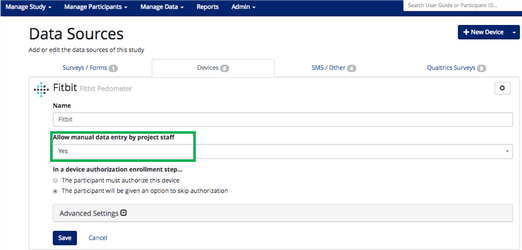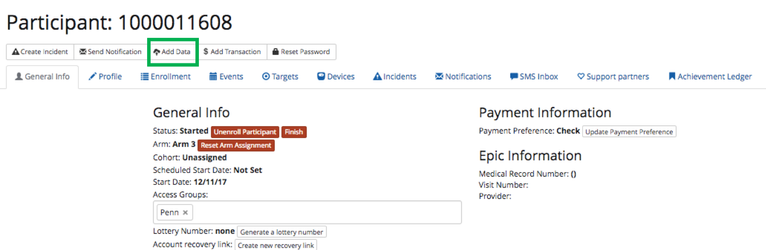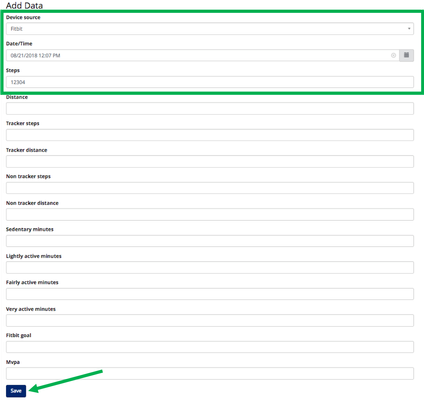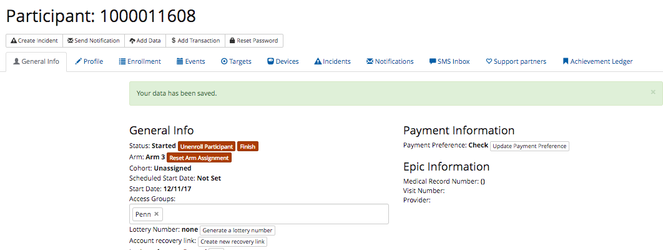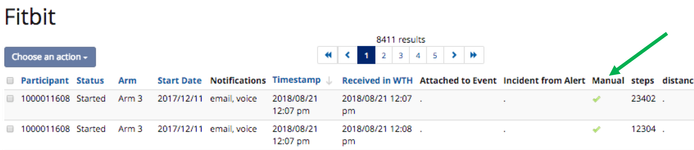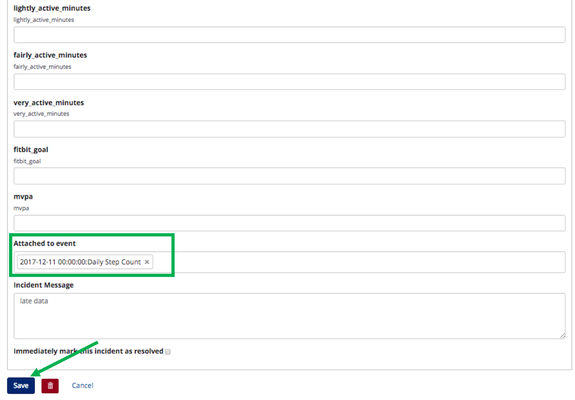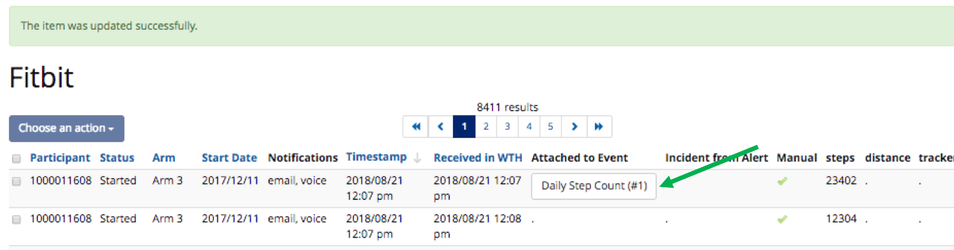Manual Entry of Device Data
If your study or clinical project collects data from devices such as a wireless scale, pedometer, or blood pressure cuff, there may be times when a participant's data does not transmit to the platform. This can be the result of participant error, late device sync, or a lag time with device data getting from the device vendor to WTH. This "Add Data" feature will allow you the option of manually entering in device data on a participant's record.
Set up your device to accept manual entry
Navigate to Manage Study > Data Sources > Select a Device
- On the device record, select "Yes" for 'Allow manual data entry by project staff' field:
Add data
- Select a participant, then click 'Add Data' to add manual data.
- Select device, enter the date/time, and enter the data (steps, weight, etc.). Hit Save.
- You will return to the participant profile with a notification that the data has been save.
- You can also view and edit your data from the Manage Data section. Once in Manage Data, select filters to find the data you want to review.
- You then need to make sure the data attaches to an event before you can re-run logic. To do so, click the pencil icon next to the data entry you manually added under Manage Data. Choose an event under Attached to event and click Save.
- You can then see this in Manage Data for that device that their is now an event attached to that data.
- You can then re-run event logic on this newly added data by going to Manage Participants–> Events. Filter for that event and participant. Select the event and choose Re-Run Event Logic under Choose an Action.
, multiple selections available,