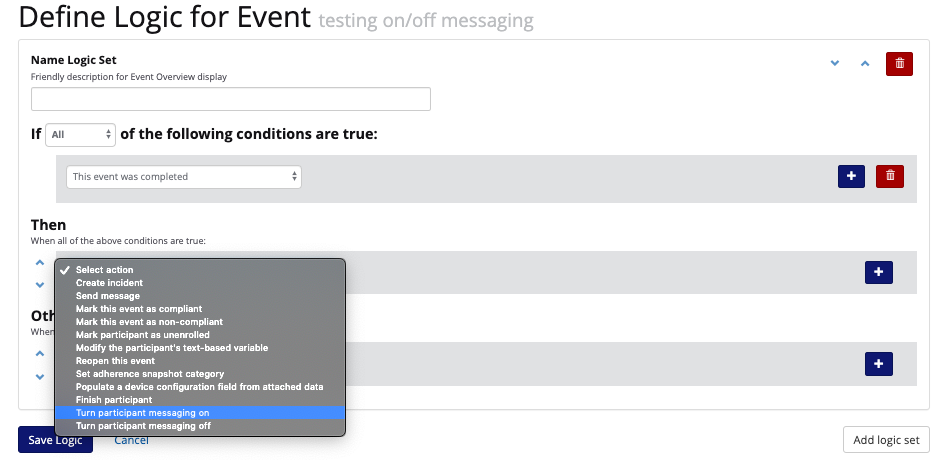Turn On and Off Messaging-Logic Event
We have logic preferences which you can manually change for your participants:
- You can edit the logic preferences for participants for instances when a participant is on vacation and does not want to receive messages or you want to pause logic
- There are 4 options for logic preferences:
- Active: logic and conditional actions will run as scheduled.
- Paused: Defined event logic and conditional actions (e.g. messaging, points accrual) are temporarily paused and queued. Once logic is re-activated the participant will receive all logic and conditional actions that have been queued.
- Disabled: Defined event logic and conditional actions (e.g. messaging, points accrual) are being skipped. Event logic and conditional actions will not queue; when re-activated, the participant will receive logic and conditional actions from that point forward.
- Silence Messages: Logic will run as scheduled, but participants will not receive any conditional message actions defined, even after logic is re-activated. Participants can still receive batch notifications sent from the Manage Participants page.
- To edit the logic preference, go to Manage Participants and choose the Participants page
- Filter for Study user and go to their General Info tab
- Next to Logic preference, choose Edit
- Select the logic preference and hit Submit
You can also use a logic function to silence a participants messaging and turn it back on:
, multiple selections available,