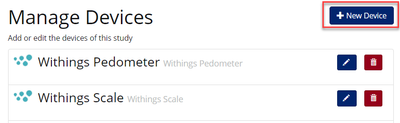| Widget Connector | ||||||
|---|---|---|---|---|---|---|
|
I. Adding a New Device to Way to Health
1. Select the 'Devices' tab under Manage Study in Way to Health
2. Click '+ New Device'
3. Name the device and select the device from the 'Class' drop down menu
4. After selecting the correct device, WTH will automatically set default selections according to what the WTH developers feel is the best selection for that device type. Be sure to review the defaults and make any necessary changes.
5. Enter in the device credentials- username and password
- Note: for some devices, WTH will let you 'save' the device even if the username and password are incorrect
...
Does API Validate Credentials Upon Device Save?
...
6. *NEW* Device Authorization Enrollment Step... is applicable if device set up is a requirement for enrollment. You should select whether or not a participant has to authorize the device, or if they can skip the set up
...
...
...
- Ex: a pedometer study using both Moves and Fitbit
7. Selection Strategy explanations can be found in How Device Data attaches to Events. However there are some general principles..
- First: used for medication adherence devices
- Last:
- Min: used for weight loss studies
- Max: used for physical activity studies
8. Selection Field determines which field of data WTH should use for a particular device to determine whether a participant completed or was compliant to the encounter
- Ex: Clevercap pill bottle selection field should be IS_TAKEN, which will have the variables 0 and 1 for yes and no to determine encounter completeness and compliance
9. Attach data and close encounter... indicates when the encounter should close.
- Generally used for medication adherence devices
10. When an already-completed encounter gets new data... determines what to do with new data
- Attach new data in place of the old: If new data comes in after an encounter is completed, it will switch out the new data with original data
- Ex: Fitbit participant doesn't sync their device until the following day, WTH will replace the '0 steps' with the # of steps that they walked
- Stick with our original data: WTH should leave the original data that attached to the encounter
- Used for medication adherence devices, SMS
- Used for medication adherence devices, SMS
11. Apply feedback... indicates what action WTH should take following new data
- Only the first time data attaches: If any new data comes in during an encounter window that has already been completed, WTH will not do anything.
- Each time a new data point attaches to an encounter: If any new data comes in during an encounter window that has already been completed, WTH will reapply feedback on the encounter for each data entry
II. Aggregator and Summarizer
See Aggregator for use case explanation and set up instructions
See Summarizer for use case explanation and set up instructions
III. Way to Health integrates with a wide variety of data sources
Consumer devices
- Medication Adherence
- Vitality Glow Caps
- Has a few different data types in WTH - cap openings, last communication time, dose adherence data
- MedSignals
- CleverCap
- /wiki/spaces/technical/pages/21594362
- Adheretech
- Propeller Health
- Inhaler sensor
- Vitality Glow Caps
- Step Tracking
- Weight Tracking
- Withings scale
- CleverCap scales
- IncentaHealth scale
- Blood Pressure
- Withings cuff
- Hidrate Spark water bottle
Participant Input
- Surveys
- Precommitment
- Goal selection
- SMS Receiver
Other data import methods
...
Creating a Data Source
To create a new data source, you can go to the Data Sources tab under Manage Study, then create a data source from the following types:
Surveys/Forms - Learn about building surveys here: Building: Surveys
Devices - For physical devices
SMS/Other - For data sources that aren’t surveys or physical devices
Clarity - Custom Data Source (via API)
Clinstream
PennchartX ADT feeds
Adding a New Device
For a list of our supported devices, look here: https://waytohealth.atlassian.net/wiki/spaces/BG/pages/2567110660/Supported+data+sources#%5BhardBreak%5DConnected-Devices
The first step to setting up a device integration is to select which device you are trying to collect data from:
...
Once a device has been selected, you will be presented with any additional pieces of information that may be required for Way to Health to interact with that device vendor. This is usually either a key provided by them for authentication or a username/password.
About Device Authorization
Some devices are authorized by the participant during enrollment (e.g. Fitbit and Withings) while others are authorized at the study level (e.g. Adheretech). For devices that are authorized by the participant during enrollment, you will want to add a Device Authorization Enrollment Step to the study configuration.
Once you have configured a device, you can begin building tools to use the data: How to Use Device Data