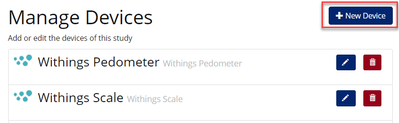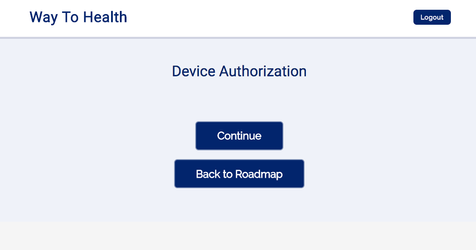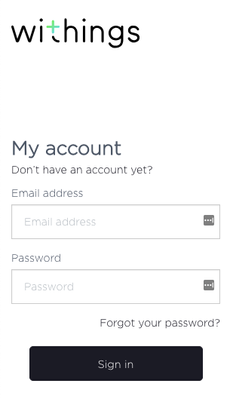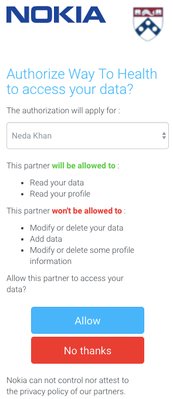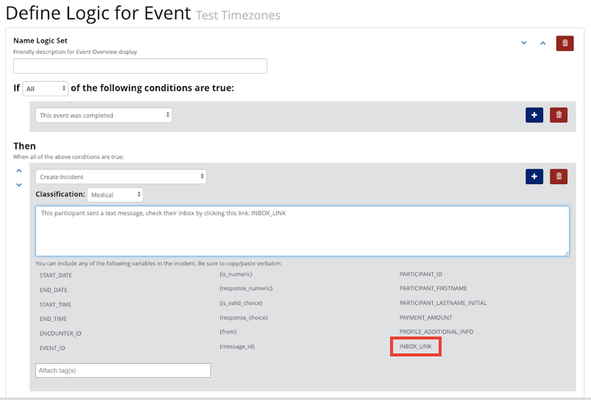I. Adding a New Device to Way to Health
1. Select the 'Devices' tab under Manage Study in Way to Health
2. Click '+ New Device'
3. Name the device and select the device from the 'Class' drop down menu
4. After selecting the correct device, WTH will automatically set default selections according to what the WTH developers feel is the best selection for that device type. Be sure to review the defaults and make any necessary changes.
5. Enter in the device credentials- username and password
- Note: for some devices, WTH will let you 'save' the device even if the username and password are incorrect
| Device Brand | Device Type | Does API Validate Credentials Upon Device Save? |
|---|---|---|
| AdhereTech | Pill Bottle | No |
| Clevercap | Pill Bottle | No |
| Scale | No | |
| Medsignals | Pill Box | Yes |
| Fitbit | Pedometer | N/A |
| Hidrate Spark | Water Bottle | N/A |
| iHealth | Glucometer | N/A |
| Misfit | Pedometer | N/A |
| Sleep | N/A | |
| Moves | Pedometer | N/A |
| Propeller Health | Inhaler | N/A |
| Twilio | SMS Receiver | N/A |
| SMS Blood Pressure Receiver | N/A | |
| Withings | Scale | N/A |
| Pedometer | N/A | |
| Blood Pressure Cuff | N/A | |
| Wisepill | Pill Box | N/A |
6. *NEW* Device Authorization Enrollment Step... is applicable if device set up is a requirement for enrollment. You should select whether or not a participant has to authorize the device, or if they can skip the set up
- The participant must authorize this device: Used when device set up is part of the enrollment process and there is only one device option
- How to Authorize devices:
- Front End via the Participant Portal: Device authorization occurs when participants will enroll via the participant portal. They will need to enter their bluetooth device credentials into Way to Health when they are redirected to the products sign in page. Then participants will need to allow Way to Health to receive data from bluetooth device and can check-off what data we receive.
- Back End via the Administrative Portal: Now you can authorize device accounts directly from the administrative portal! Authorization can be via the enrollment tab OR the devices tab if the participant has already completed enrollment. Simply click the "Authorize" button on the enrollment tab or devices tab and another tab will automatically open taking you to the devices authorization page as show above.
- Front End via the Participant Portal: Device authorization occurs when participants will enroll via the participant portal. They will need to enter their bluetooth device credentials into Way to Health when they are redirected to the products sign in page. Then participants will need to allow Way to Health to receive data from bluetooth device and can check-off what data we receive.
- How to Authorize devices:
- The participant will be given an option to skip authorization: Used when there are more than one device types that a participant can use so that they can skip over the step for the device that they are not using
- Ex: a pedometer study using both Moves and Fitbit
7. Selection Strategy explanations can be found in How Device Data attaches to Events. However there are some general principles..
- First: used for medication adherence devices
- Last:
- Min: used for weight loss studies
- Max: used for physical activity studies
8. Selection Field determines which field of data WTH should use for a particular device to determine whether a participant completed or was compliant to the encounter
- Ex: Clevercap pill bottle selection field should be IS_TAKEN, which will have the variables 0 and 1 for yes and no to determine encounter completeness and compliance
9. Attach data and close encounter... indicates when the encounter should close.
- Generally used for medication adherence devices
10. When an already-completed encounter gets new data... determines what to do with new data
- Attach new data in place of the old: If new data comes in after an encounter is completed, it will switch out the new data with original data
- Ex: Fitbit participant doesn't sync their device until the following day, WTH will replace the '0 steps' with the # of steps that they walked
- Stick with our original data: WTH should leave the original data that attached to the encounter
- Used for medication adherence devices, SMS
- Used for medication adherence devices, SMS
11. Apply feedback... indicates what action WTH should take following new data
- Only the first time data attaches: If any new data comes in during an encounter window that has already been completed, WTH will not do anything.
- Each time a new data point attaches to an encounter: If any new data comes in during an encounter window that has already been completed, WTH will reapply feedback on the encounter for each data entry
II. Aggregator and Summarizer
See Aggregator for use case explanation and set up instructions
See Summarizer for use case explanation and set up instructions
III. Way to Health integrates with a wide variety of data sources
Consumer devices
- Medication Adherence
- Vitality Glow Caps
- Has a few different data types in WTH - cap openings, last communication time, dose adherence data
- MedSignals
- CleverCap
- /wiki/spaces/technical/pages/21594362
- Adheretech
- Propeller Health
- Inhaler sensor
- Vitality Glow Caps
- Step Tracking
- Weight Tracking
- Withings scale
- CleverCap scales
- IncentaHealth scale
- Blood Pressure
- Withings cuff
- Hidrate Spark water bottle
Participant Input
- Surveys
- Precommitment
- Goal selection
- SMS Receiver
Other data import methods