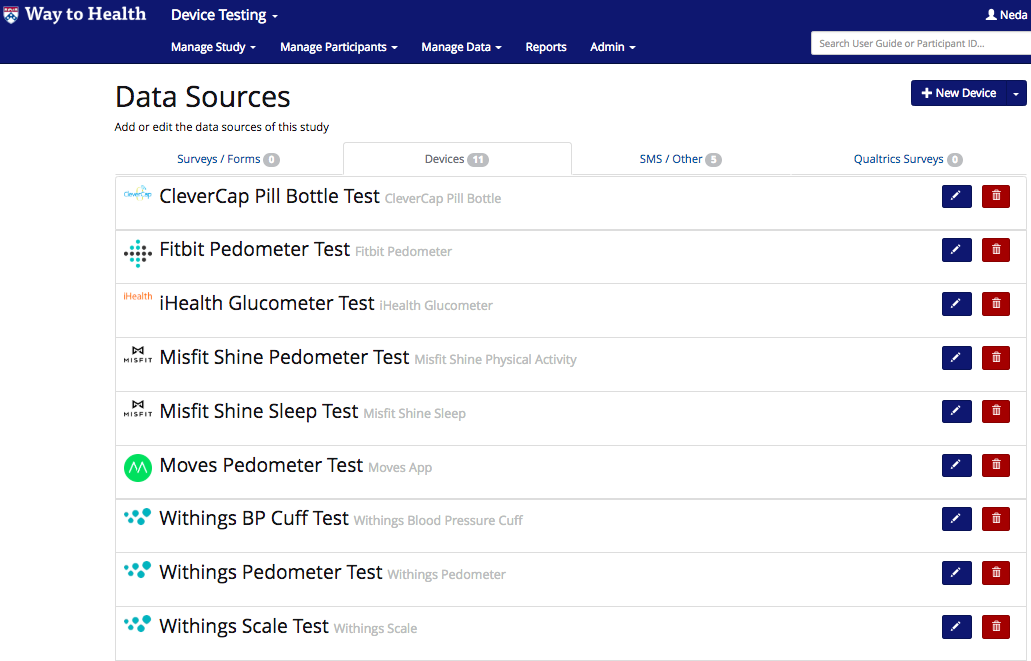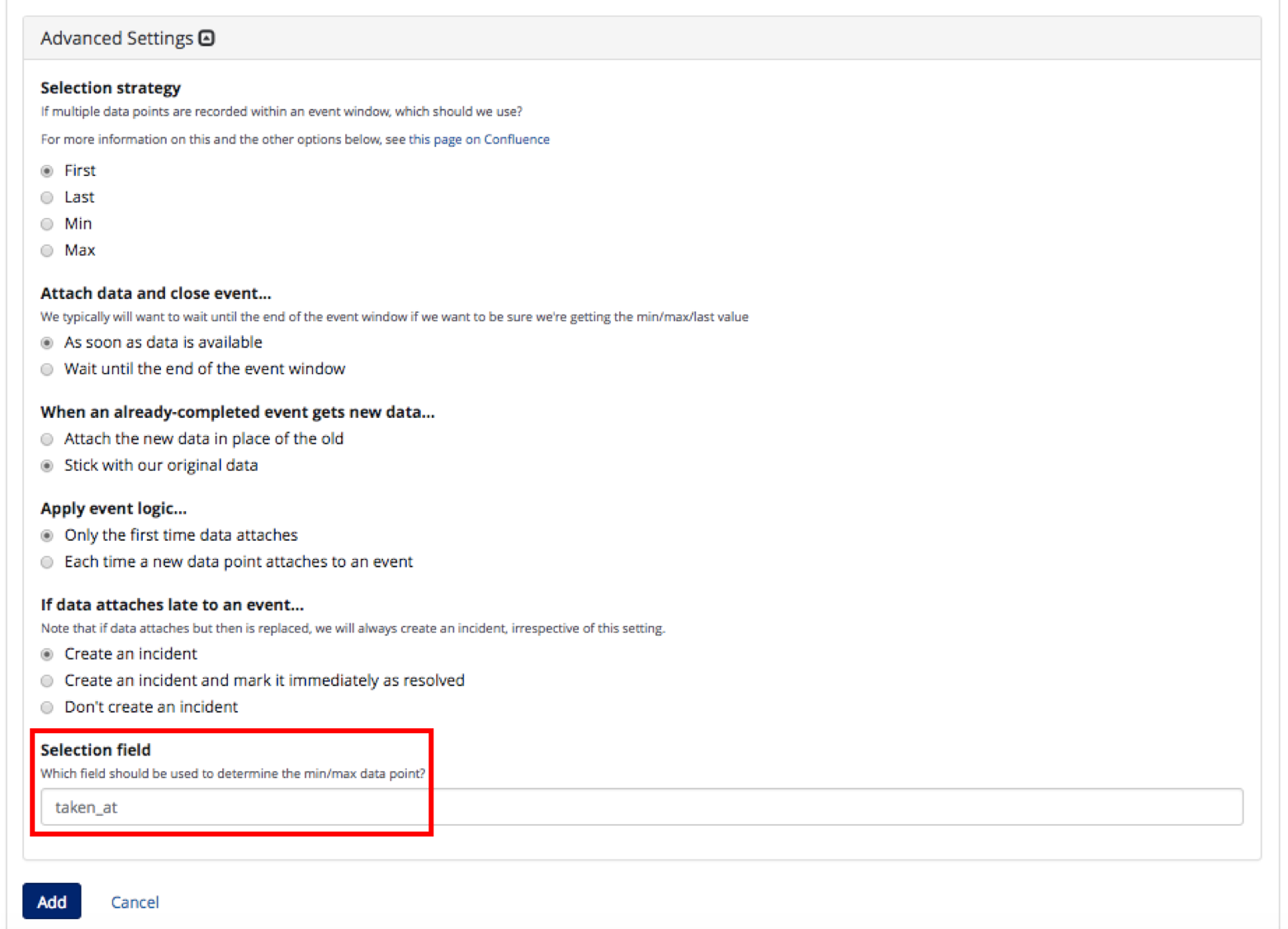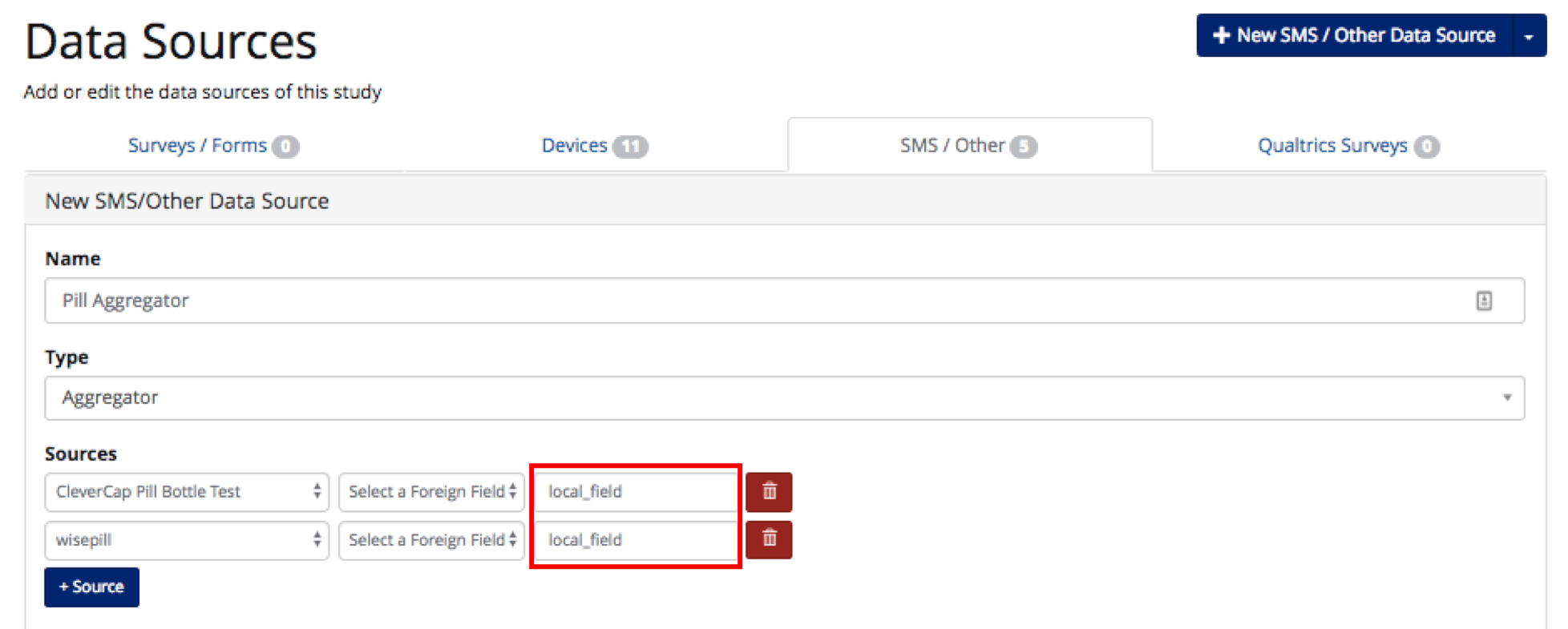Aggregator Setup
An aggregator is needed for a study using multiple sources (ex: Fitbit and Moves app pedometers) to collect data for the same data class (step counts). The aggregator will look for data from all devices in the same class and will attach the data from the authorized device to the encounter. This functionality allows participants using different devices with the same purpose to participate in the same study/ study team/ study arm.
Add devices to be aggregated
Before adding the aggregator device you must first add the devices you wish data to be aggregated from under Manage Study > Data Sources > Devices tab.
Add the aggregator device
- Go to Manage Study > Data Sources > SMS/Other tab and click "+ New SMS / Other Data Source".
- Name the device and select Aggregator from the Type dropdown.
- Click "+ Source" to add devices that the aggregator will attempt to collect data from.
- Select a device you would like the aggregator to collect data from, from the Select a source dropdown. Do this for all devices you would like the aggregator to collect data from.
- Once the source devices have been selected, you can select a field on that device for data to be aggregated from, as well as the field that it will be placed into on the aggregator form. Remember to do this for all sources.
- Input a Selection Field under Advanced Settings that will be used in conjunction with the selection strategy if the participant records more than one data point during an encounter.
- You can add as many devices as you wish and then click "Add" to save the aggregator device configuration.
, multiple selections available,