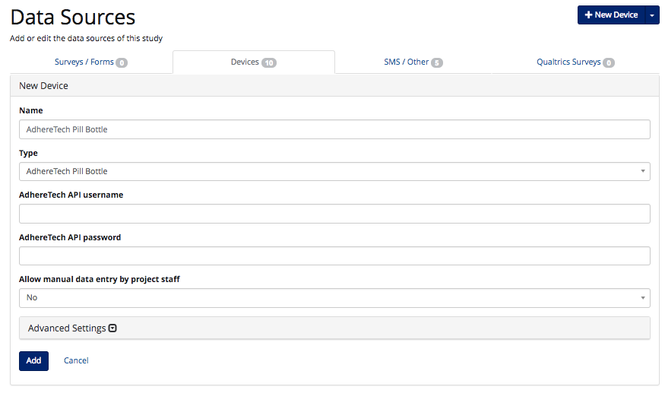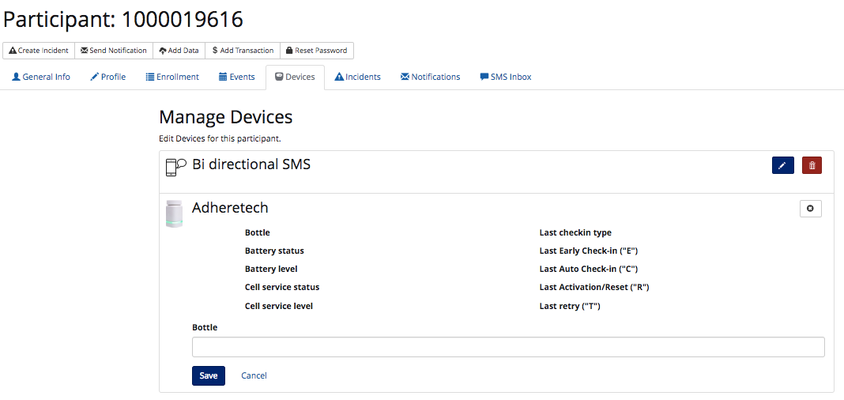AdhereTech Pill Bottle
https://adheretech.com/
Contact: Jose Gutierrez j.gutierrez@adheretech.com
Josh Stein j.stein@adheretech.com
Exclusive University of Pennsylvania Pricing
- Cost per bottle, with 0 to 3 months of use / data connectivity included: $360
- Cost per bottle, with 3 to 6 months of use / data connectivity included: $395
- Cost per bottle, with 6 to 12 months of use / data connectivity included: $445
- Cost per bottle, with 12 to 24 months of use / data connectivity included: $530
- Cost per bottle, with 24 to 36 months of use / data connectivity included: $605
- Cost per bottle, with 36 to 60 months of use / data connectivity included: $735
How to setup the device in Way to Health
Contact the Way to Health team so they can setup an API for the AdhereTech Bottle to your study site.
Once Way to Health has setup the API for your study, go to Manage Study --> Data Sources to the Devices tab.
- Click New Device, type in "AdhereTech Pill Bottle" for the Name, and select "AdhereTech Pill Bottle" from the Type dropdown.
- Either enter in or ask the Way to Health team to enter the AdhereTech API username and password.
- The API username and password will be supplied to Way to Health as a part of the implementation of the bottles for your study. This information will be supplied to you by the AdhereTech team. They need to provide a unique username and password for each study that is using the bottles.
How to authorize the device in Way to Health
- Once the device has been added to Data Sources page, you will need to authorize it.
- You do not need to add a "Device Authorization" step in Enrollment.
- Instead, once you have enrolled a participant, go to the Devices tab in their profile.
- Click the pencil icon for the AdhereTech Pill Bottle device.
- Enter the Bottle number and click Save.
- This should authorize the device. To confirm this, the device will turn green with Working state as "Working".
How the device data displays in Way to Health
Data fields:
bottle_reading_id: A unique identifier associated with the bottle reading event
recorded_at: The time the pill bottle recorded a reading
received_at: The time AdhereTech received the bottle reading event
checkin_type: The type of check-in recored; more details below.
Check-in types:
- Should show in Manage Data:
- 'O' => Open and Close of the bottle
- 'I' => An open/close of the bottle that occurs exactly as the bottle was checking in.
- 'S' => A stored open/close of the bottle. These are for situations where the bottle doesn't have cellular service and needed to store its open/close. It delivers them the next time it connects as type S's
- 'X' => An open/close of the bottle coinciding with a bottle reset. If the user were to open and close the bottle and then immediately press the reset button you'd get one of these when it connected.
- Should not show in Manage data but will show in participant device view
- 'E' => Early Checkin automatic heartbeat
- 'C' => Auto Checkin - a later automatic heartbeat
- 'R' => A Bottle Activation/Reset connection - triggered by the pull tab being removed and/or the reset button being pressed.
- 'T' => An automatic retry connection. If any connection fails because of poor cellular service, the bottle will try twice more to connect and deliver that stored value.
, multiple selections available,