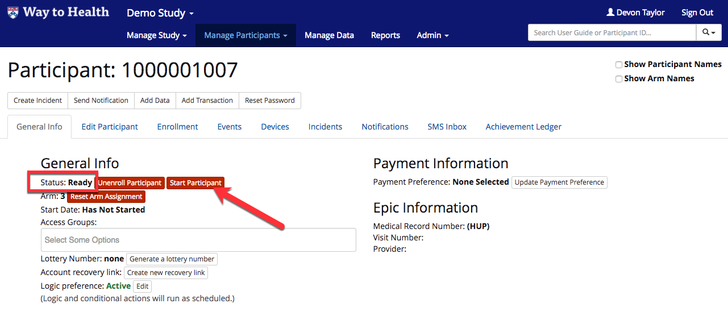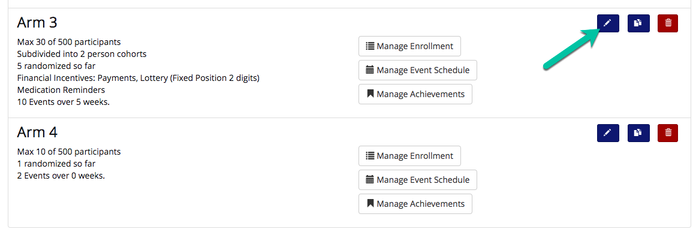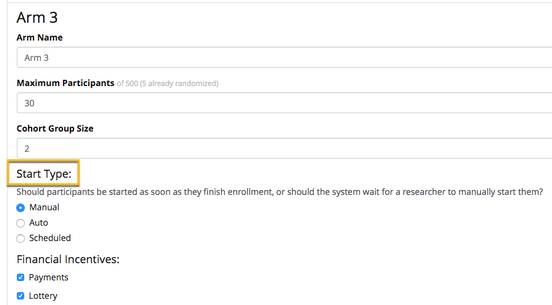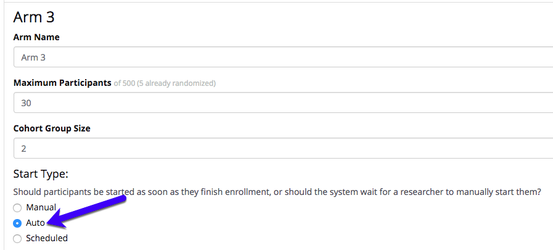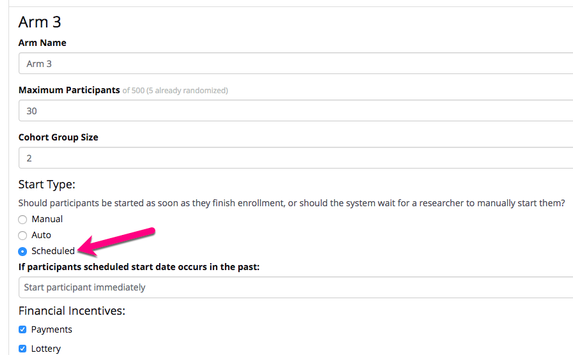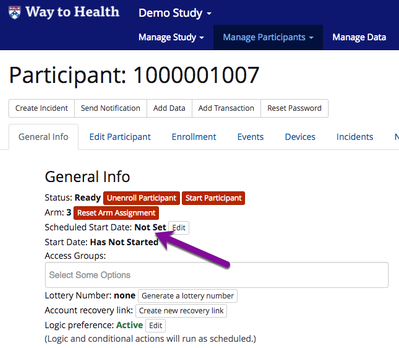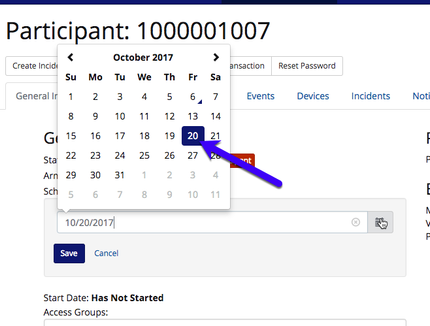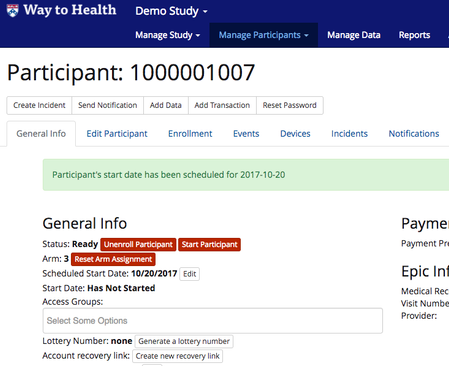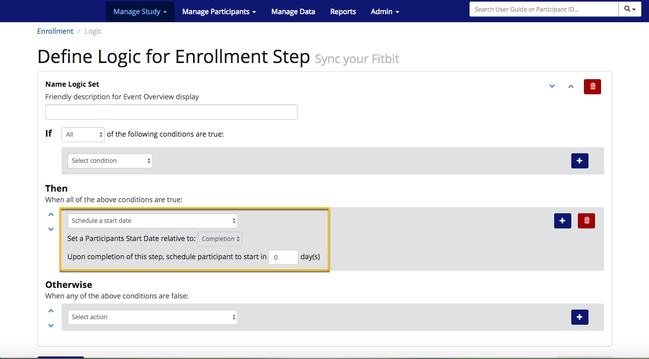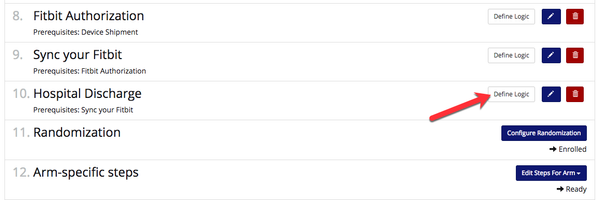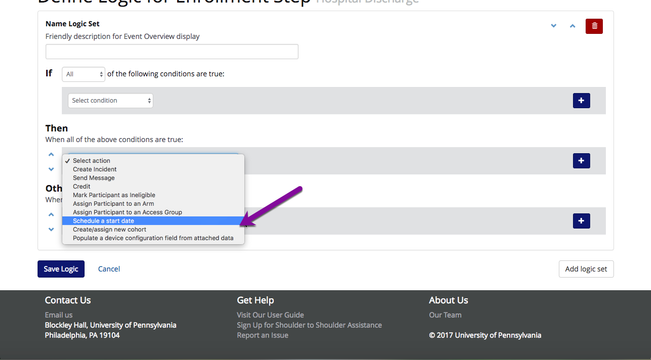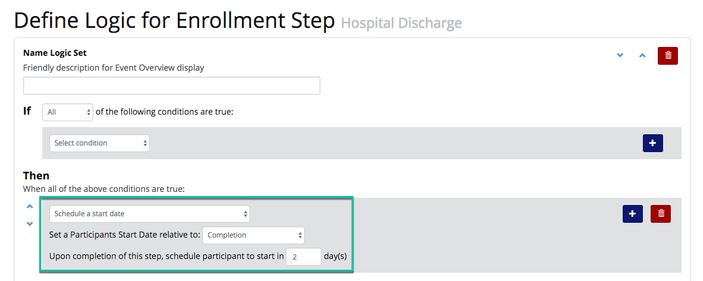/
Starting Your Participants
Starting Your Participants
It's easy as 1, 2, or 3! You have the power to decide how to start participants!
Manually - Start participants with the click of a button! This setting gives you the power to decide when to start the participant via the participant profile.
Want to use this option? You don't need to do anything else! WTH defaults to manual start.
- Automated - Want WTH to do all the work? Choose 'automated' and WTH will start the participant once all enrollment steps are completed and the participant has a status of 'ready'.
- Scheduled - Need a participant to start on a particular date or so many days after discharge or completion of enrollment steps? Choose 'Scheduled' to set a start for a date in the future on an individual or project level.
How do I set up the start type?
- Navigate to Study Arms under Manage Study.
- Click the pencil icon of one of the arms.
- WTH defaults to Manual start, however, you should also see options for Auto and Scheduled. Make your start type selection (see more details below!) and click 'Save'.
- Repeat this process for all arms.
What if I want to use Auto start?
- Select 'Auto' on the arm and click save. That's all that you have to do! WTH will run it's magic and auto start participants once all enrollment steps are completed.
What if I want to use Scheduled start?
- Click the 'Scheduled' radio button.
- Once you click the Scheduled button, a new field will display in regards to handling participants with start dates in the past.
- Select the relevant option and click 'Save'.
- Start participant immediately- WTH will start the participant as soon as the late data is received and all enrollment steps are completed
- Do not start participant- WTH will never start the participant. You can manually start the participant from their profile.
- Why would a participant be scheduled for the past? This should only occur if we receive late data from a device, like Clinstream. For example, a participant was scheduled to start yesterday, but the Clinstream discharge data was not received until today.
 Note! You cannot manually schedule a participant for a date in the past! Participants can only be scheduled to start on the current date or future dates.
Note! You cannot manually schedule a participant for a date in the past! Participants can only be scheduled to start on the current date or future dates.
- Select the relevant option and click 'Save'.
- Click 'Save'.
- Repeat the process for all relevant arms.
- You now have the option to decide whether to schedule participants on an individual basis via their profile or via an enrollment logic action for all participants. See more below!
Scheduled start on an individual
- Navigate to a randomized participant's profile.
- Click 'Edit' for Scheduled Start Date.
- Choose a future start date from the date picker and click 'Save'.
- This participant is set to start on 10/20. The scheduled start date can be edited at any time prior to 8/15, otherwise WTH will automatically start the participant on that date.
 Tip! Even if you plan to schedule all participants manually via the profile, you should still set up a scheduled start on the last enrollment step just in case you forget to schedule the participant's start date. Otherwise, the participant will never be started! See how to do this via the steps below.
Tip! Even if you plan to schedule all participants manually via the profile, you should still set up a scheduled start on the last enrollment step just in case you forget to schedule the participant's start date. Otherwise, the participant will never be started! See how to do this via the steps below. - Example: Sync your Fitbit is the last enrollment step prior to randomization and start.
- Example: Sync your Fitbit is the last enrollment step prior to randomization and start.
Scheduled start on the project level
- Navigate to Enrollment under Manage Study.
- Click 'Define Logic' button for the enrollment step that should set the scheduled start.
 Tip! Want to start the participant based on their discharge? Set up the scheduled start on the Clinstream device logic.
Tip! Want to start the participant based on their discharge? Set up the scheduled start on the Clinstream device logic.
- Select 'Schedule a start date' from the consequences dropdown.
- Select if the participant should start relative to the completion of the event or before or after one of the device selection fields.
- Example: Set the start date to 2 days after discharge data is received from Clinstream.
- Example: Set the start date to 2 days after discharge data is received from Clinstream.
- Click 'Save'.
- Any participant with a status of 'ready', in this case data was discharge received from Clinstream and all other enrollment steps were completed, will be started in 2 days.
, multiple selections available,
Related content
How to Build the Enrollment Process
How to Build the Enrollment Process
More like this
1. Enrollment Testing
1. Enrollment Testing
More like this
Switching Participant Arms
Switching Participant Arms
More like this
Building: Project Arms and Events
Building: Project Arms and Events
More like this
Mapping Out W2H Enrollment
Mapping Out W2H Enrollment
More like this
Old Enrollment Process
Old Enrollment Process
More like this