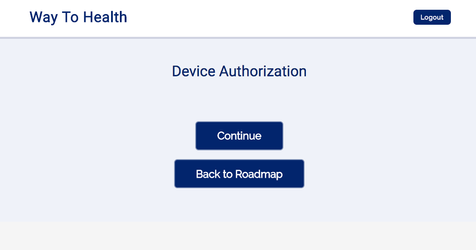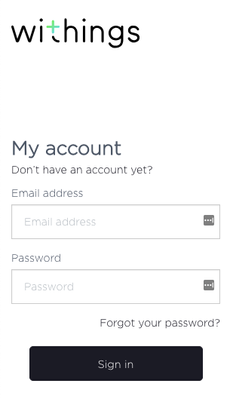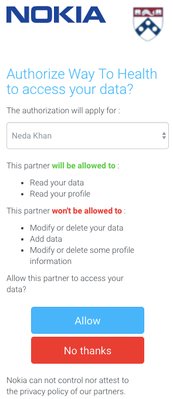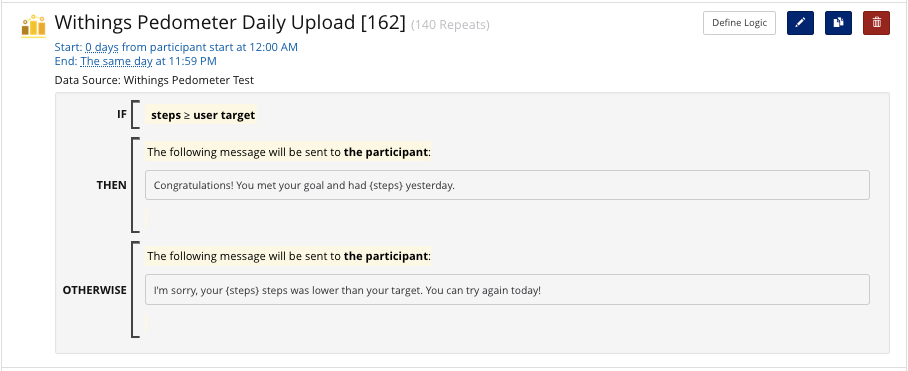Withings
 Formerly known as Nokia
Formerly known as Nokia 
Purchasing & General Information
Withings has several devices that are integrated with W2H. These include their Blood Pressure Cuff, Scale, and Pedometer. Those purchasing Withings for research can receive a 20% discount!To inquire more about these devices and purchasing them, please contact our sales representative at Withings, Benoit Lambert, at salesadmin-us@withings.com.
Authorization on the Front-End Participant Portal
To authorize Withings devices with Way to Health, you must include a Device Authorization step in your Enrollment steps. Once configured, the device authorization occurs when participants will enroll (first image). They will need to enter their Withings credentials into Way to Health when the modal pops up (second image). Then participants will need to allow Way to Health to receive data from Withings and can check-off what data we receive (third image).
Incoming Data
First, you should ensure there is proper configuration on the event schedule. A daily event should be created to track step, sleep, heart rate, weight or blood pressure data (if you are collecting more than one, you will need a daily event for each type of data source). This is done by create a "Collect Data" event that runs from 12am - 11:59am the same day. The event should repeat for the duration of the intervention (e.g. 180 times for a 6 month intervention).
With this configuration, the data will come in as follows:
- Way to Health runs a daily process everyday just after midnight to collect all Withings data, regardless of whether a participant syncs. If there is no data, a value of 0 is retrieved.
- Way to Health runs any logic configured on the Collect Data event approximately 4 hours later. This is 4 AM EST. An example of logic is the evaluation of incoming data against a participant's target or goal (See screenshot below). Immediately following evaluation of the target is a message that is triggered that includes the step count for the day and whether or not the participant met their goal.*
 Unlike Fitbit, W2H receives data from Withings devices on a daily basis. So if participants sync during the day, W2H will receive it the following morning.
Unlike Fitbit, W2H receives data from Withings devices on a daily basis. So if participants sync during the day, W2H will receive it the following morning.
*If the message is sent via text message, the message will go out at 4 AM EST. In most cases, the study team should configure participant messaging windows to only be sent between certain hours of the day. For example, the participant only can receive messages from 8am-10pm. W2H will queue and hold the message to be sent later in the morning in those cases. If you want to include the data and participant goal variables in messaging, your only option is to build this messaging on the Collect Data event itself. Those variables are not currently available on "Add Logic" events. This is a current limitation of the platform, which we hope to address soon.
Data fields
Please see API documentation for the most up-to-date fields: https://developer.withings.com/api-reference
Intraday Data
(Updated 2/20)
Intraday data is now available for heart rate, sleep and steps. In advanced settings of the Withings heart rate tracker, there should be a setting 'Collect Time Series Data" and you can choose yes or no.
Heart Rate Data:
- hr_average > Average heart rate.
- hr_min > Minimal heart rate.
- hr_max > Maximal heart rate.
- hr_zone_0 > Duration in seconds when heart rate was in a light zone (Up to 50% of maximal heart rate)
- hr_zone_1 > Duration in seconds when heart rate was in a moderate zone (50-70% of maximal heart rate)
- hr_zone_2 > Duration in seconds when heart rate was in an intense zone (70-90% of maximal heart rate)
- hr_zone_3 > Duration in seconds when heart rate was in maximal zone (90-100% of maximal heart rate)
Data Syncing
We recommend participants sync their device at least once a day at the end of the day. That way we can collect the highest step count from participants for that day. Withings Steele pedometer has an internal memory of 7 days. Withings Pulse pedometer has an internal memory of 11 days. So if participants wait a few days to sync, W2H will still be able to capture the missing data.
Additional Resources
Below are some documents used by study teams to help participants get set up with their devices as well as troubleshooting syncing and other issues during the course of the study.