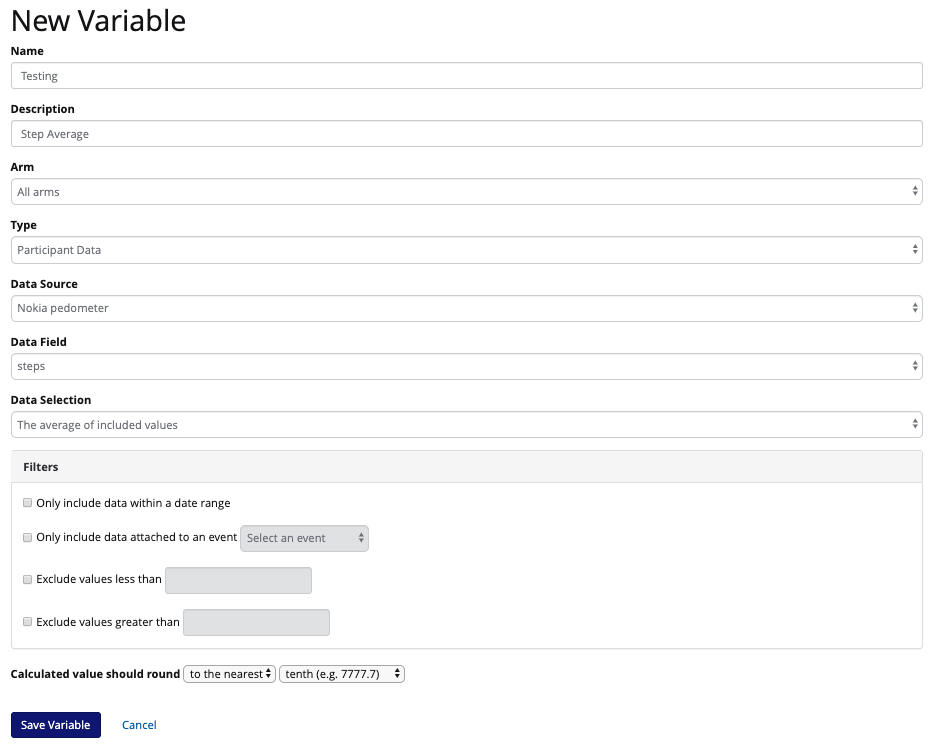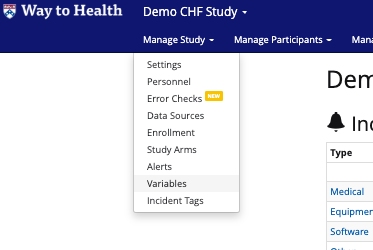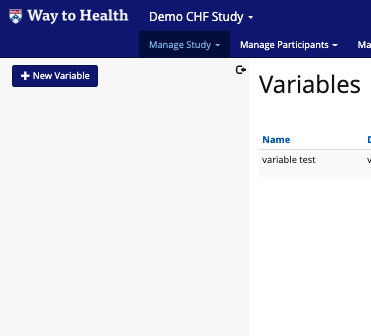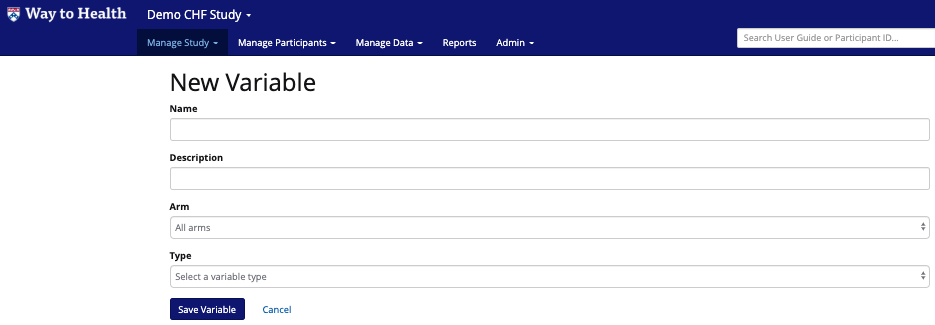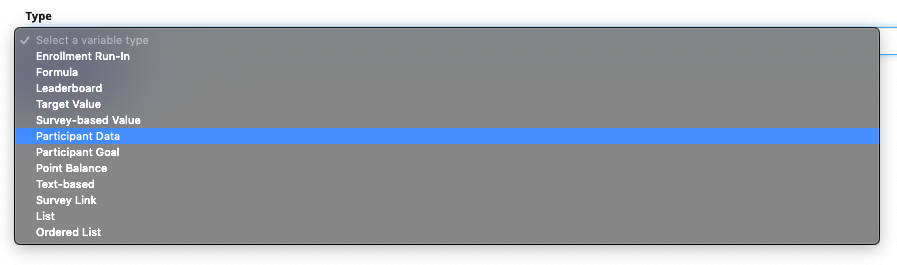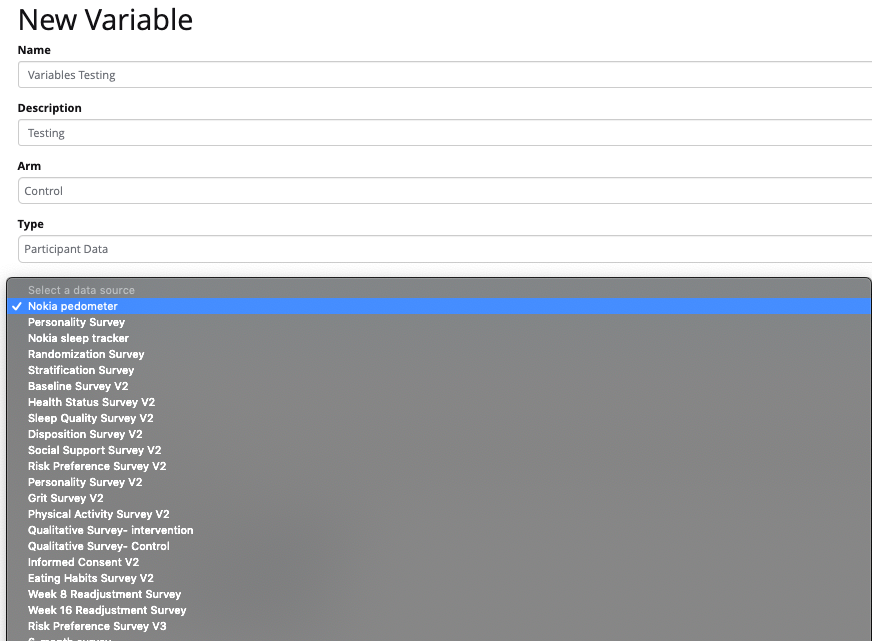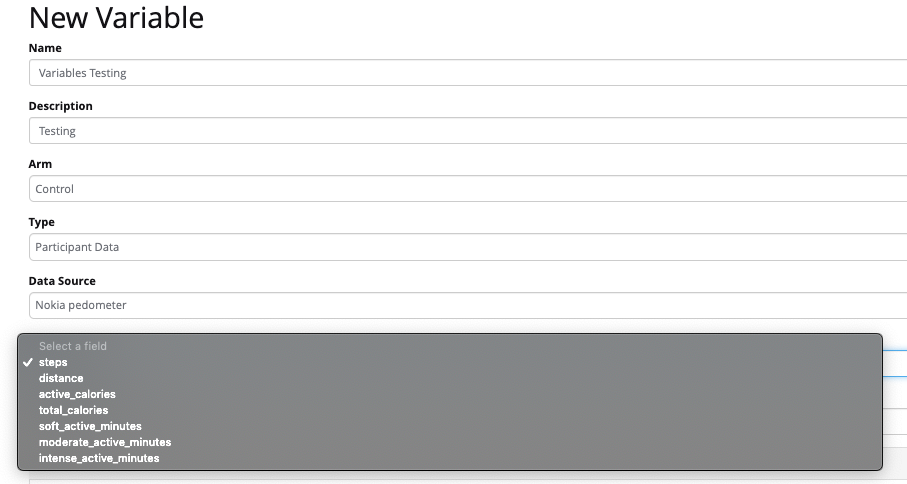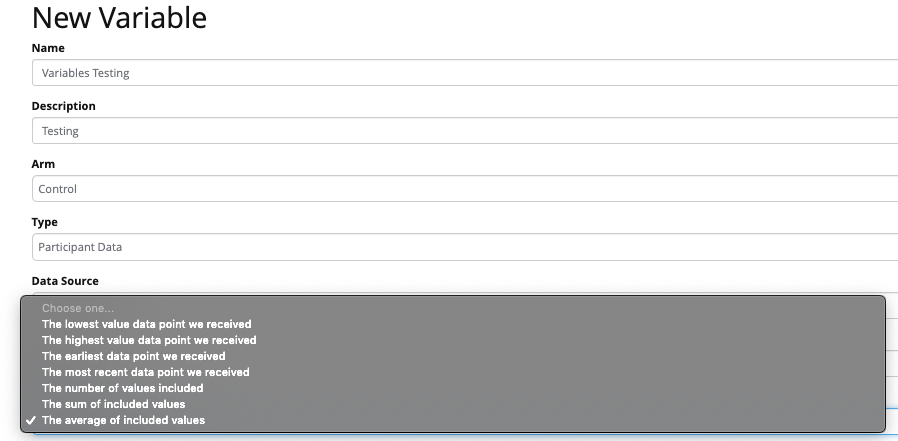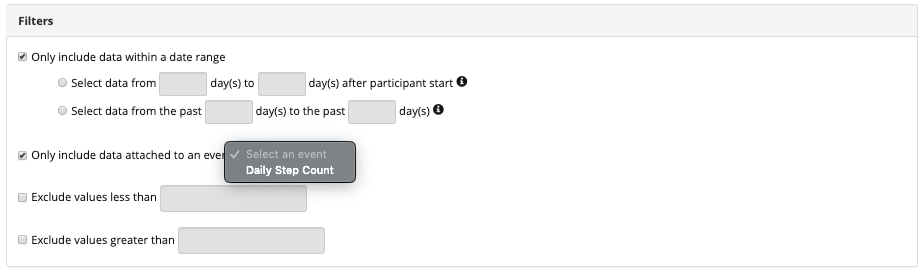Participant Data Variable
You have the ability to set up a custom variable that looks at your study's data sources and its relevant data so that you can aggregate and perform calculations with that data.
This functionality will also be replace the functionality of the averager and summarizer
This functionality includes:
- Ability to set up a new variable type on the Variables creation page 'Participant Data'
- The first field lets the user choose which data is used with the following options:
- Min: The lowest value data point we received
- Max: The highest value data point we received
- First: The earliest data point we received
- Most Recent: The most recent data point we received
- Count: number of values included
- Total: sum of included values
- average: mean of included values
- The first field lets the user choose which data is used with the following options:
- This will be followed by a data source selection field
- Ability to choose from a list of data sources configured on the data sources admin page
- Ability to choose multiple data sources
Variables can now look at multiple sources in order to give you more flexibility in updating participant data as needed. An example of this would be if you needed to make a second version of a survey after your intervention has launched. You could make the single variable look at both the answers from version 1 and version 2 of the survey in order to make sure all participants are assigned the proper variable in logic.
- Ability to choose field selection, i.e. steps or distance
- Once a field has been selected you can choose one of the following selection periods
- previous _____ days
- previous _____ days through previous ______ days
- day ____ through day _____ (relative to start of study)
- to date in study
- Exclusion criteria section with the following fields
- exclude values under _____
- exclude values over _____
The participant data variable can be used for all participant data events like enrollment run-in data events, weekly averages, data summaries.
How do I set up a participant data variable?
- Navigate to Manage Study> Variables
- Click the blue "New Variable" button in the top left corner
- You will see this form appear:
- Name and describe your variable
- Choose which arm this variable applies to
- Choose which type of variable you would like to create
- Variable types include:
- You will choose the Participant Data type
- Choose the data source
- Choose the data field
- Choose the data selection
- Here you can choose data selection criteria like the average, highest, lowest, most recent data points to be assigned to the variable.
- Complete the filters
- You can choose:
- A date range
- Data from a certain event
- Exclude certain values
- Note: If you choose "all arms" for this variable, you can only choose enrollment steps for the "only include data attached to an event" filter above
- You can choose:
- Click SAVE!