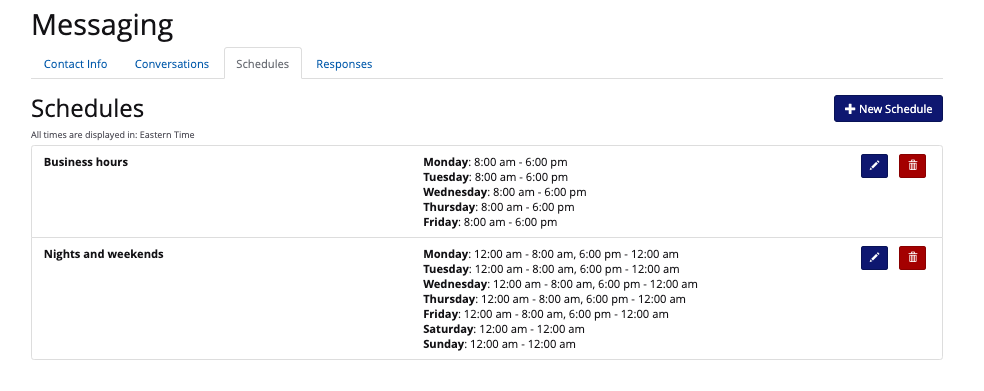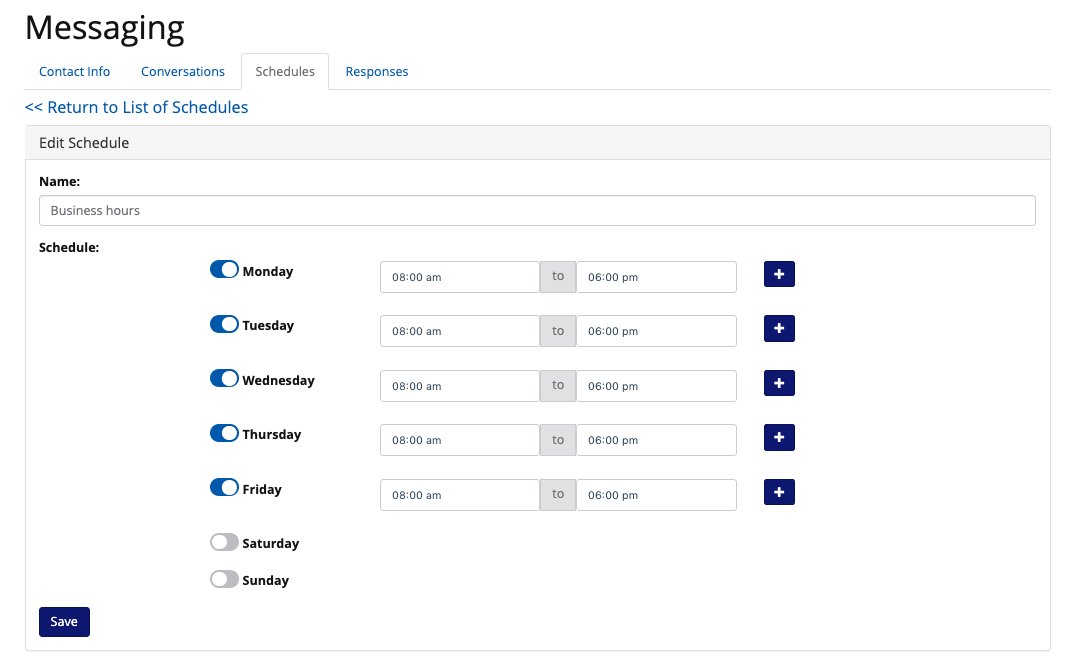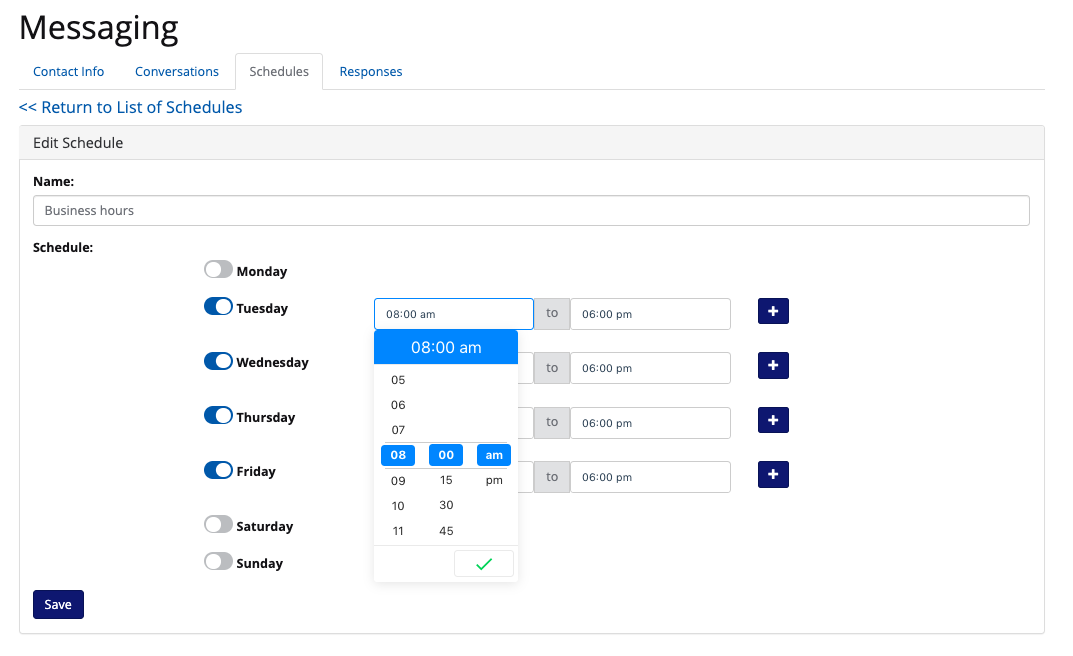Messaging Schedules
Easily schedule business hours and nights and weekends for participant messaging with this feature.
Under manage study>messaging, you can set your interventions personalized business hours on the "schedules" tab.
As shown below, every study will come with a default business hours and nights and weekends schedule. You can edit these default schedules to match your study's hours.
In order to create a new schedule, you can click the blue button "+ new schedule" in the top left corner.
Messaging schedules allow your team to determine which messaging a participant will receive based on day of the week or time of day. This could be important while monitoring patients for sensitive data. For clinical pilots, you may have a different response to symptom reporting during business hours than over the weekend. During business hours, providers will be working and able to triage symptom responses, on the weekend, while a provider of out of office, they may want to prompt the patient to go to the emergency department.
If you edit or create a new schedule, you will see the screen below:
Here, you can decide which days and times you consider business hours.
If you want to make a different schedule for a certain day of the week, use the toggle to remove it from the business hours schedule (like Monday shown above). If you want to change the business hour times, click into the time section and a drop down will appear.